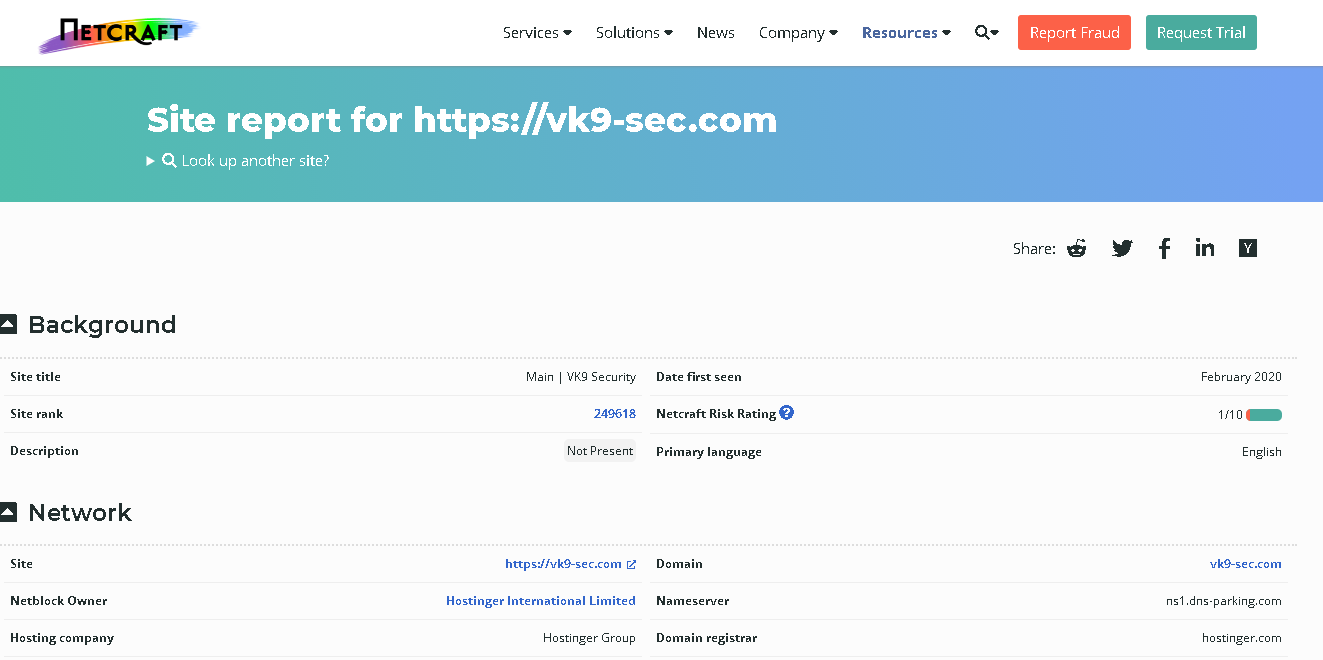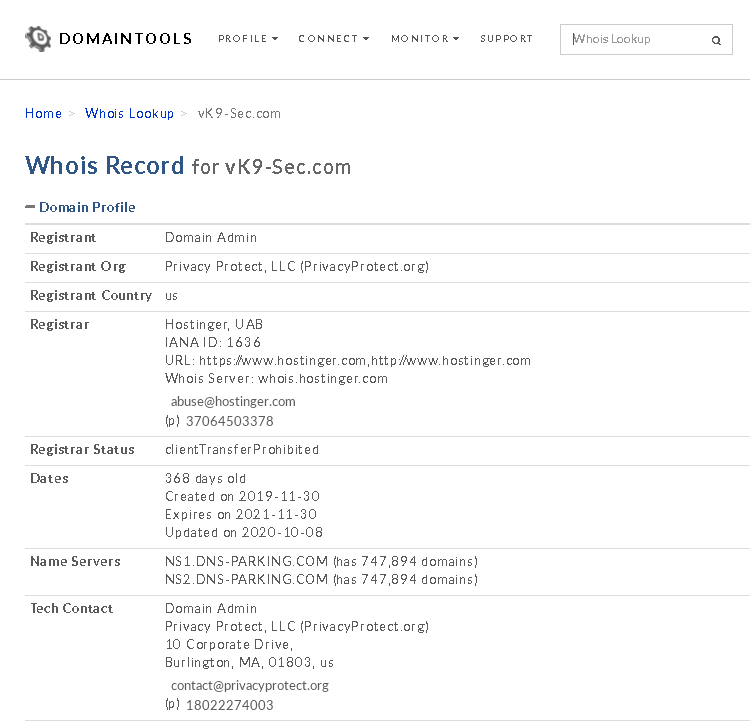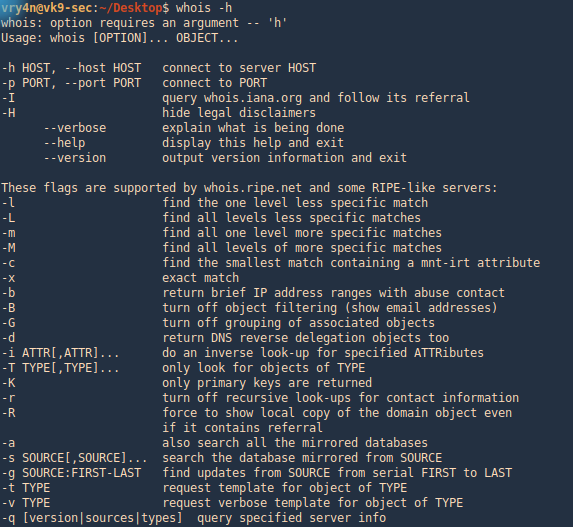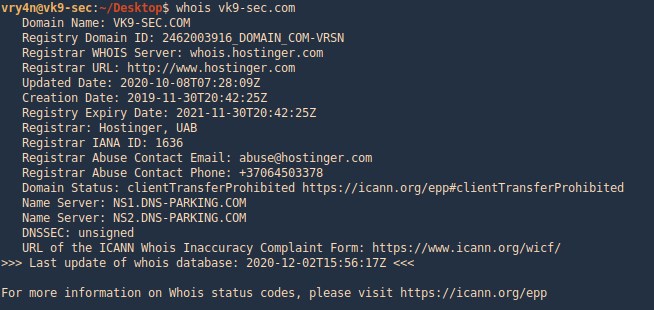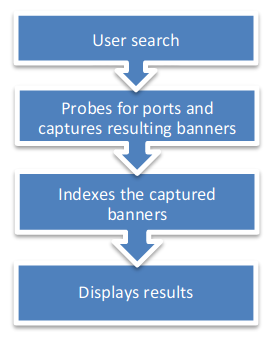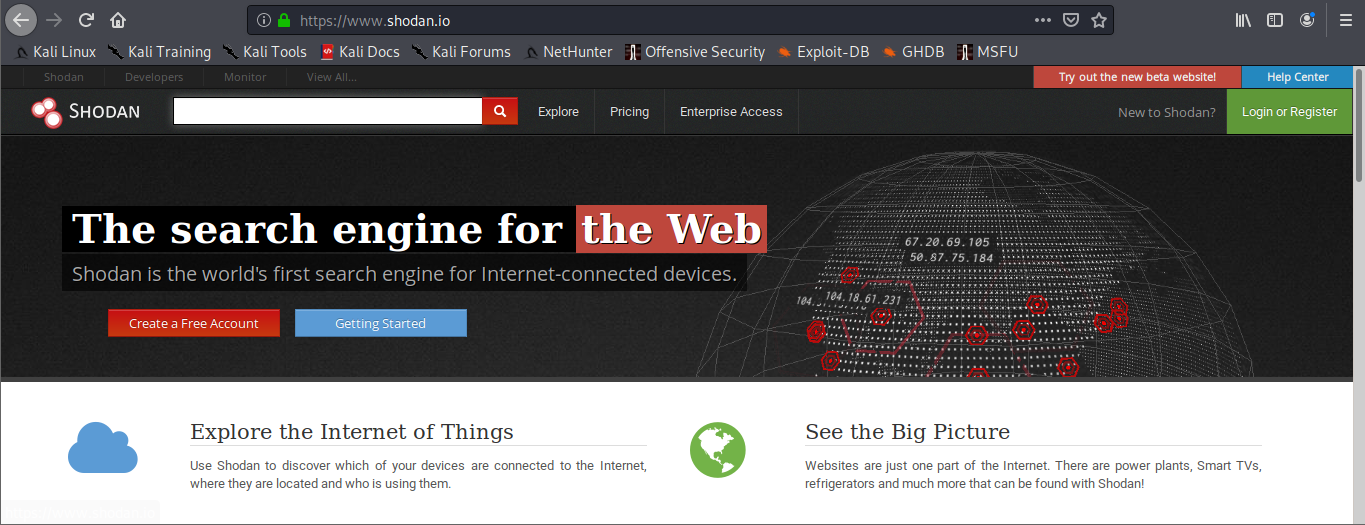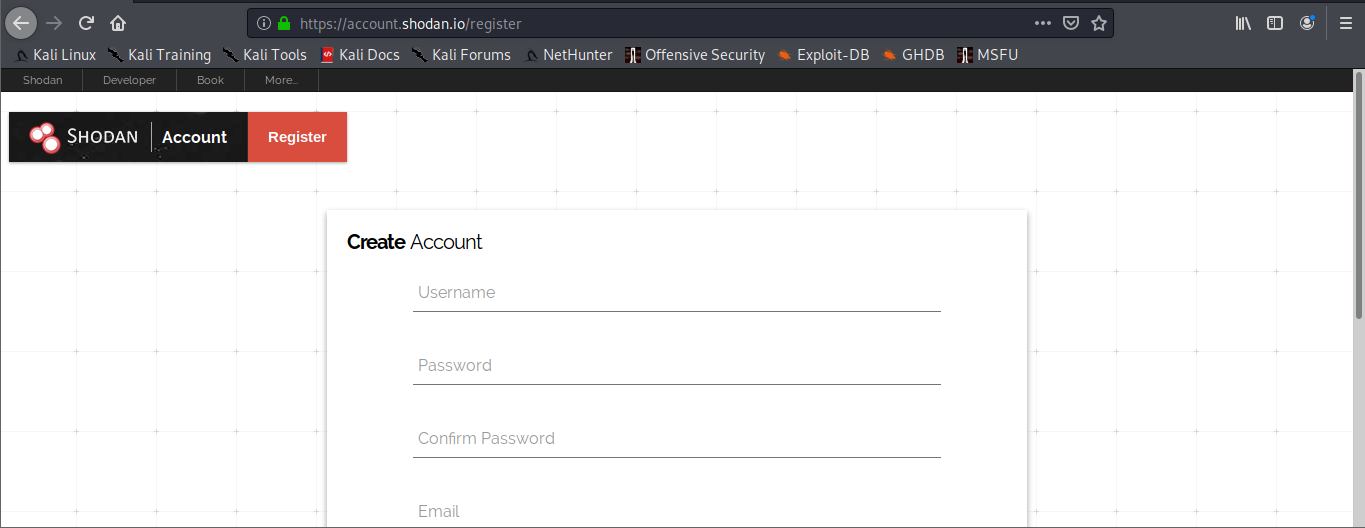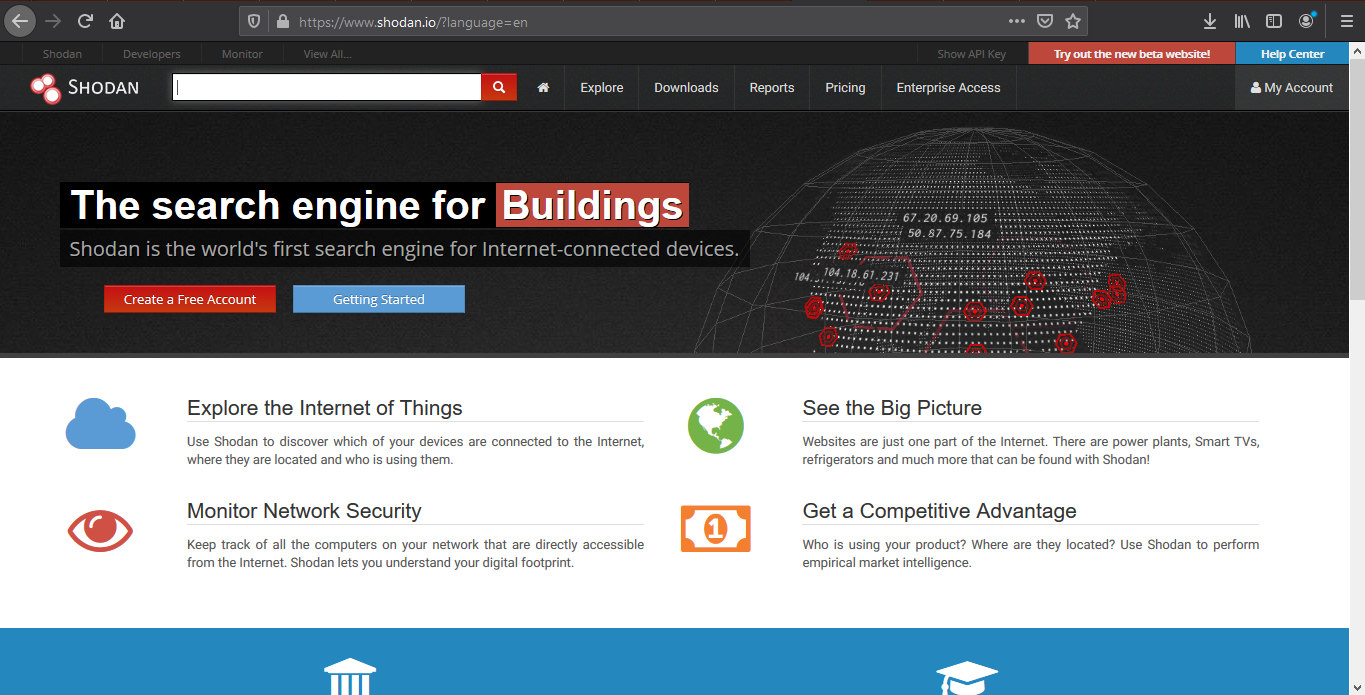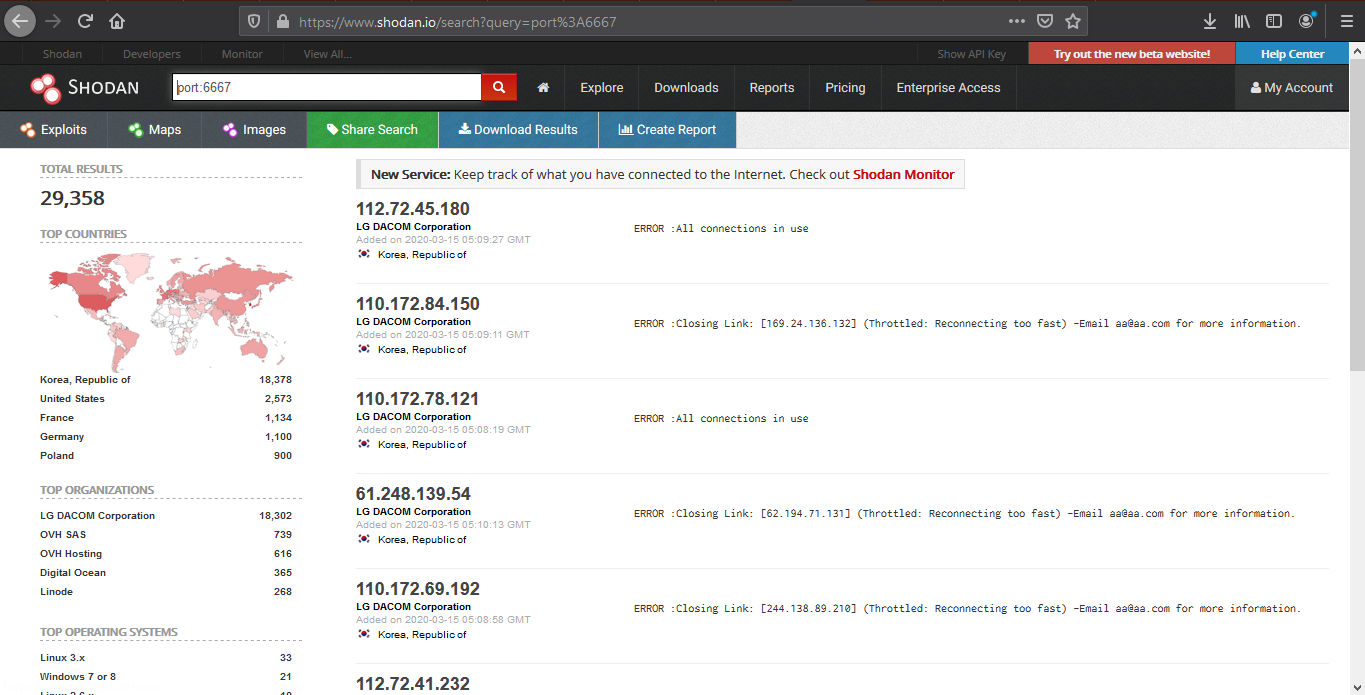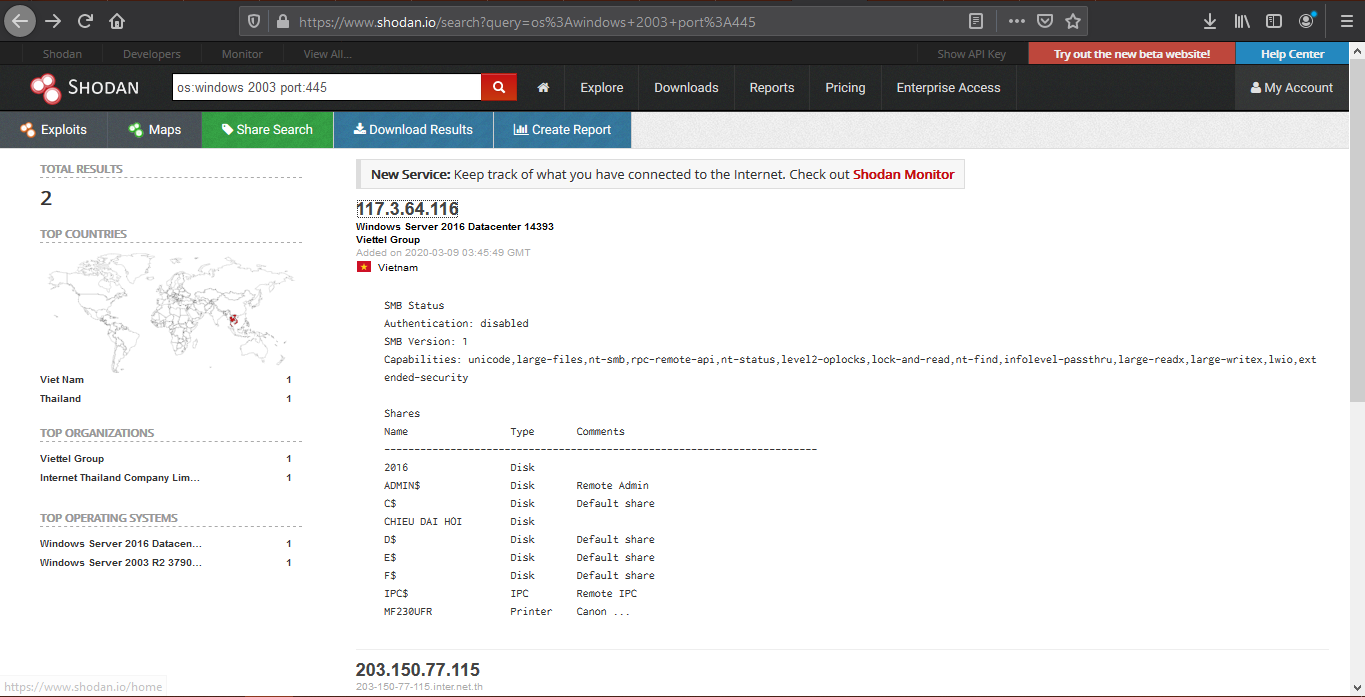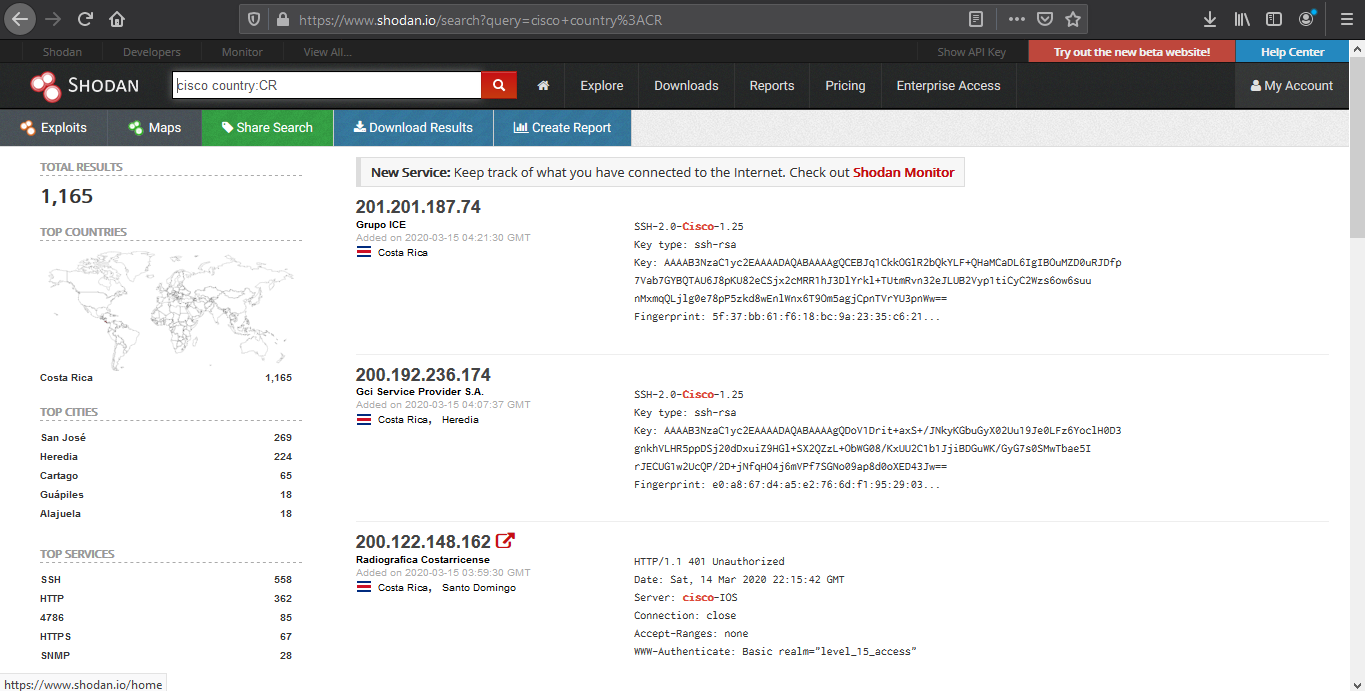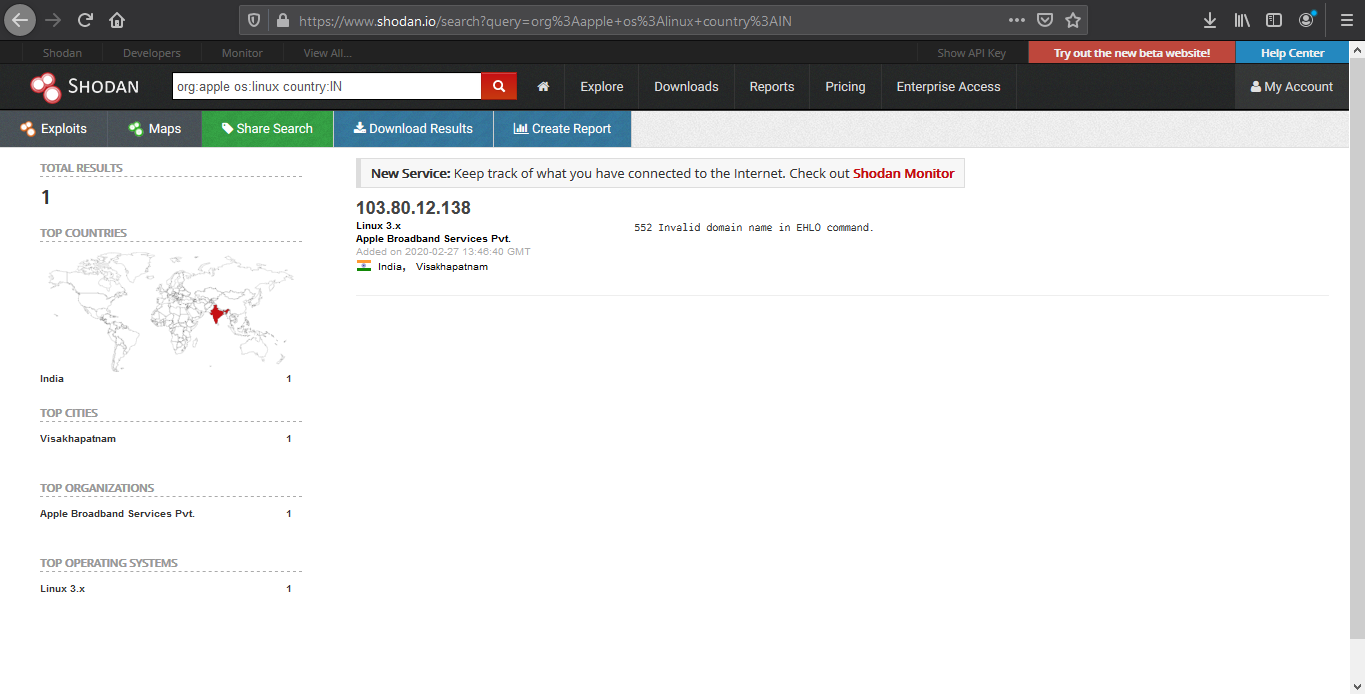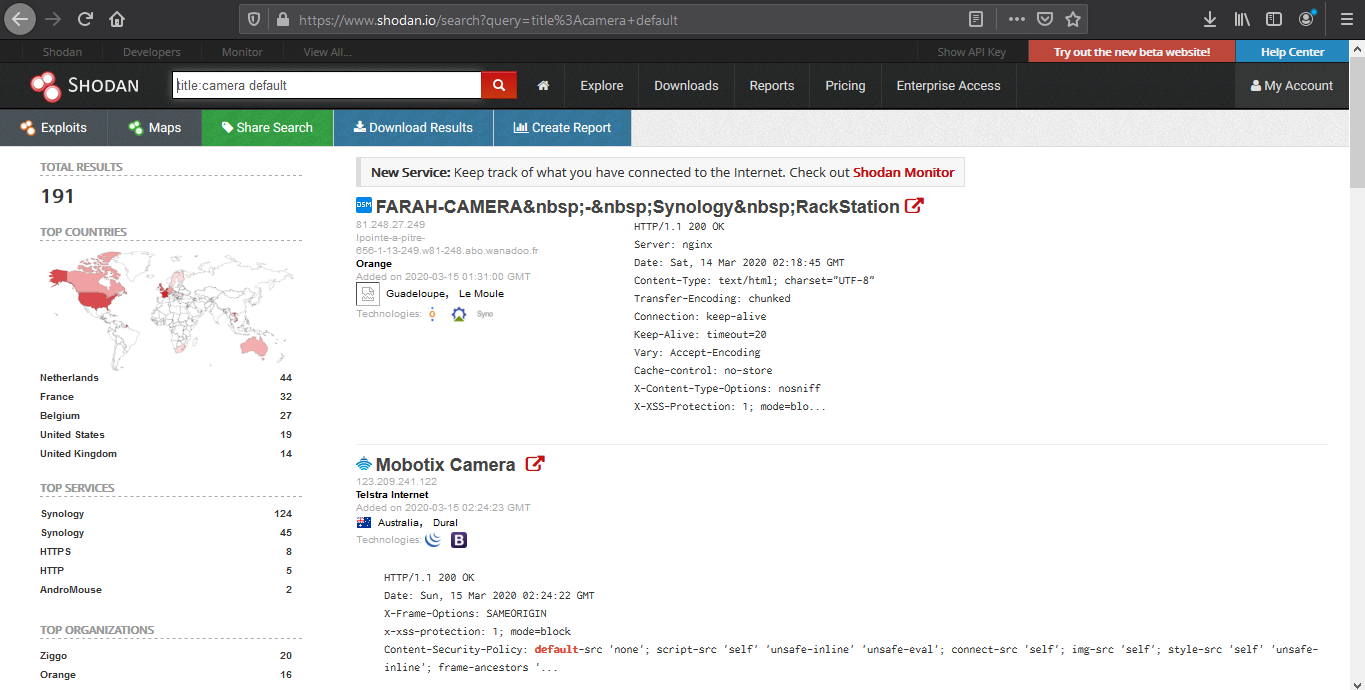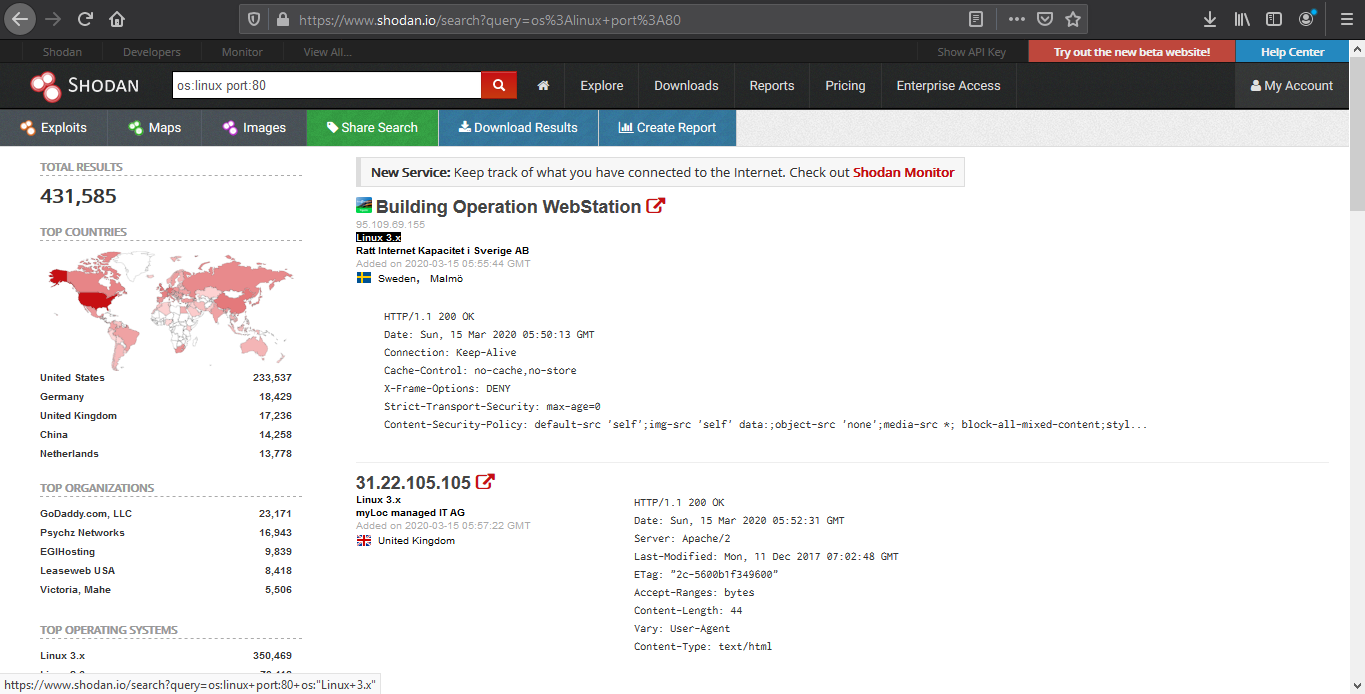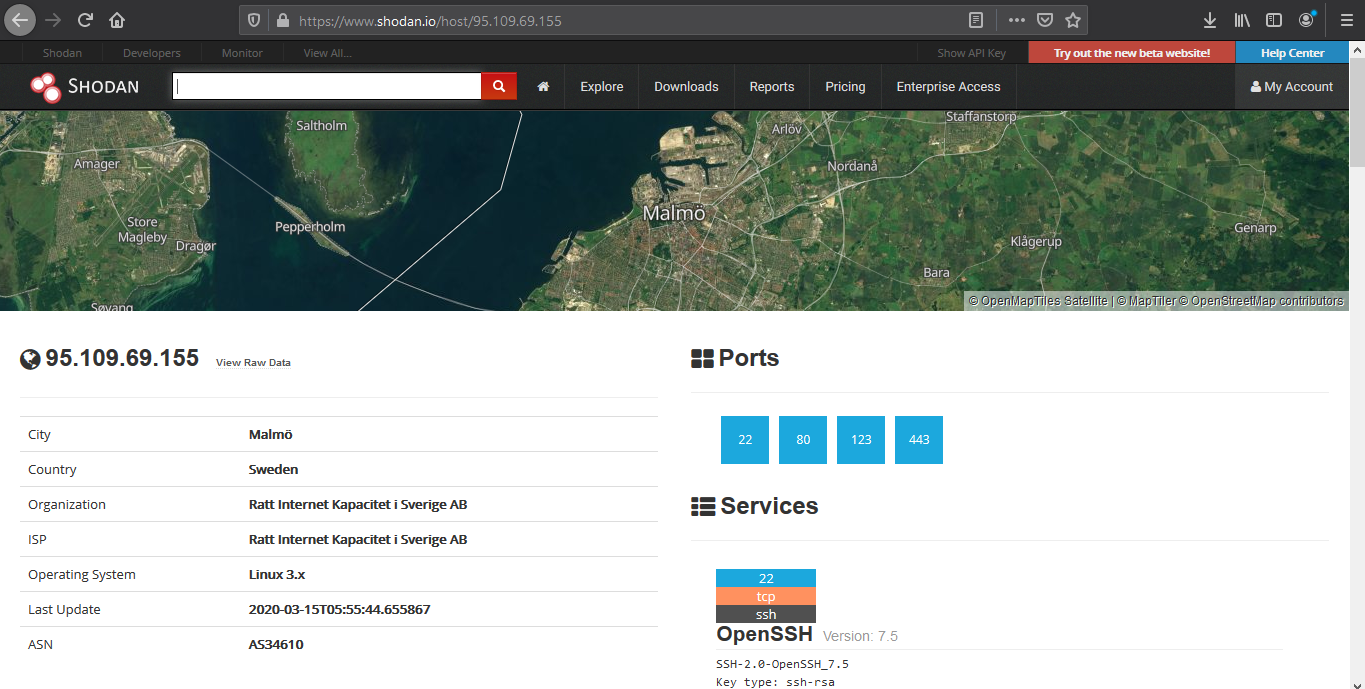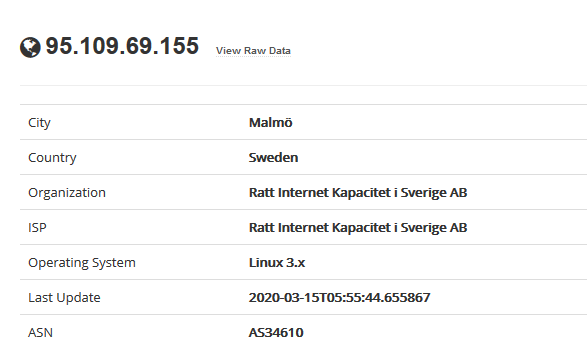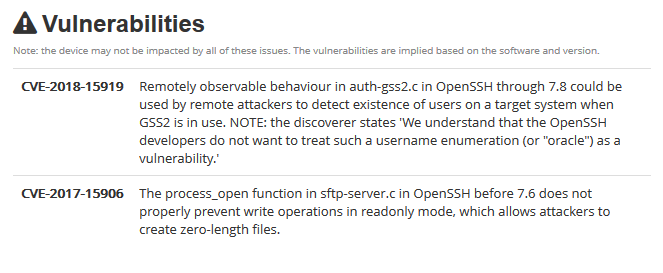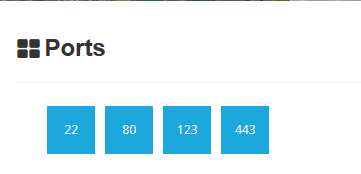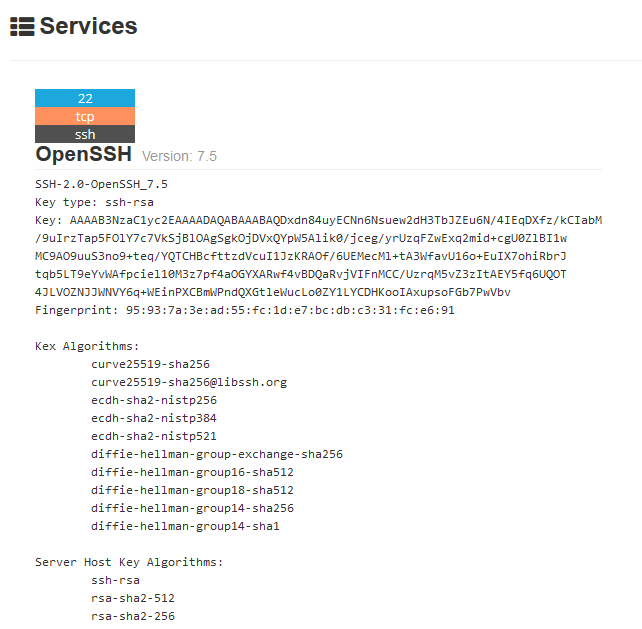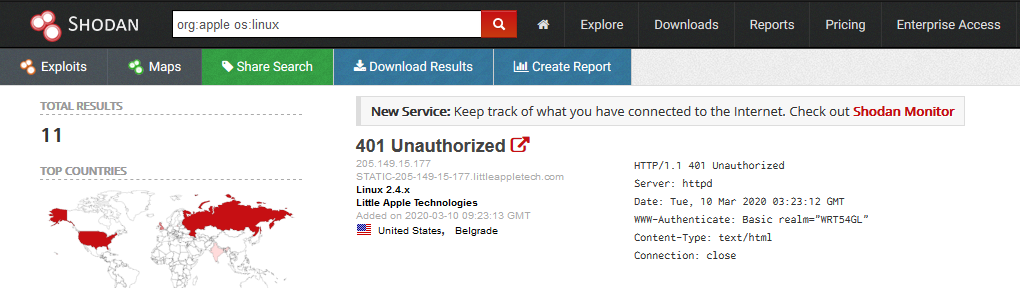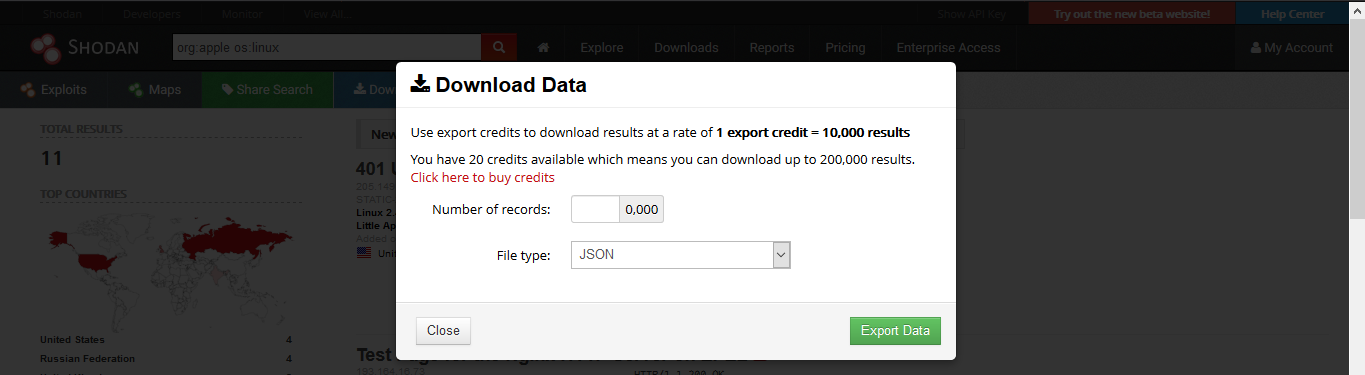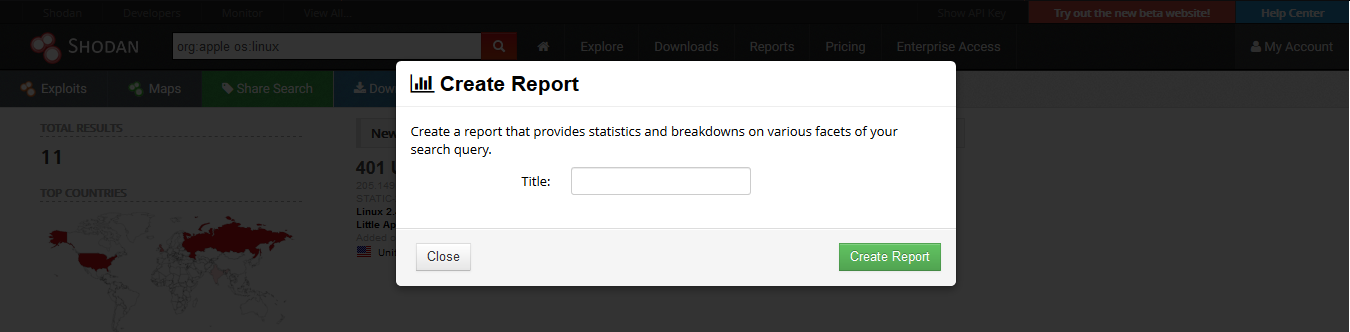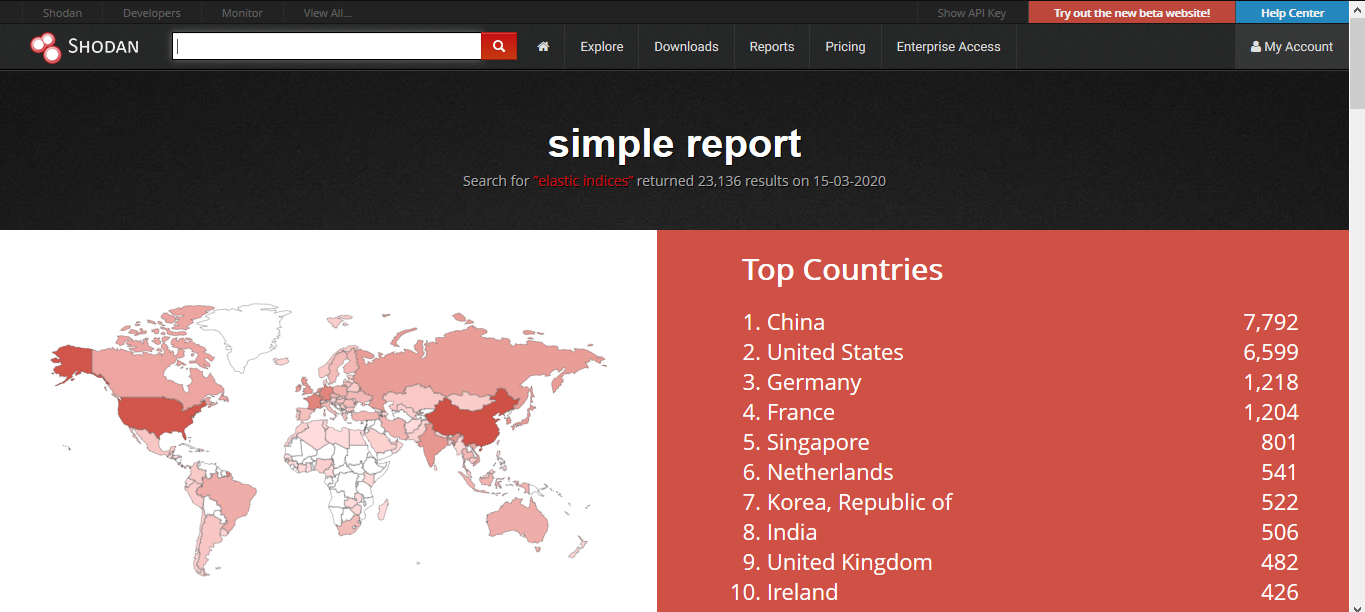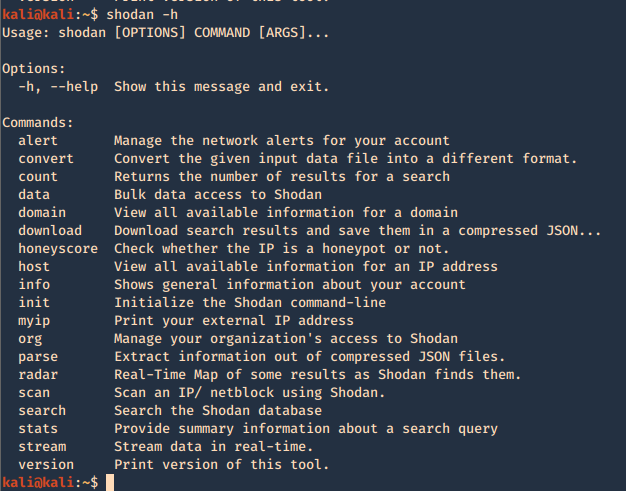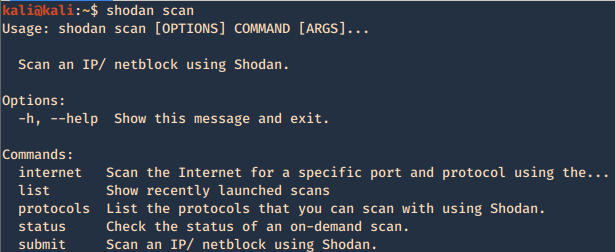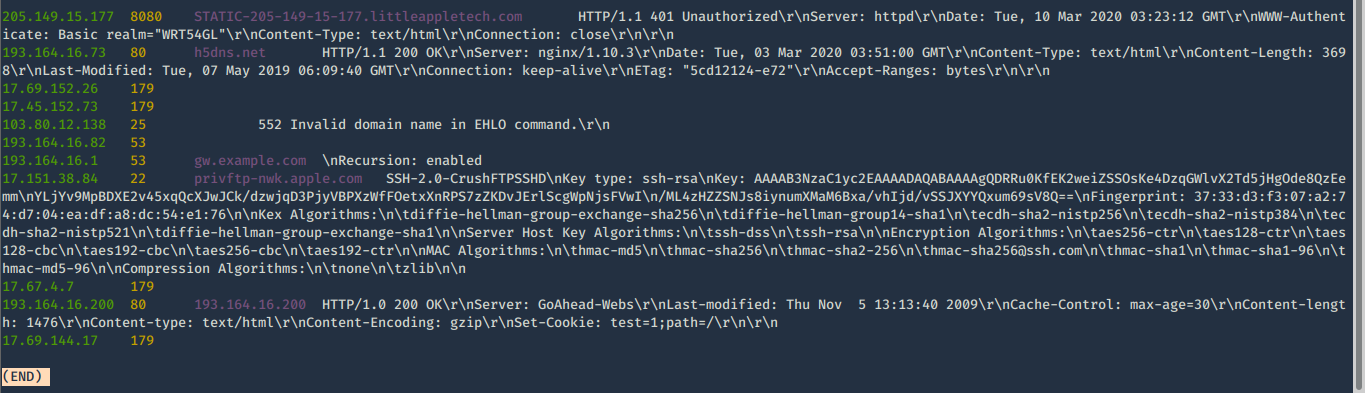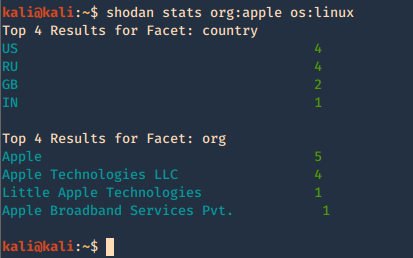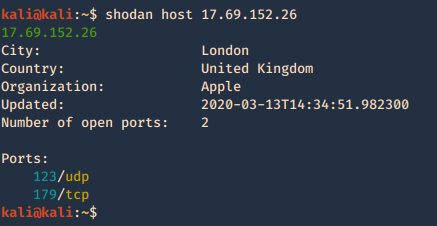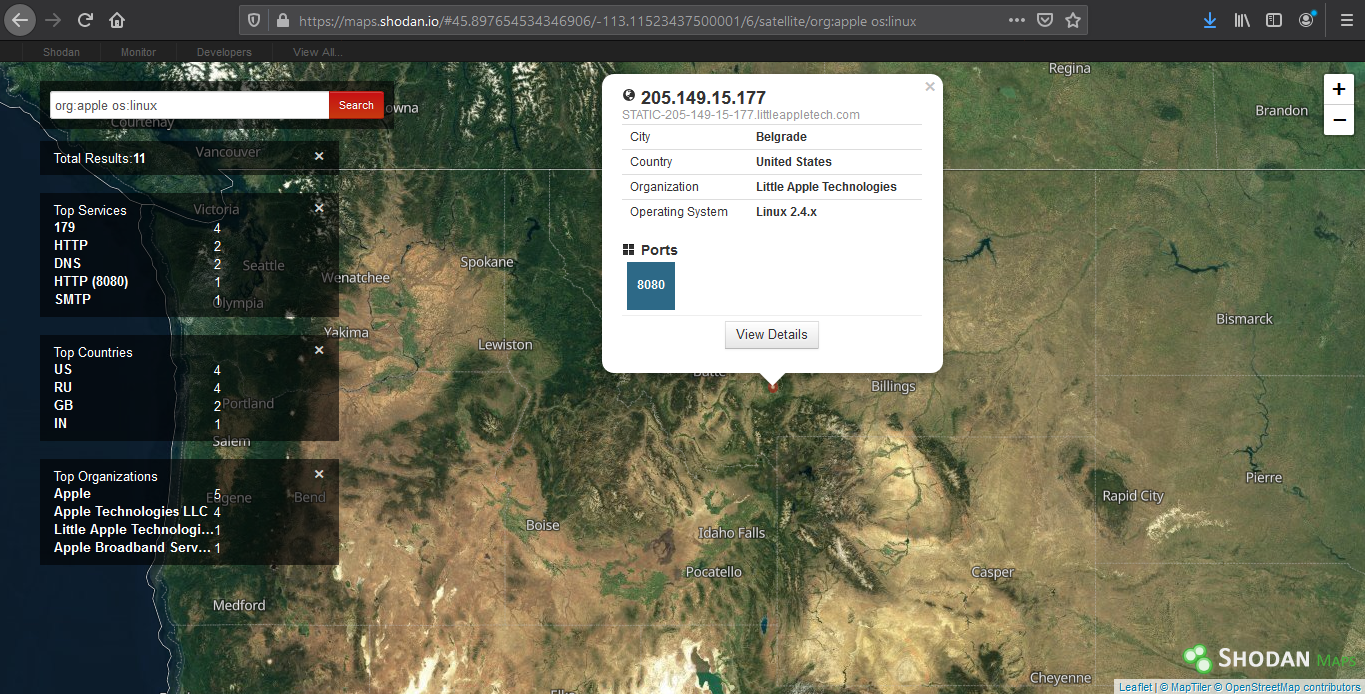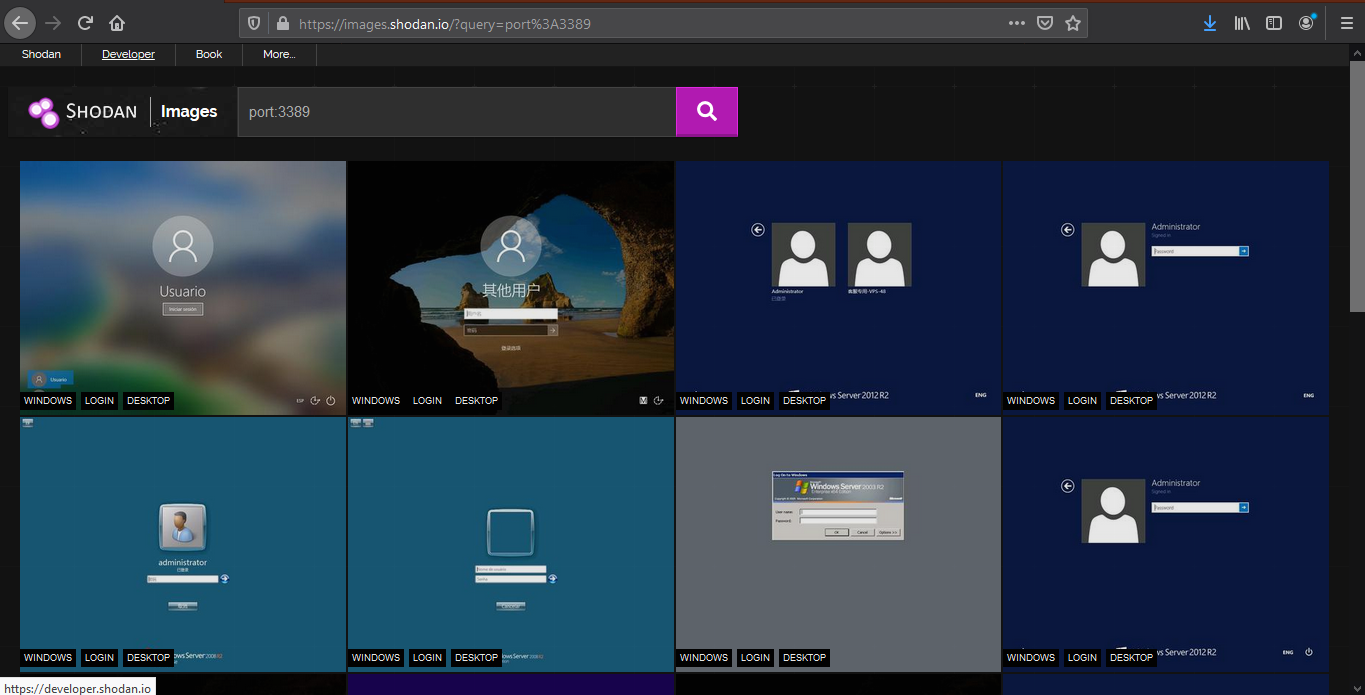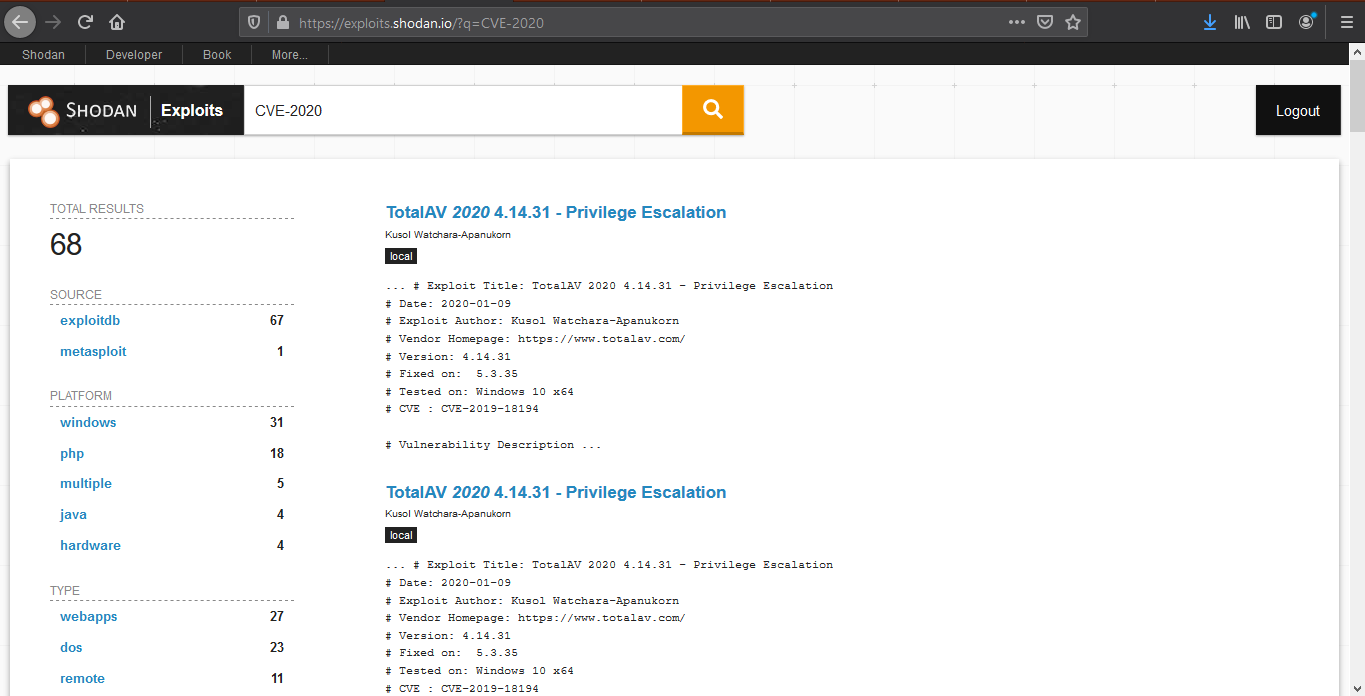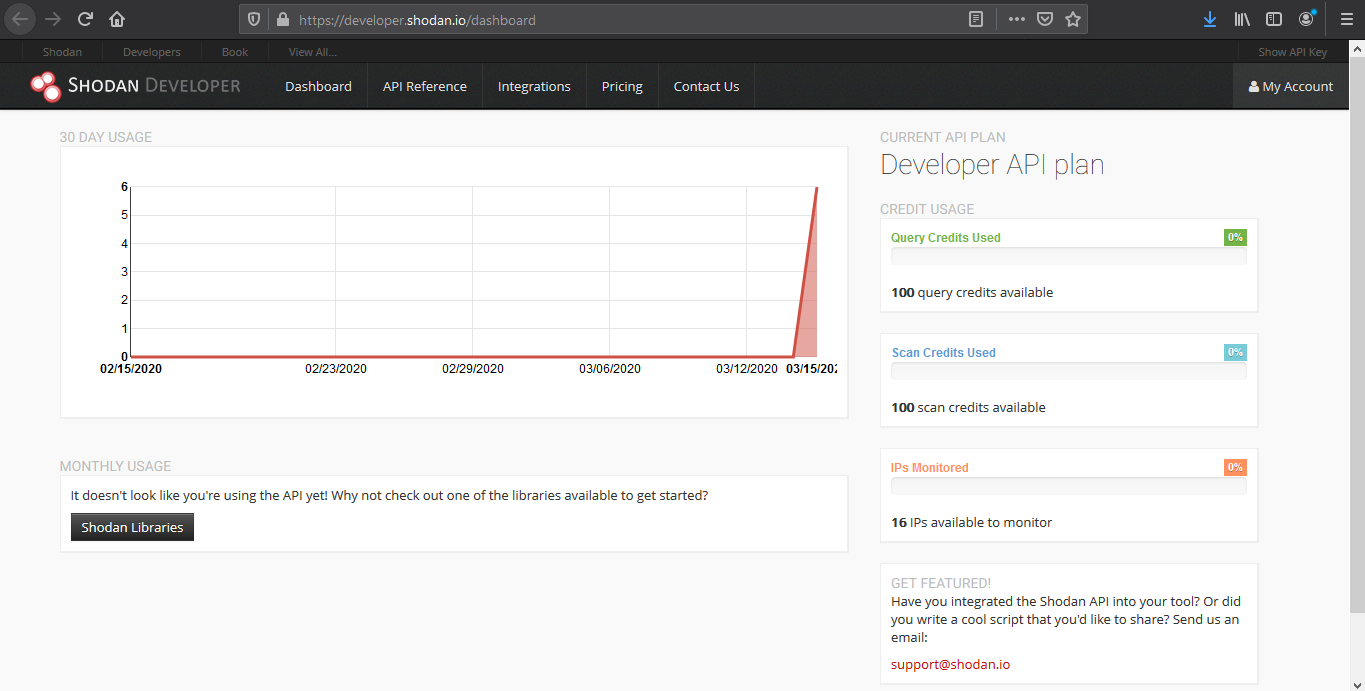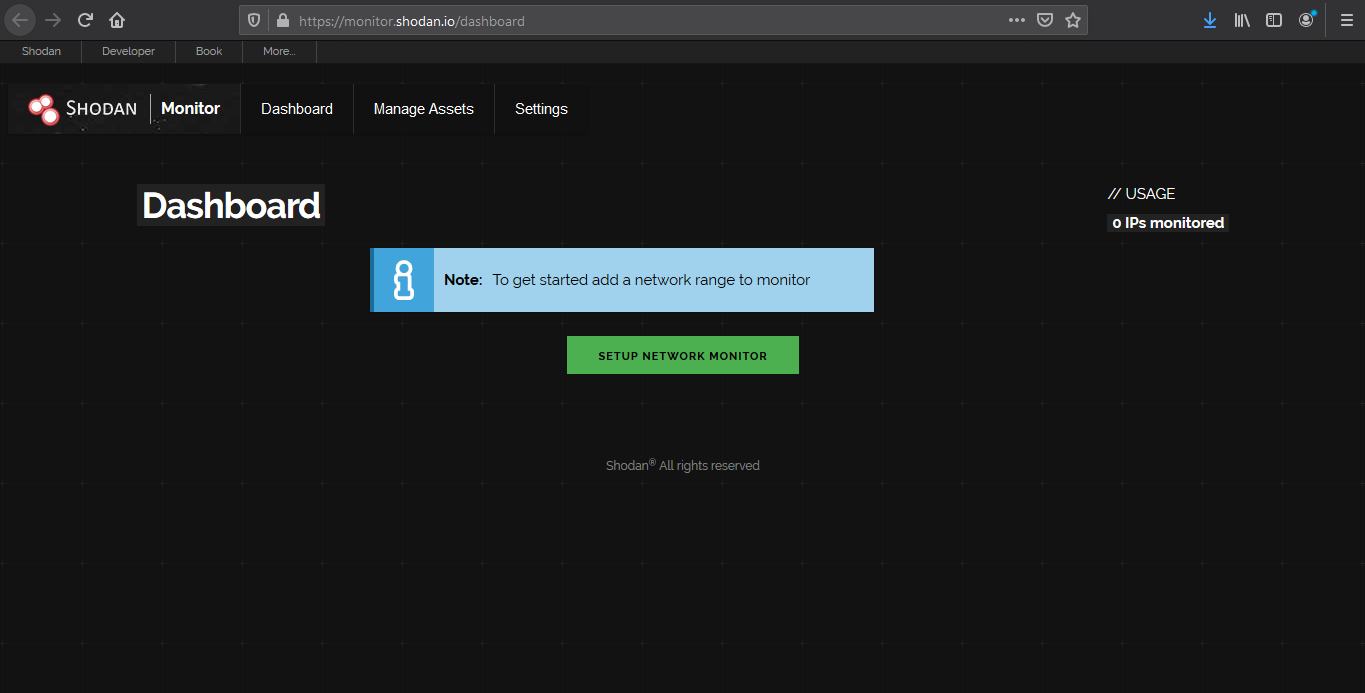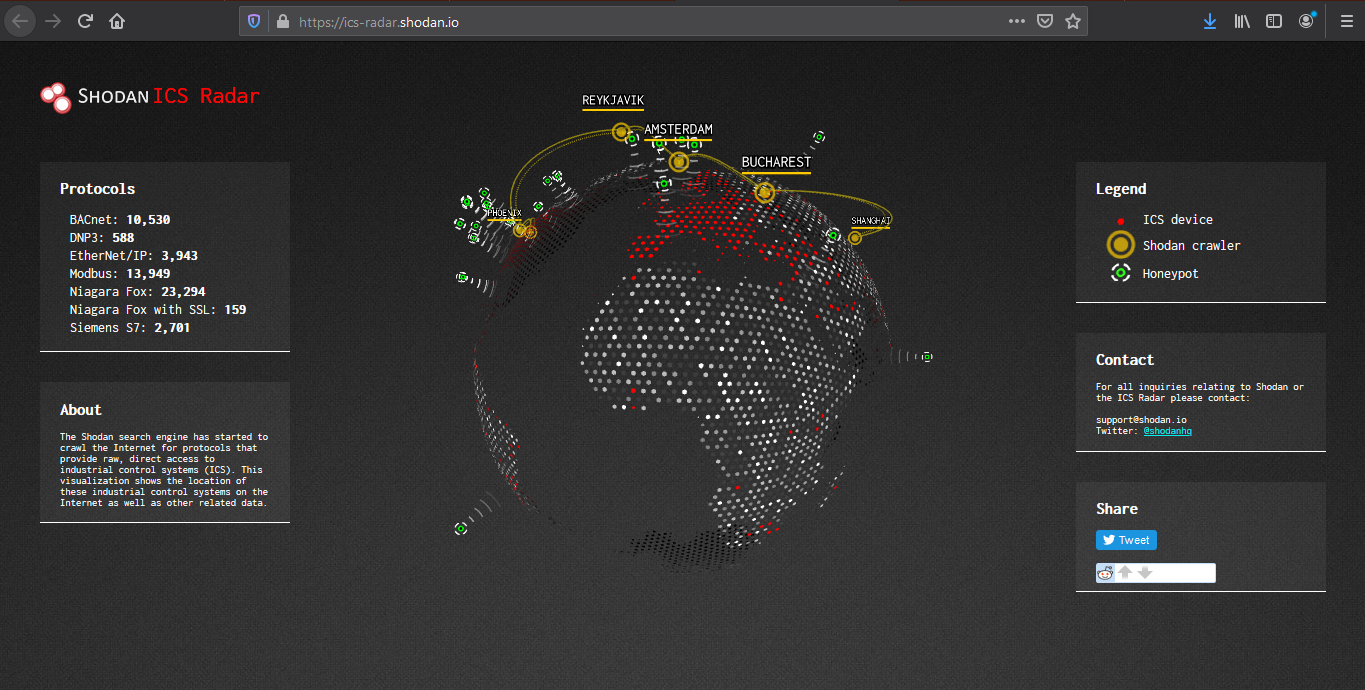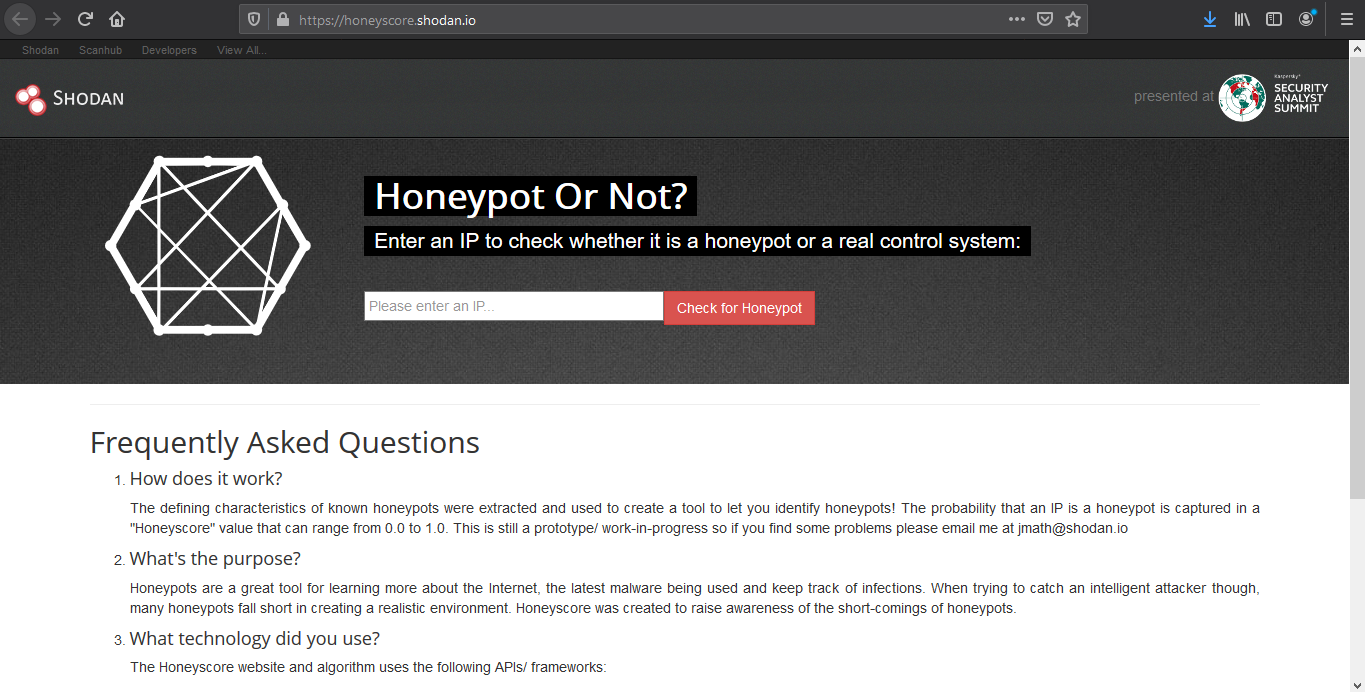by Vry4n_ | Mar 10, 2024 | Passive Gathering

gowitness is a website screenshot utility written in Golang, that uses Chrome Headless to generate screenshots of web interfaces using the command line, with a handy report viewer to process results. Both Linux and macOS is supported, with Windows support mostly working.
https://github.com/sensepost/gowitness.git
Inspiration for gowitness comes from Eyewitness. If you are looking for something with lots of extra features, be sure to check it out along with these other projects
https://github.com/RedSiege/EyeWitness
https://github.com/breenmachine/httpscreenshot
goWitness requires Chrome or Chromium installed
Installation
1. For installation information and other documentation, please refer to the wiki
https://github.com/sensepost/gowitness/wiki
https://github.com/sensepost/gowitness/wiki/Installation
2. To install run
- go install gorm.io/gorm@latest
- go install github.com/sensepost/gowitness@latest
- sudo apt install chromium
3. Display the menu

4. Take a sincreenshow to a single URL, the ourput is saved in ./screenshots/filename.png
- gowitness single https://vk9-sec.com/

5. Run against a file containing a list
- gowitness file -f URL-list.txt

by Vry4n_ | Mar 10, 2024 | Passive Gathering
Waybackurls is a command-line tool used for scraping URLs from the Wayback Machine.
Waybackurls is important for cybersecurity professionals because it allows them to uncover historical data about a website, identify potential vulnerabilities, and assess the security posture of a target.
https://github.com/tomnomnom/waybackurls
Basic Usage
- waybackurls <target>: This command retrieves all the URLs of the Wayback Machine archive for the specified domain or target.
- waybackurls <target> -json: This command retrieves all the URLs of the Wayback Machine archive for the specified domain or target in JSON format.
- waybackurls <target> | grep <keyword>: This command retrieves all the URLs of the Wayback Machine archive for the specified domain or target that contain the specified keyword.
- waybackurls <target> | sort -u: This command retrieves all the unique URLs of the Wayback Machine archive for the specified domain or target.
- waybackurls <target> | httprobe: This command retrieves all the URLs of the Wayback Machine archive for the specified domain or target and tests them for HTTP/HTTPS connectivity.
Advanced Usage
- waybackurls <target> | grep -Eo “(http|https)://[a-zA-Z0-9./?=_%:-]*”|sort -u: This command retrieves all the URLs of the Wayback Machine archive for the specified domain or target, and uses regex to extract only the URLs that begin with “http” or “https”.
- waybackurls <target> -exclude <exclude-file>: This command retrieves all the URLs of the Wayback Machine archive for the specified domain or target, but excludes the URLs listed in the specified file.
- waybackurls <target> -filter “status_code:200″|sort -u: This command retrieves all the URLs of the Wayback Machine archive for the specified domain or target that return a 200 status code.
- waybackurls <target> | unfurl paths | sort | uniq -c | sort -rn: This command retrieves all the URLs of the Wayback Machine archive for the specified domain or target, extracts only the paths, and sorts them by the number of occurrences to identify the most commonly accessed paths.
- waybackurls <target> | xargs -I{} curl -s -L -I -H “User-Agent: Mozilla/5.0 (Windows NT 10.0; Win64; x64; rv:58.0) Gecko/20100101 Firefox/58.0” {} | grep -iE “x-frame-options|content-security-policy”: This command retrieves all the URLs of the Wayback Machine archive for the specified domain or target, and tests them for X-Frame-Options and Content-Security-Policy headers.
Integrations
- Using waybackurls with Nmap: By combining the results of Nmap with waybackurls, a cybersecurity professional can gather information about any web-based services that may be exposed on the target network.
- Using waybackurls with Gobuster: Gobuster is a tool used for directory and file brute-forcing on web servers. By using the URLs gathered by waybackurls, a cybersecurity professional can perform more targeted directory and file brute-forcing.
- Using waybackurls with Sublist3r: By combining the results of Sublist3r with waybackurls, a cybersecurity professional can gather information about the web-based services running on subdomains of the target domain.
- Using waybackurls with Burp Suite: By feeding the URLs gathered by waybackurls into Burp Suite’s spidering feature, a cybersecurity professional can identify additional web application endpoints that may be vulnerable to attack.
Installation
1. Having GoLang already installed in your system run
- go install github.com/tomnomnom/waybackurls@latest
2. Display the help menu

How to use
1. Query a domain
- echo “https://vk9-sec.com” | waybackurls

2. Run it against a file that contains a list of URLs
- cat file.txt | waybackurls

by Vry4n_ | Dec 2, 2020 | Passive Gathering
Information gathering is the first step of Ethical Hacking, where the penetration tester or even hackers gather information on their target victims. To increase your chances of a “successful” hacking, you will need to do a good job and spend time on this stage.
There is a couple of information that one can gather during the process. These include but are not limited to:
- Victim IP addresses
- Domain Name Information
- Technologies used by the website/web applications
- Other websites on the same server
- DNS records
- Unlisted files, subdomains and directories
Whois is an online tool that helps one to lookup information of the target website/web app such as Domain name, IP address block or an autonomous system but it is also used to query for a wider range of information. The information that is provided in the Whois lookup is publicly available unless the website is using domain privacy.
Whois
There are various webpages that offer whois services among those:
How to use
1. Access the website of your choice and search for the domain name of the site, in this case, I’d use vk9-sec.com, the result should look like this. (I’m using domain protection so my real information is hidden)
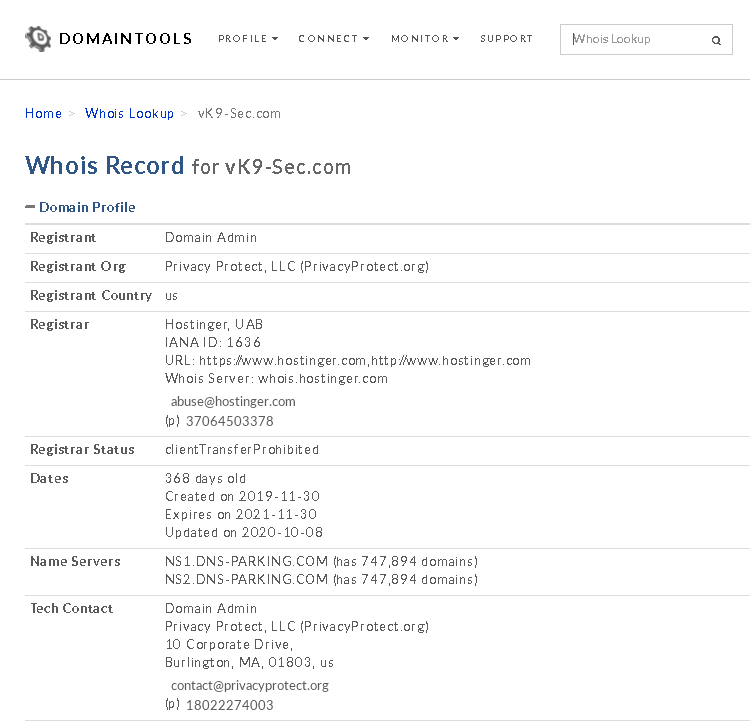
2. Information that can be found
- Domain:This field will give you the domain name which we are querying the WHOIS details.
- Registrar:This is the details of the registrar with whom the domain name is registered.
- Registration Date: This is the date when the domain name was first registered.
- Expiration Date:This is the date when the domain will expire.
- Updated Date: This is the date when the WHOIS details last updated.
- Status: This is the registrar status of the domain. This will be “OK” if there is no restriction and the domain is free to transfer from one registrar to another.
- Name Servers: This field will provide the details of the nameservers used by the domain.
- IP Address & IP Location
- Contact
whois on CLI
1. Get help
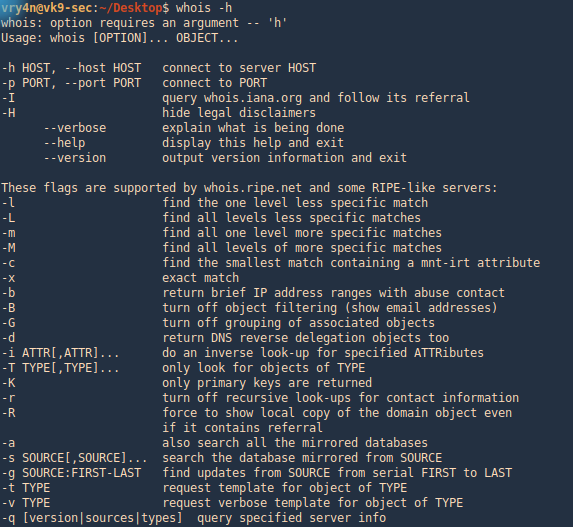
2. Run whois command and the domain you want to search
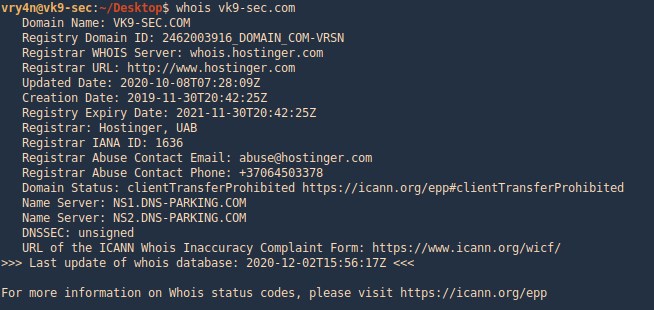
by Vry4n_ | Mar 15, 2020 | Passive Gathering
Shodan’s a search engine which helps find systems on the internet. It’s a great resource to provide passive reconnaissance.
Some have described Shodan as a search engine for hackers, and have even called it “the world’s most dangerous search engine”.
Devices that Shodan can find:
- Servers
- Routers
- Switches
- Printers on public ip
- Webcams
- Gas station pumps
- Voip phones
- Scada devices
- Etc
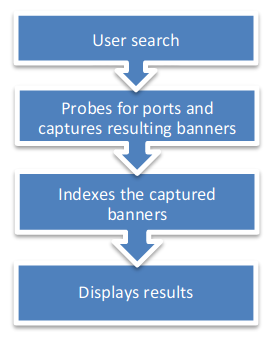
How to
1. visit https://shodan.io/
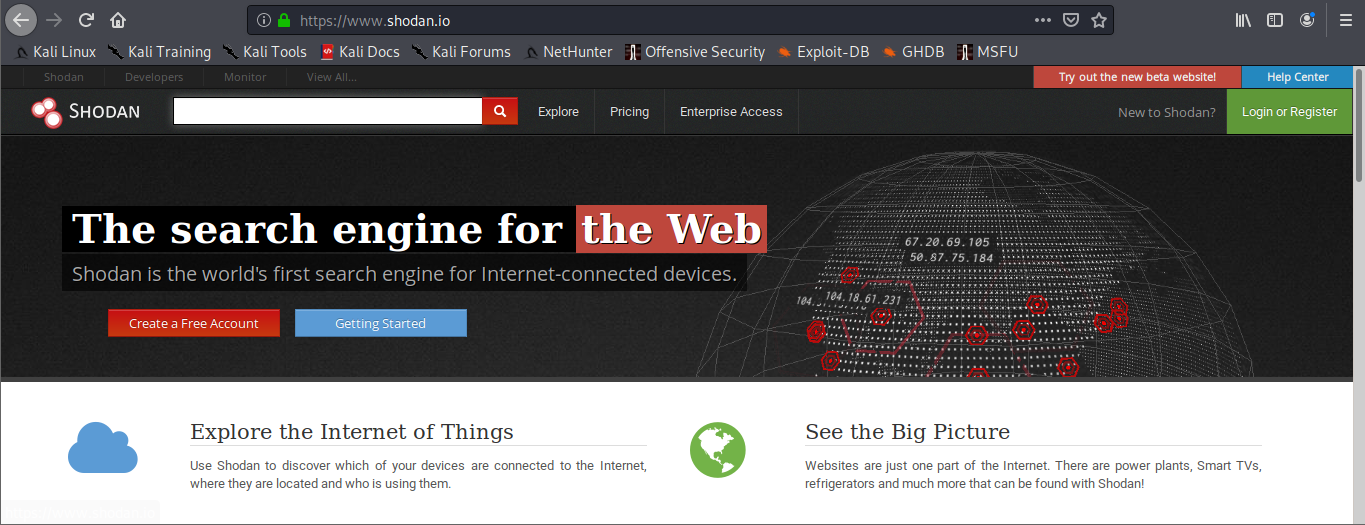
2. Click on “Login or Registration”. Create an account and log in
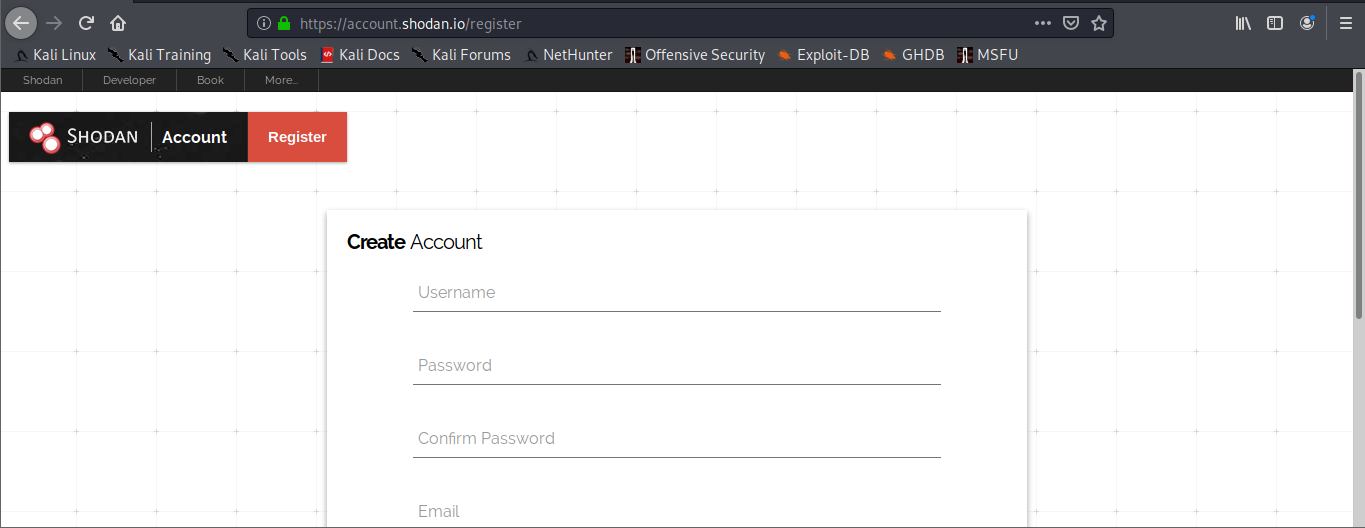
3. Once logged in, use the search bar to look for devices
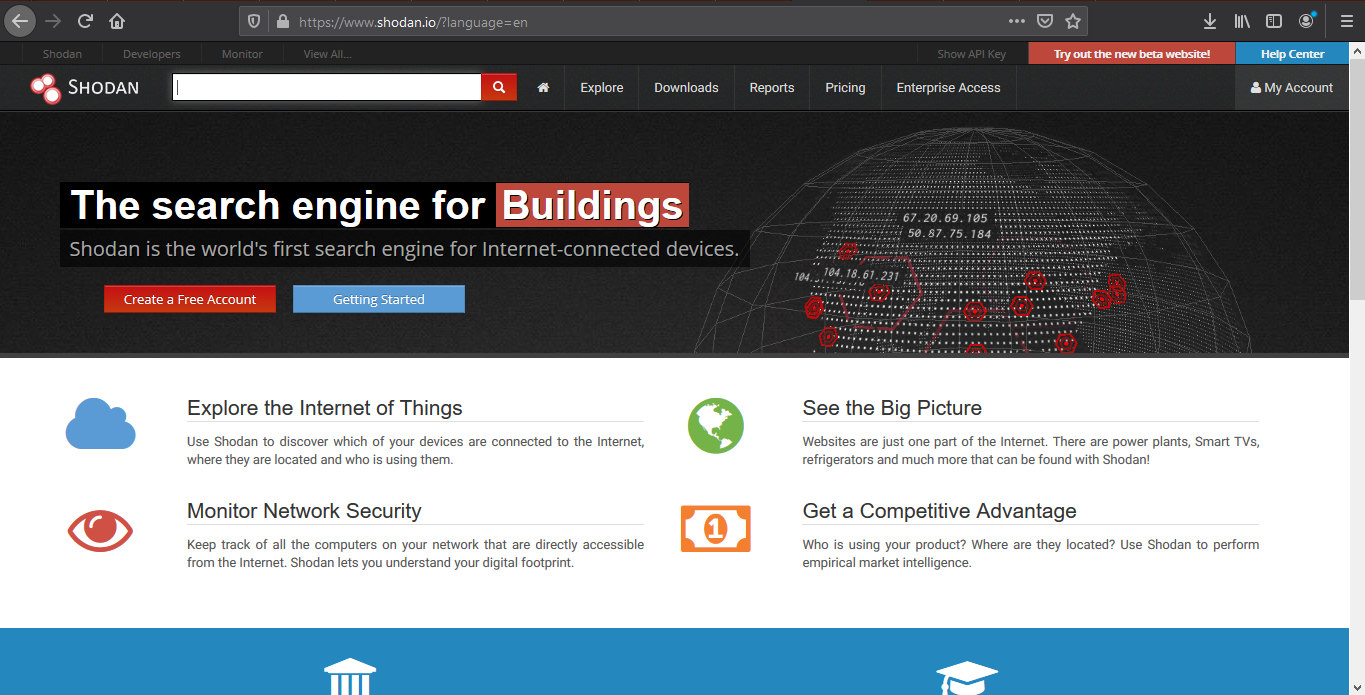
Also, under “My account” you can do and find the following
- API information
- Change account password
Basic search Filters
- Port: Search by specific port
- net: Search based on an IP/CIDR
- hostname: Locate devices by hostname
- os: Search by Operating System
- city: Locate devices by city
- country: Locate devices by country
- geo: Locate devices by coordinates
- org: Search by organization
- before/after: Timeframe delimiter
- hash: Search based on banner hash
- has_screenshot:true Filter search based on a screenshot being present
- title: Search based on text within the title
Searching
1. Find devices that run a specific port
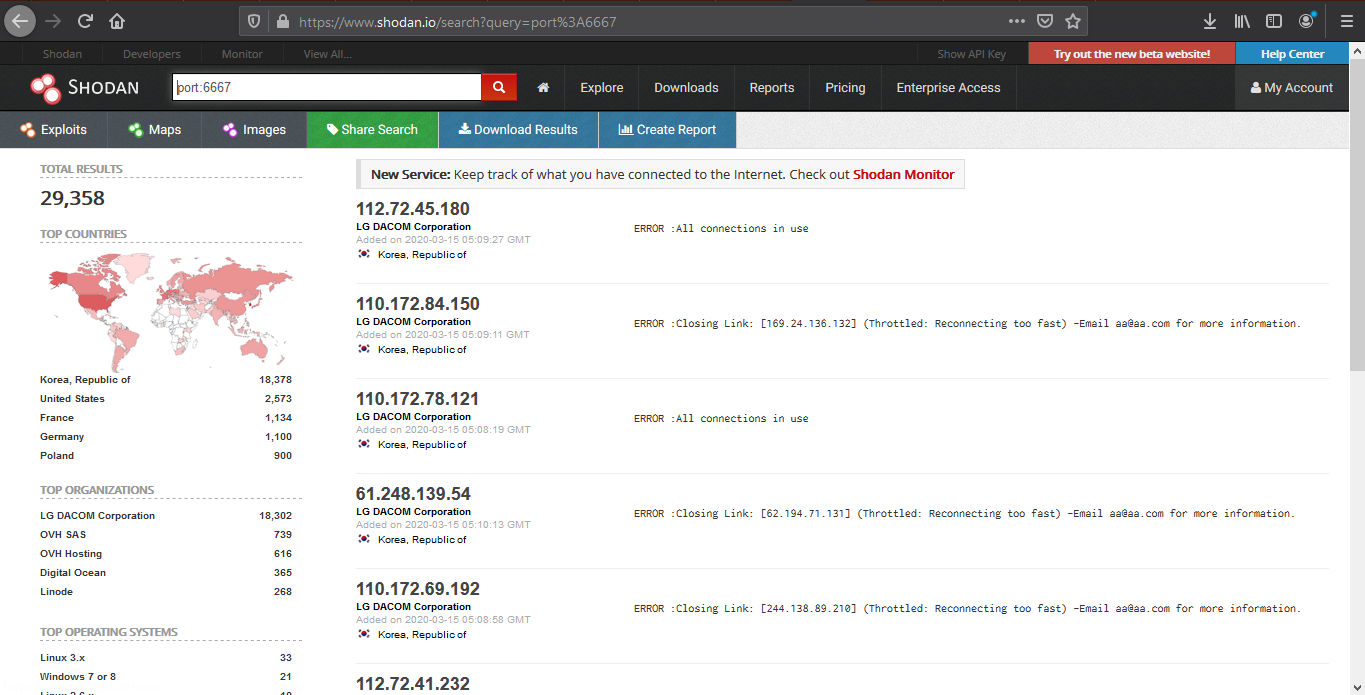
2. Look for devices that have a specific OS and a port
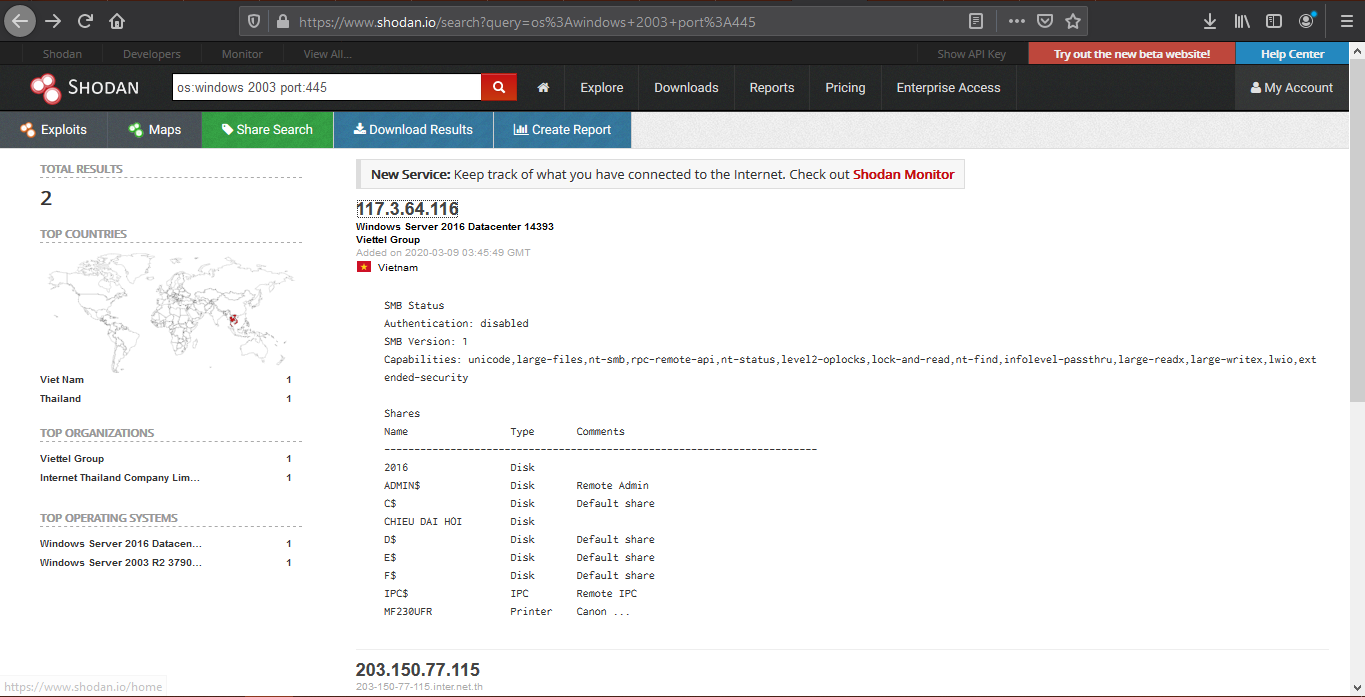
3. Look for device per country, and a keyword
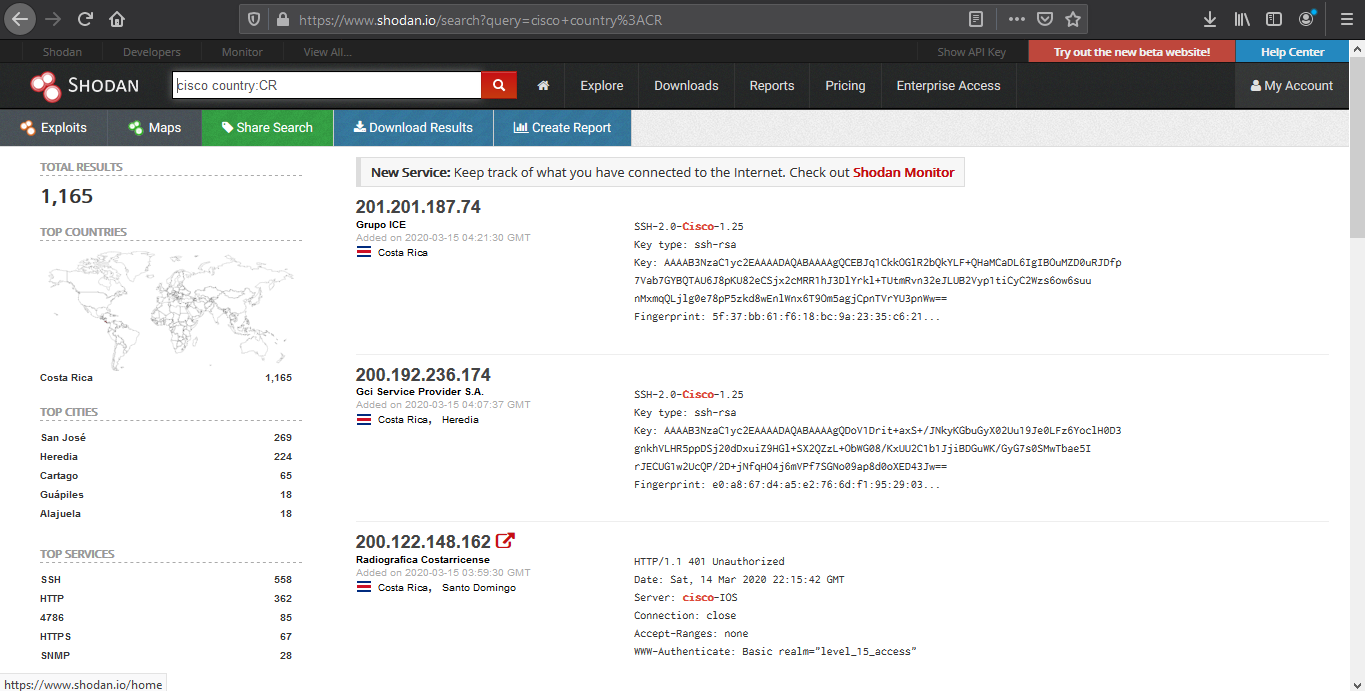
4. We can also search by company, OS type and their location
- org:apple os:linux country:IN
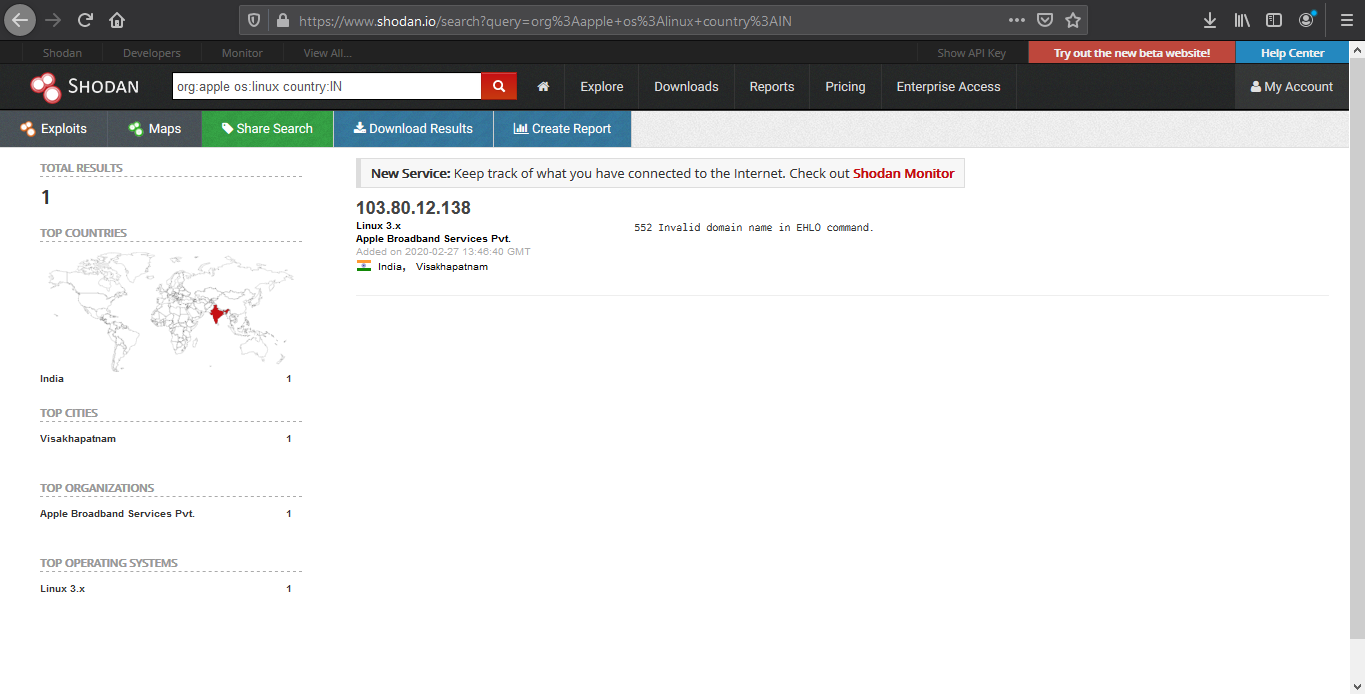
5. Search for title details and keywords
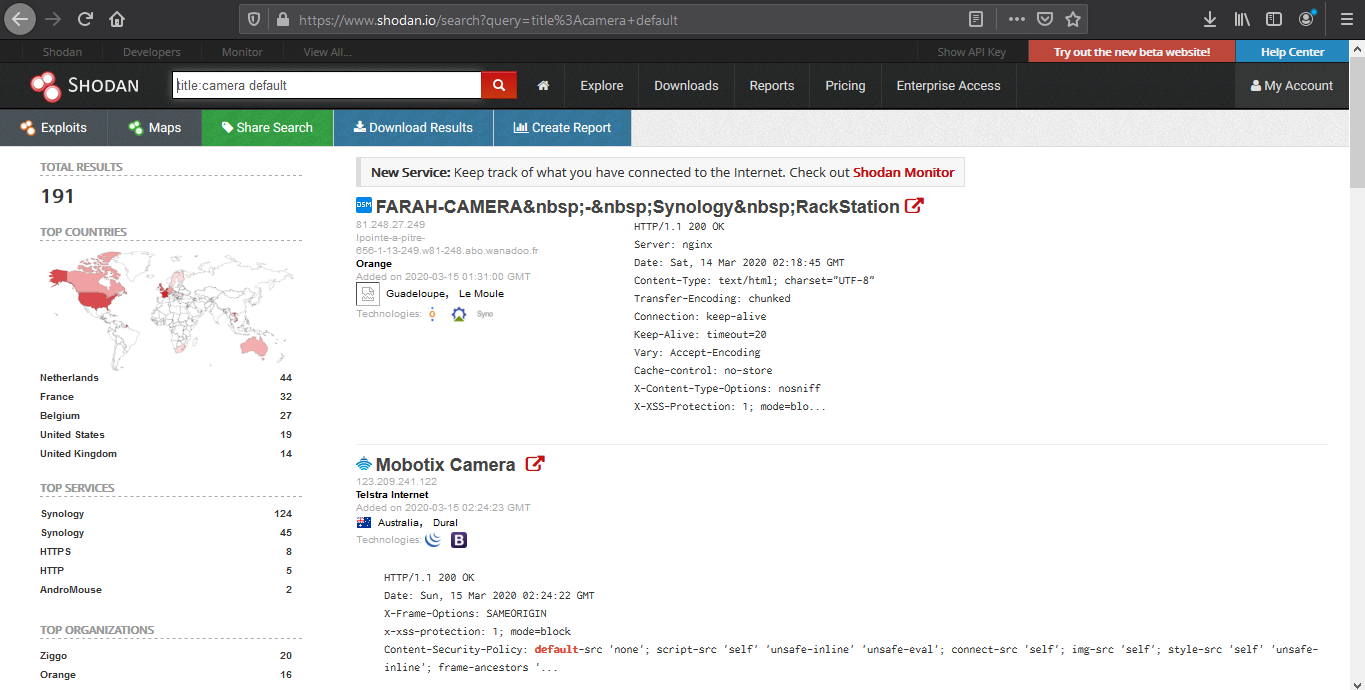
Analyzing the results
1. We are going to look for a Linux server with port 80 opened
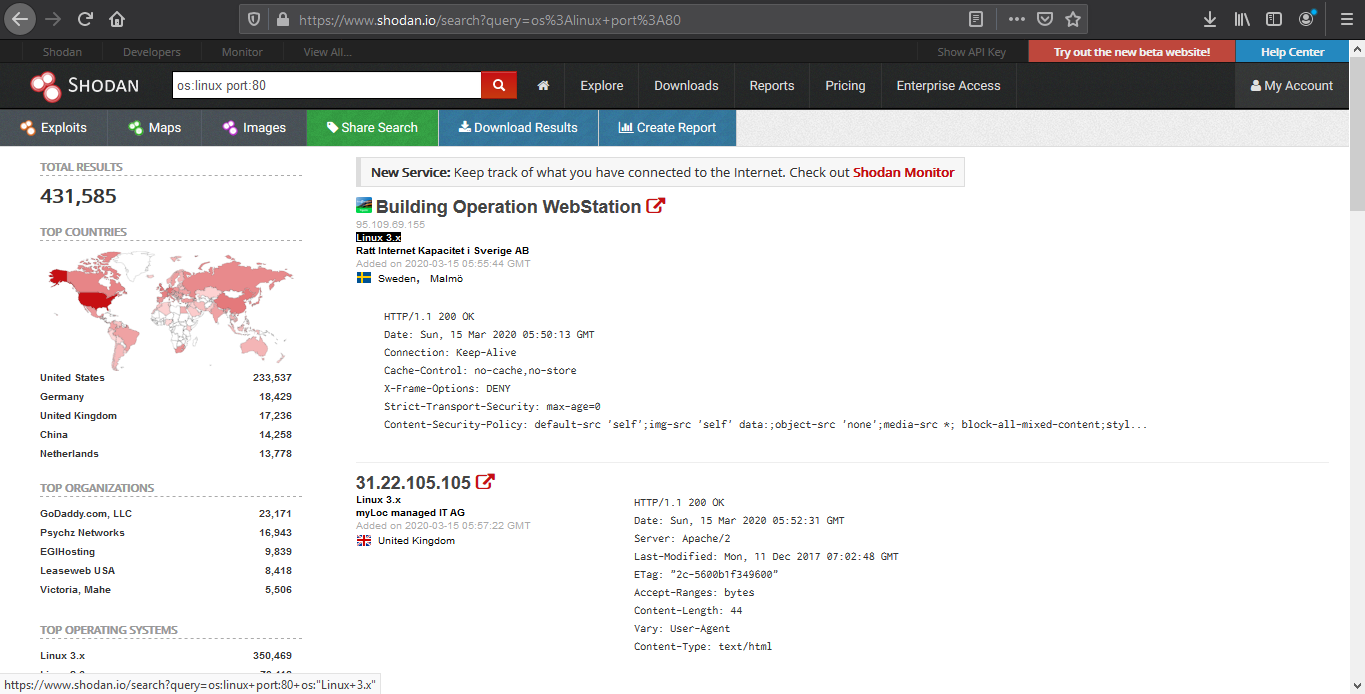
2. Opening the first result takes us to the details of that
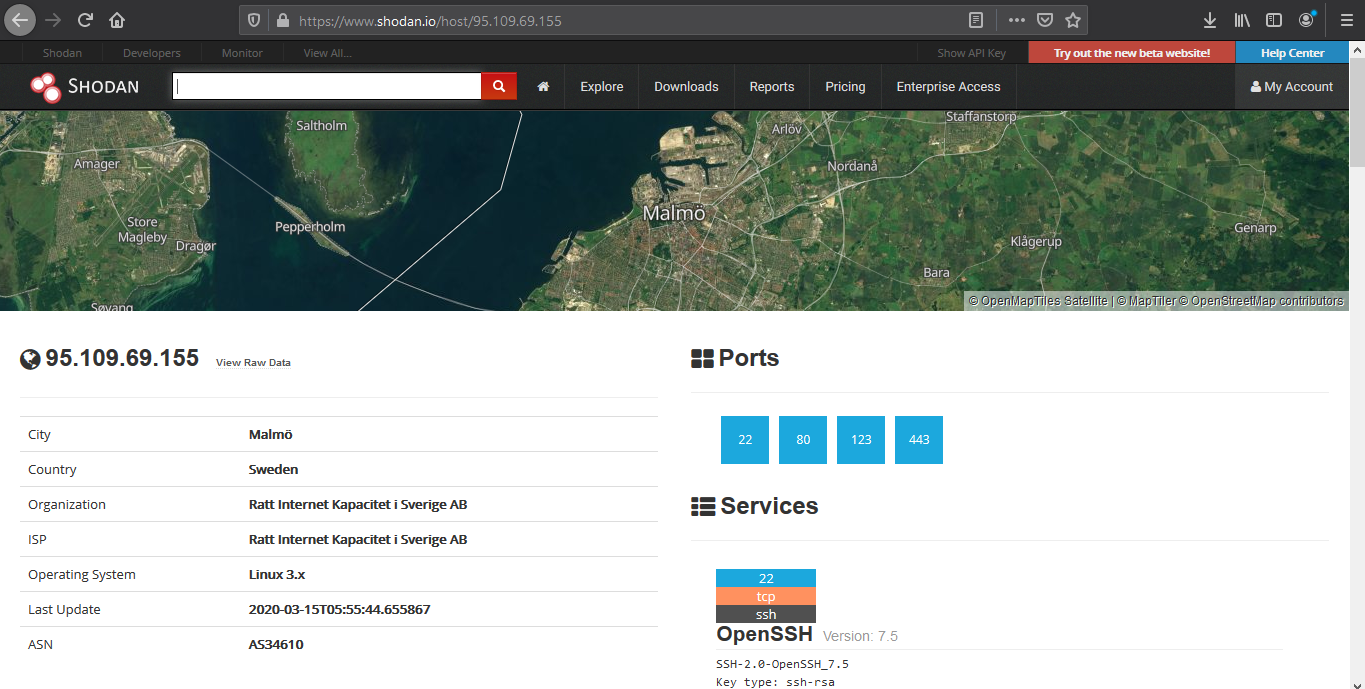
Device details displays basic information like the one below
- IP
- City
- Country
- Organization
- ISP
- Operating System
- Last Update
- ASN
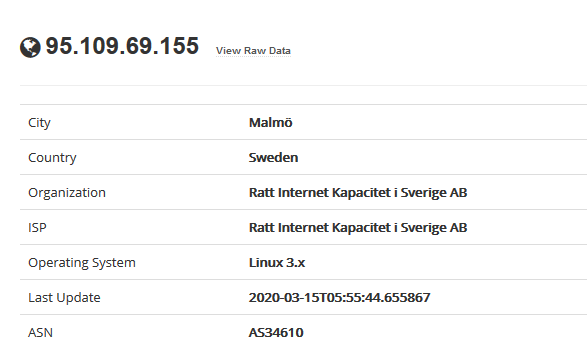
The results may sometimes show vulnerability scanning results.
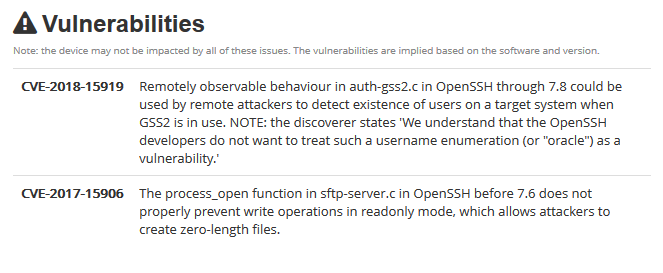
Opened port are also displayed
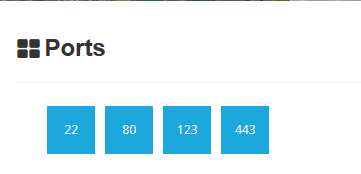
Each port discovered shows more info about the protocol. Sometimes useful configuration information can be displayed in there.
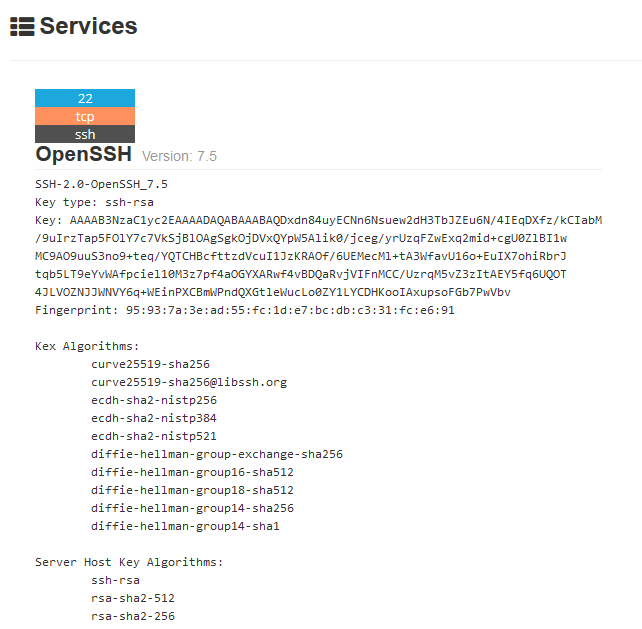
Reporting
1. Download Data
Clicking on “Download Results” data lets you download the results, this requires credits, use them wisely
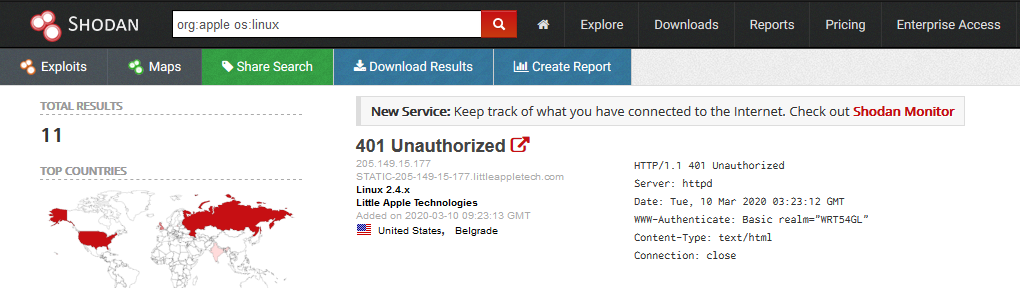
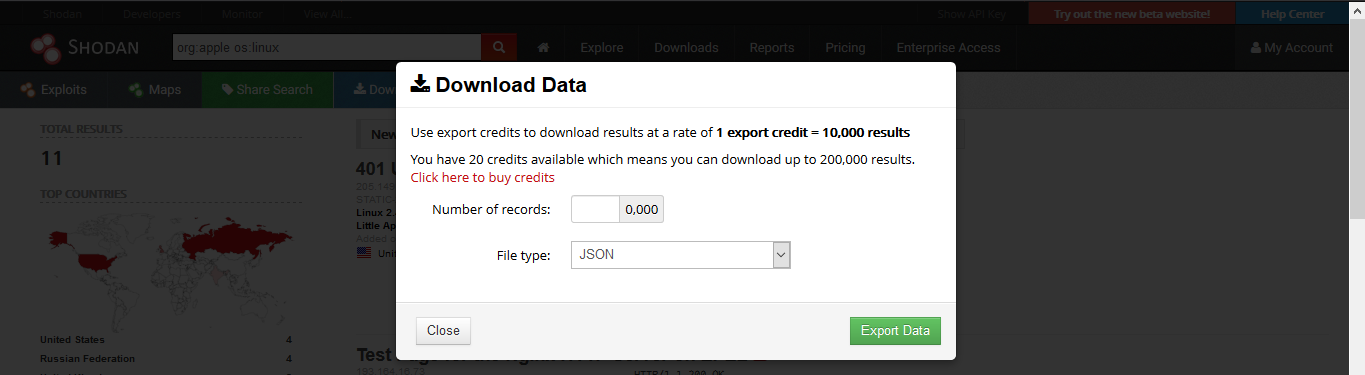
2. Creating a Report
Clicking on “Create Report” lets you download a report of results
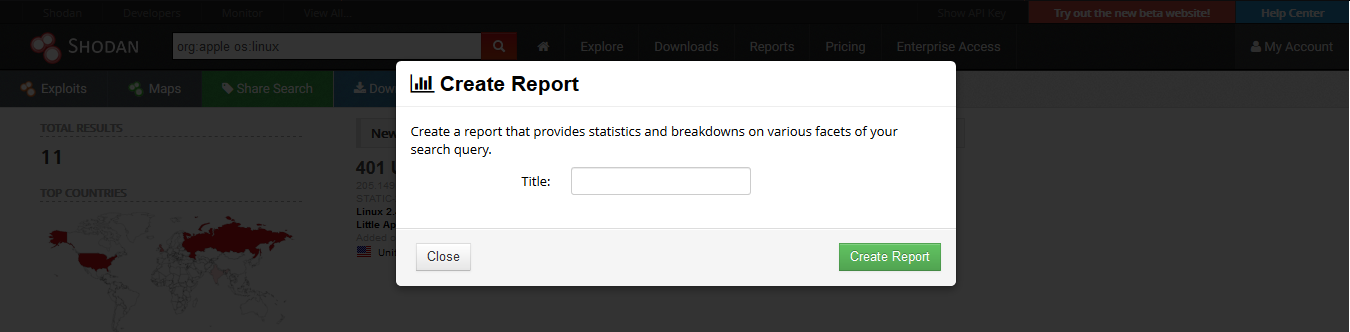
3. Going to “Reports” you can see generated file
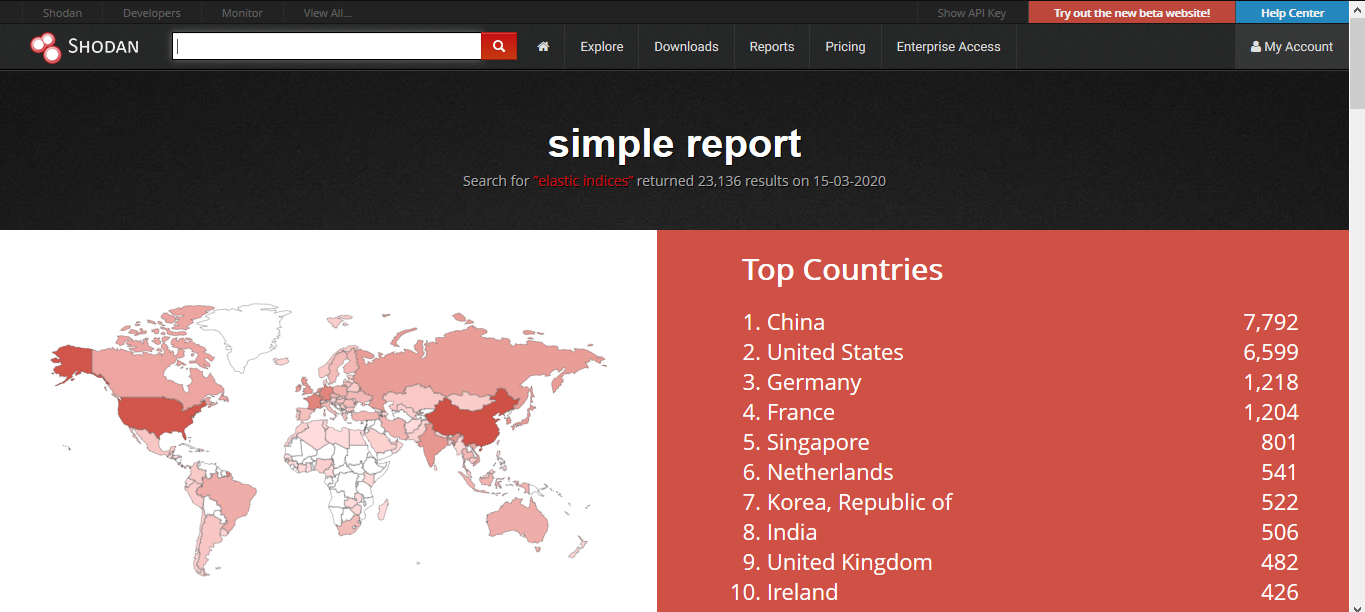
CLI
Shodan also provides an easy to use command line (https://cli.shodan.io/), it comes already install in kali, but, you can visit the official site to learn hot to install it.
1. Display help
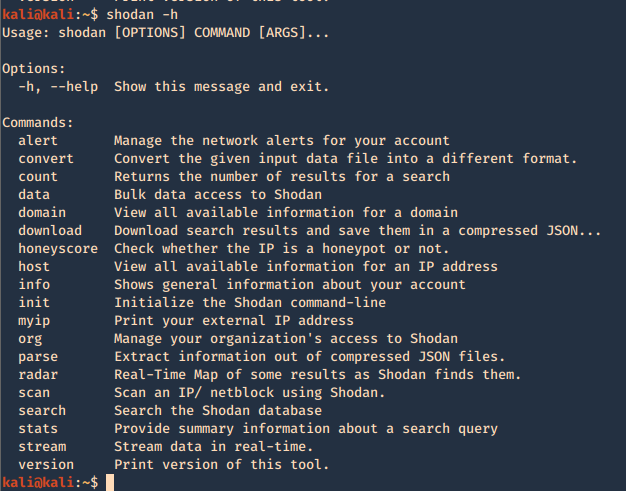
Using -h over the command will display further help
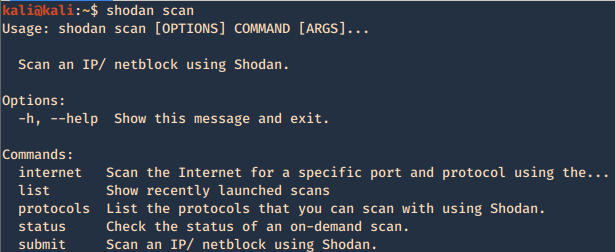
2. Show product version

3. Set up your API for starting the searches, API is found under account settings
4. First basic search
- shodan search org:apple os:linux
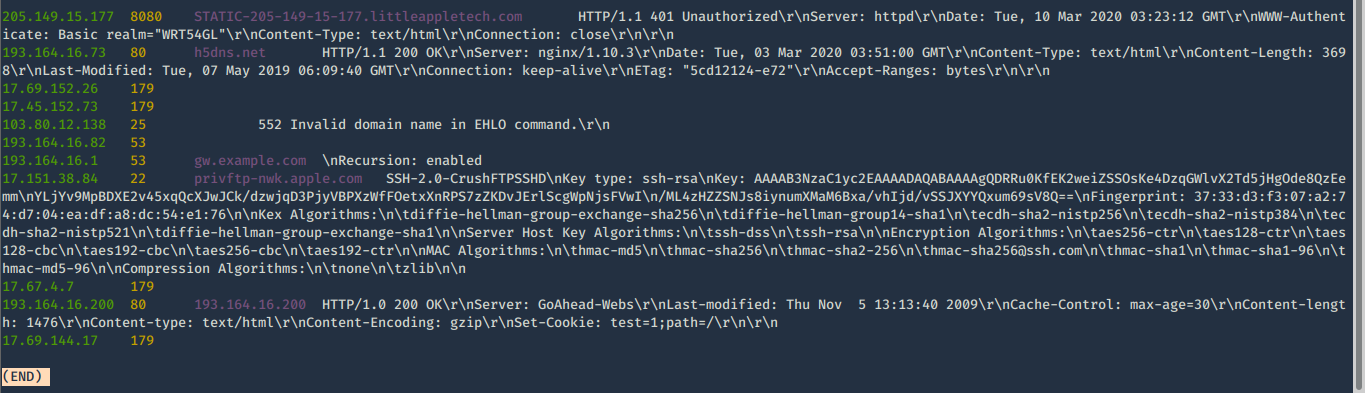
5. Show count of the searches
- shodan count org:apple os:linux

6. Show stats of the search
- shodan stats org:apple os:linux
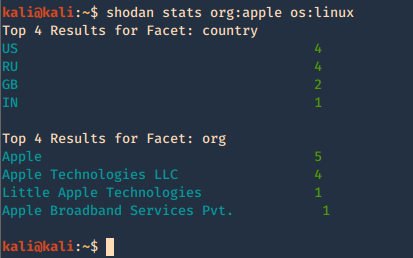
7. Check host info
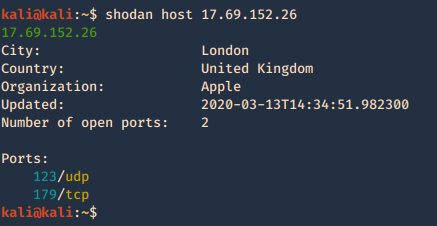
Shodan Maps
Shodan also provides a graphical map that helps you visualize the location of the result
(https://maps.shodan.io)
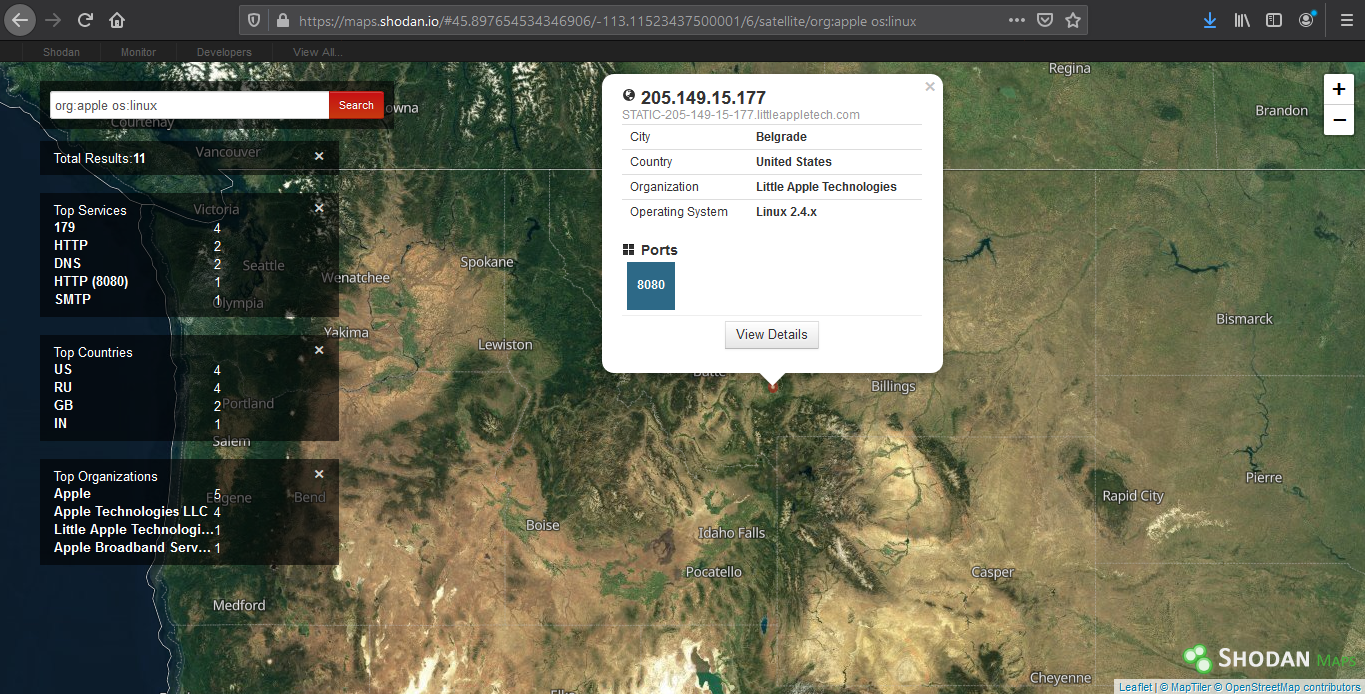
Shodan images
It helps display screenshot or images captured (https://images.shodan.io/). Image data is gathered from 5 different sources: VNC, Remote Desktop (RDP), RTSP, Webcams and X Windows.
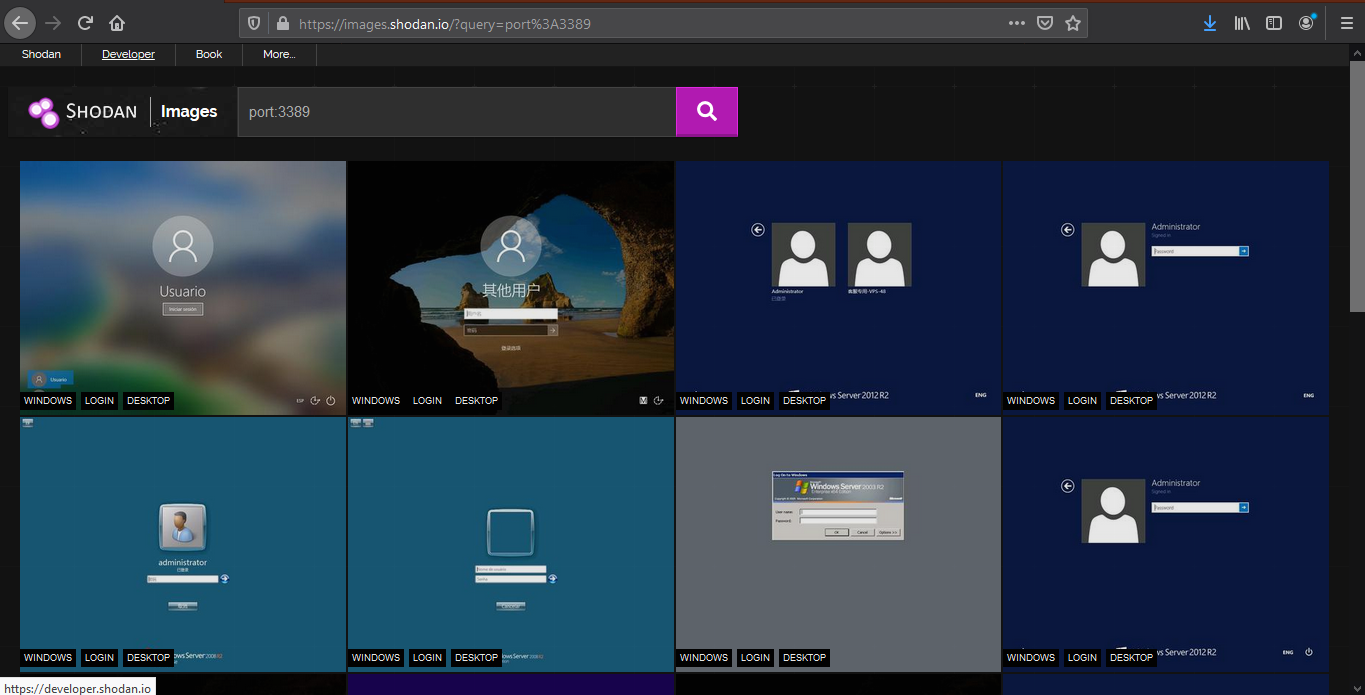
Exploit search
Basic exploit search within the database (https://exploits.shodan.io/)
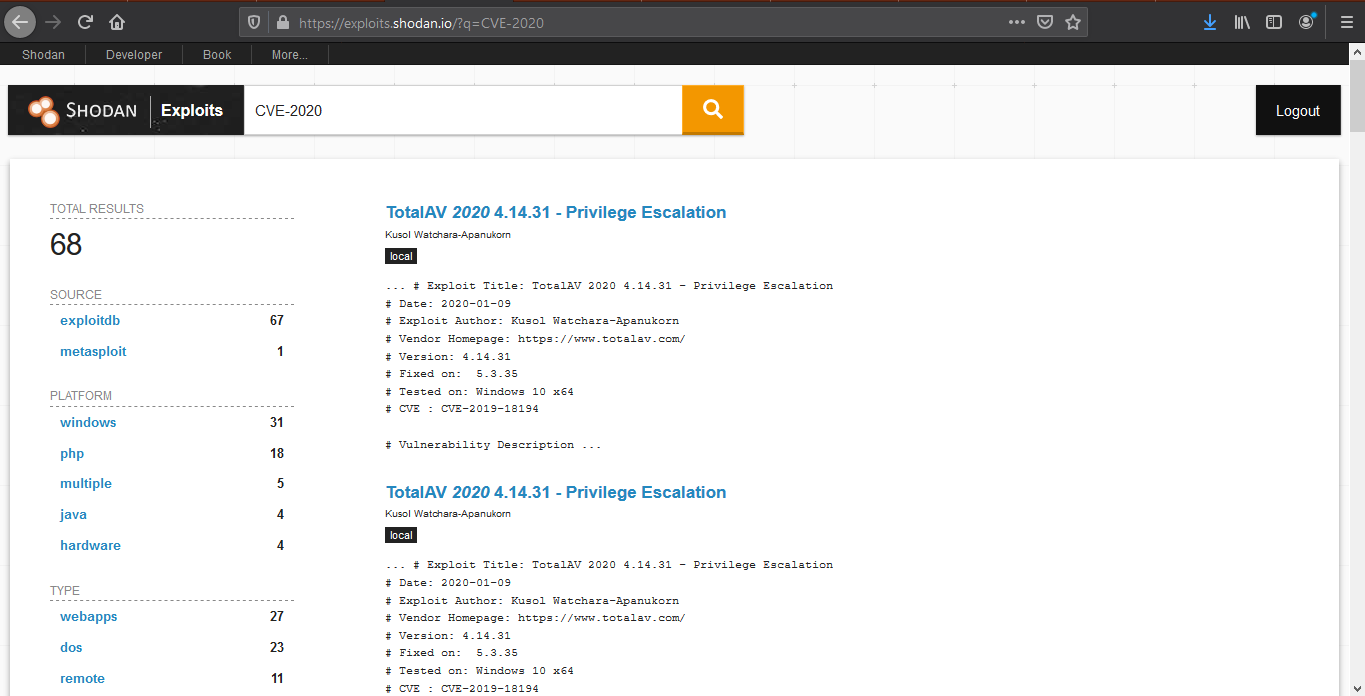
View API stats
This tool shows details about your API usage (https://developer.shodan.io/dashboard)
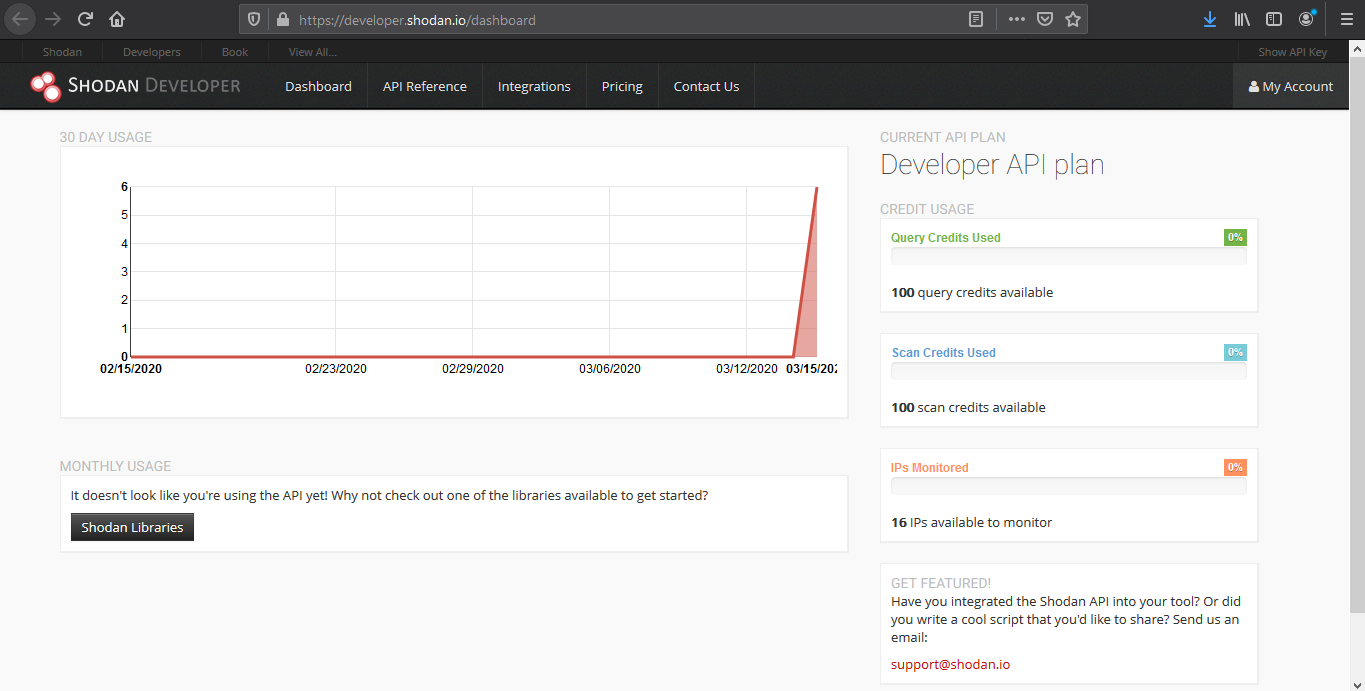
Network monitor
Keep track of the devices that you have exposed to the Internet. Setup notifications, launch scans and gain complete visibility into what you have connected. (https://monitor.shodan.io/dashboard)
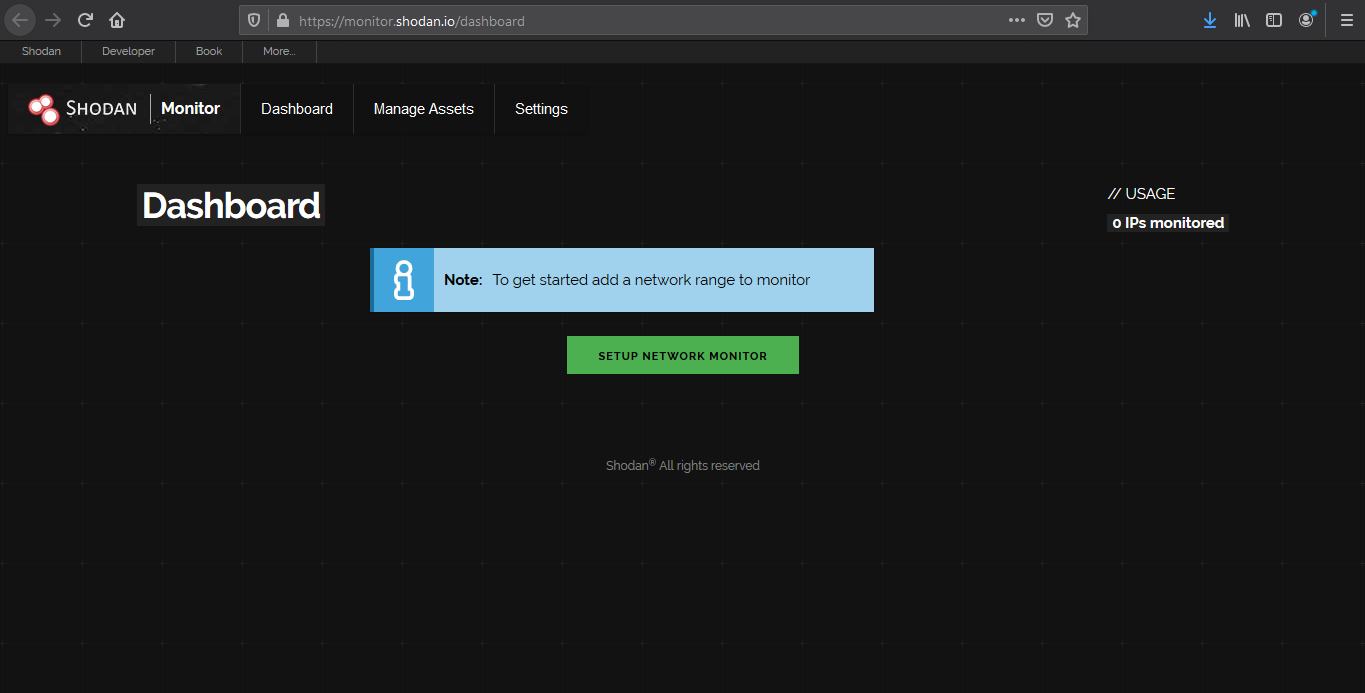
ICS radar
ICS Radar is a 3D map of Industrial Control Systems (ICS) devices found by Shodan crawlers. (https://ics-radar.shodan.io/)
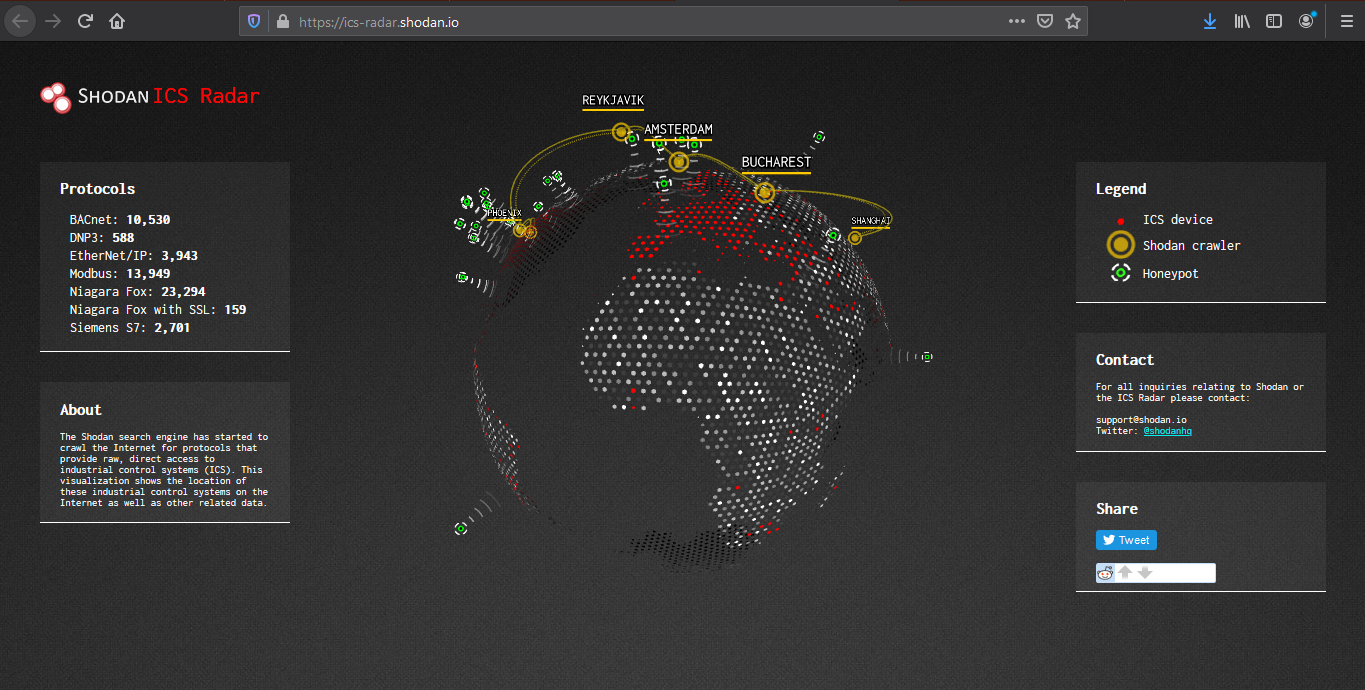
Honeypot score
The service called Honeypot or not? will attribute a Honeyscore to an IP address, a probability of being a honeypot. (https://honeyscore.shodan.io/)
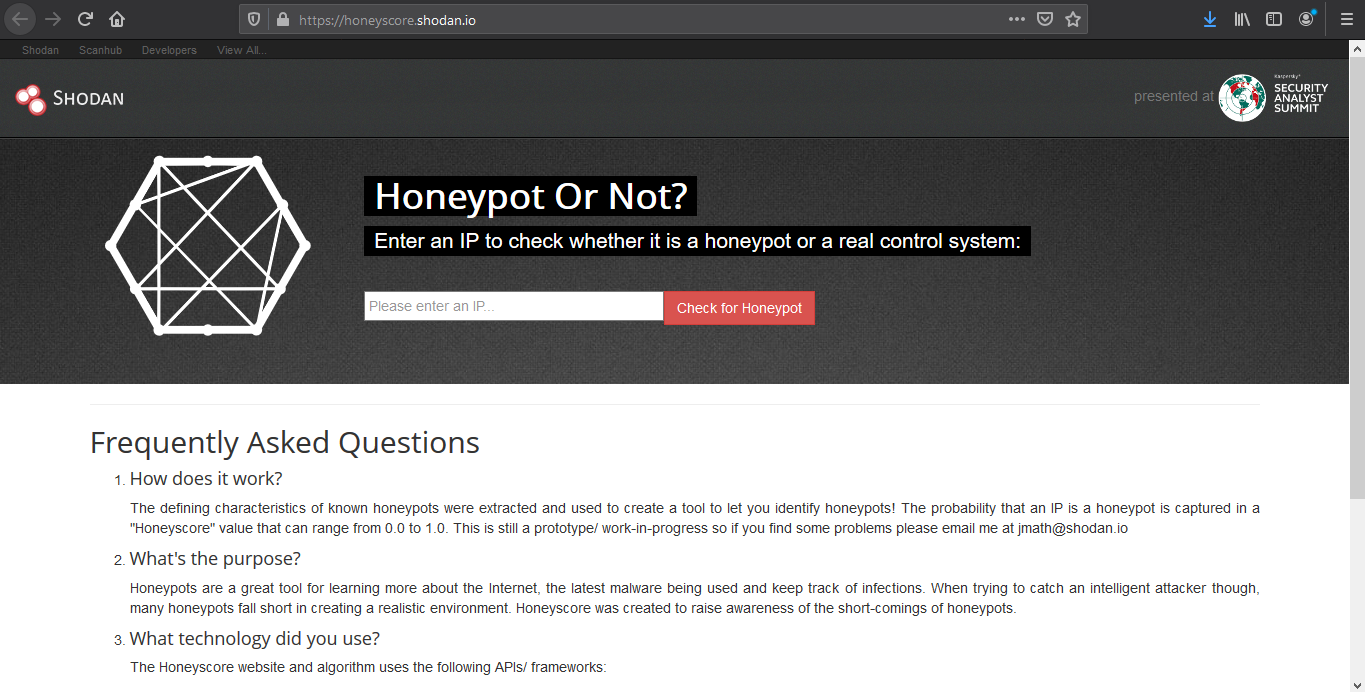
Useful Shodan queries
https://github.com/jakejarvis/awesome-shodan-queries
https://beta.shodan.io/search/filters
Industrial Control Systems
Samsung Electronic Billboards
- “Server: Prismview Player”
Gas Station Pump Controllers
- “in-tank inventory” port:10001
Automatic License Plate Readers
Traffic Light Controllers / Red Light Cameras
Voting Machines in the United States
Telcos Running Cisco Lawful Intercept Wiretaps
- “Cisco IOS” “ADVIPSERVICESK9_LI-M”
Prison Pay Phones
- “[2J[H Encartele Confidential”
Tesla PowerPack Charging Status
- http.title:”Tesla PowerPack System” http.component:”d3″ -ga3ca4f2
Electric Vehicle Chargers
- “Server: gSOAP/2.8” “Content-Length: 583”
Maritime Satellites
- “Cobham SATCOM” OR (“Sailor” “VSAT”)
Submarine Mission Control Dashboards
- title:”Slocum Fleet Mission Control”
CAREL PlantVisor Refrigeration Units
- “Server: CarelDataServer” “200 Document follows”
Nordex Wind Turbine Farms
- http.title:”Nordex Control”
- “Jetty/3.1 (JSP 1.1; Servlet 2.2; java 1.6.0_14)”
C4 Max Commercial Vehicle GPS Trackers
- “[1m[35mWelcome on console”
DICOM Medical X-Ray Machines
- “DICOM Server Response” port:104
GaugeTech Electricity Meters
- “Server: EIG Embedded Web Server” “200 Document follows”
Siemens Industrial Automation
- “Siemens, SIMATIC” port:161
Siemens HVAC Controllers
- “Server: Microsoft-WinCE” “Content-Length: 12581”
Door / Lock Access Controllers
Railroad Management
- “log off” “select the appropriate”
Remote Desktop
Unprotected VNC
- “authentication disabled” “RFB 003.008”
Windows RDP
“\x03\x00\x00\x0b\x06\xd0\x00\x00\x124\x00”
Network Infrastructure
MongoDB
- “MongoDB Server Information” port:27017 -authentication
- “Set-Cookie: mongo-express=” “200 OK”
- “Home – Mongo Express”
- all:”mongodb server information” all:”metrics”
Jenkins CI
- “X-Jenkins” “Set-Cookie: JSESSIONID” http.title:”Dashboard”
Docker APIs
- “Docker Containers:” port:2375
Pi-hole Open DNS Servers
- “dnsmasq-pi-hole” “Recursion: enabled”
Already Logged-In as root via Telnet
- “root@” port:23 -login -password -name -Session
Android Root Bridges
- “Android Debug Bridge” “Device” port:5555
Lantronix Serial-to-Ethernet Adapter Leaking Telnet Passwords
- Lantronix password port:30718 -secured
Citrix Virtual Apps
- “Citrix Applications:” port:1604
Cisco Smart Install
- “smart install client active”
PBX IP Phone Gateways
- PBX “gateway console” -password port:23
Polycom Video Conferencing
- http.title:”- Polycom” “Server: lighttpd”
Telnet Configuration:
- “Polycom Command Shell” -failed port:23
Bomgar Help Desk Portal
- “Server: Bomgar” “200 OK”
Intel Active Management CVE-2017-5689
- “Intel(R) Active Management Technology” port:623,664,16992,16993,16994,16995
HP iLO 4 CVE-2017-12542
- HP-ILO-4 !”HP-ILO-4/2.53″ !”HP-ILO-4/2.54″ !”HP-ILO-4/2.55″ !”HP-ILO-4/2.60″ !”HP-ILO-4/2.61″ !”HP-ILO-4/2.62″ !”HP-iLO-4/2.70″ port:1900
Outlook Web Access
Exchange 2007
- “x-owa-version” “IE=EmulateIE7”
Exchange 2010
- “x-owa-version” “IE=EmulateIE7” http.favicon.hash:442749392
Exchange 2013 / 2016
- “X-AspNet-Version” http.title:”Outlook” -“x-owa-version”
Lync / Skype for Business
Network Attached Storage (NAS)
SMB (Samba) File Shares
- “Authentication: disabled” port:445
Specifically domain controllers:
- “Authentication: disabled” NETLOGON SYSVOL -unix port:445
FTP Servers with Anonymous Login
- “220” “230 Login successful.” port:21
Iomega / LenovoEMC NAS Drives
- “Set-Cookie: iomega=” -“manage/login.html” -http.title:”Log In”
Buffalo TeraStation NAS Drives
- Redirecting sencha port:9000
Logitech Media Servers
- “Server: Logitech Media Server” “200 OK”
Plex Media Servers
- “X-Plex-Protocol” “200 OK” port:32400
Tautulli / PlexPy Dashboards
FTP
- “230 login successful” port:”21″
- “Anonymous+access+allowed” connected
- Anonymous+access+allowed
Webcams
Yawcams
- “Server: yawcam” “Mime-Type: text/html”
webcamXP/webcam7
- (“webcam 7” OR “webcamXP”) http.component:”mootools” -401
SQWebcam
Android IP Webcam Server
- “Server: IP Webcam Server” “200 OK”
Canon
- title:”Network Camera VB-M600″ 200 ok server: vb
Security DVRs
d-link
- d-Link Internet Camera, 200 OK
- “Default Login” Authenticate
Printers & Copiers
HP Printers
- “Serial Number:” “Built:” “Server: HP HTTP”
- HP LaserJet 4250
Xerox Copiers/Printers
Epson Printers
- “SERVER: EPSON_Linux UPnP” “200 OK”
- “Server: EPSON-HTTP” “200 OK”
Canon Printers
- “Server: KS_HTTP” “200 OK”
- “Server: CANON HTTP Server”
Home Devices
Yamaha Stereos
- “Server: AV_Receiver” “HTTP/1.1 406”
Apple AirPlay Receivers, Apple TVs, HomePods, etc.
Chromecasts / Smart TVs
Crestron Smart Home Controllers
Random Stuff
OctoPrint 3D Printer Controllers
- title:”OctoPrint” -title:”Login” http.favicon.hash:1307375944
Etherium Miners
Apache Directory Listings
- http.title:”Index of /” http.html:”.pem”
Too Many Minecraft Servers
- “Minecraft Server” “protocol 340” port:25565
NetBotz (net monitoring tool)
- title:”netbotz appliance”
Scada
- EIG Embedded Web Server
- title:”RAKO Bridge Control Panel”
Vulnerabilities
OOB
- ”Active Management Technology”